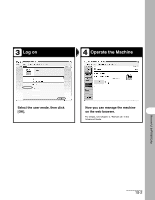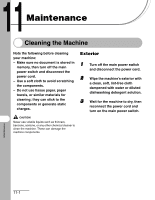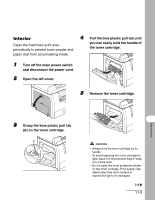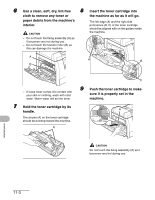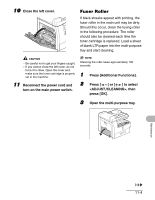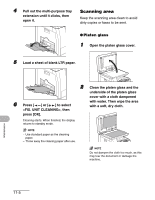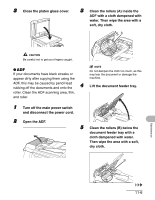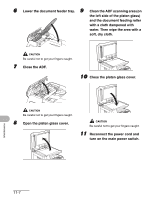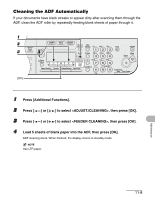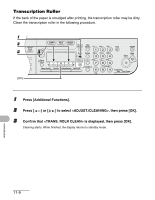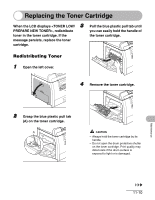Canon imageCLASS MF6530 imageCLASS MF6500 Series Basic Guide - Page 132
Scanning area, Platen glass
 |
View all Canon imageCLASS MF6530 manuals
Add to My Manuals
Save this manual to your list of manuals |
Page 132 highlights
4 Pull out the multi-purpose tray extension until it clicks, then open it. Scanning area Keep the scanning area clean to avoid dirty copies or faxes to be sent. ● Platen glass 1 Open the platen glass cover. 5 Load a sheet of blank LTR paper. 6 Press [ ] or [ ] to select , then press [OK]. 2 Clean the platen glass and the underside of the platen glass cover with a cloth dampened with water. Then wipe the area with a soft, dry cloth. Cleaning starts. When finished, the display returns to standby mode. NOTE - Use standard paper as the cleaning paper. - Throw away the cleaning paper after use. NOTE Do not dampen the cloth too much, as this may tear the document or damage the machine. Maintenance 11-5
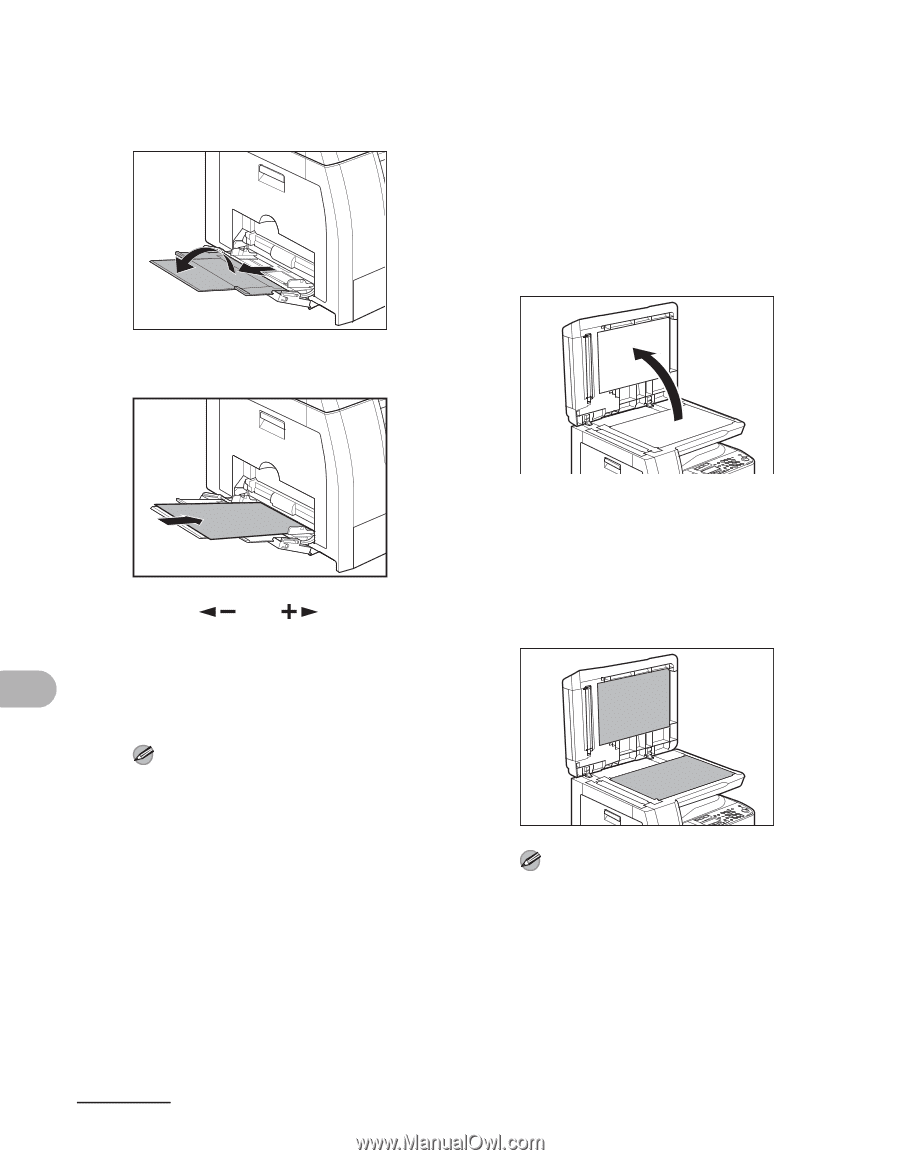
11-5
Maintenance
4
Pull out the multi-purpose tray
extension until it clicks, then
open it.
5
Load a sheet of blank LTR paper.
6
Press [
] or [
] to select
<FIX. UNIT CLEANING>, then
press [OK].
Cleaning starts. When finished, the display
returns to standby mode.
NOTE
– Use standard paper as the cleaning
paper.
–
Throw away the cleaning paper after use.
Scanning area
Keep the scanning area clean to avoid
dirty copies or faxes to be sent.
●
Platen glass
1
Open the platen glass cover.
2
Clean the platen glass and the
underside of the platen glass
cover with a cloth dampened
with water. Then wipe the area
with a soft, dry cloth.
NOTE
Do not dampen the cloth too much, as this
may tear the document or damage the
machine.