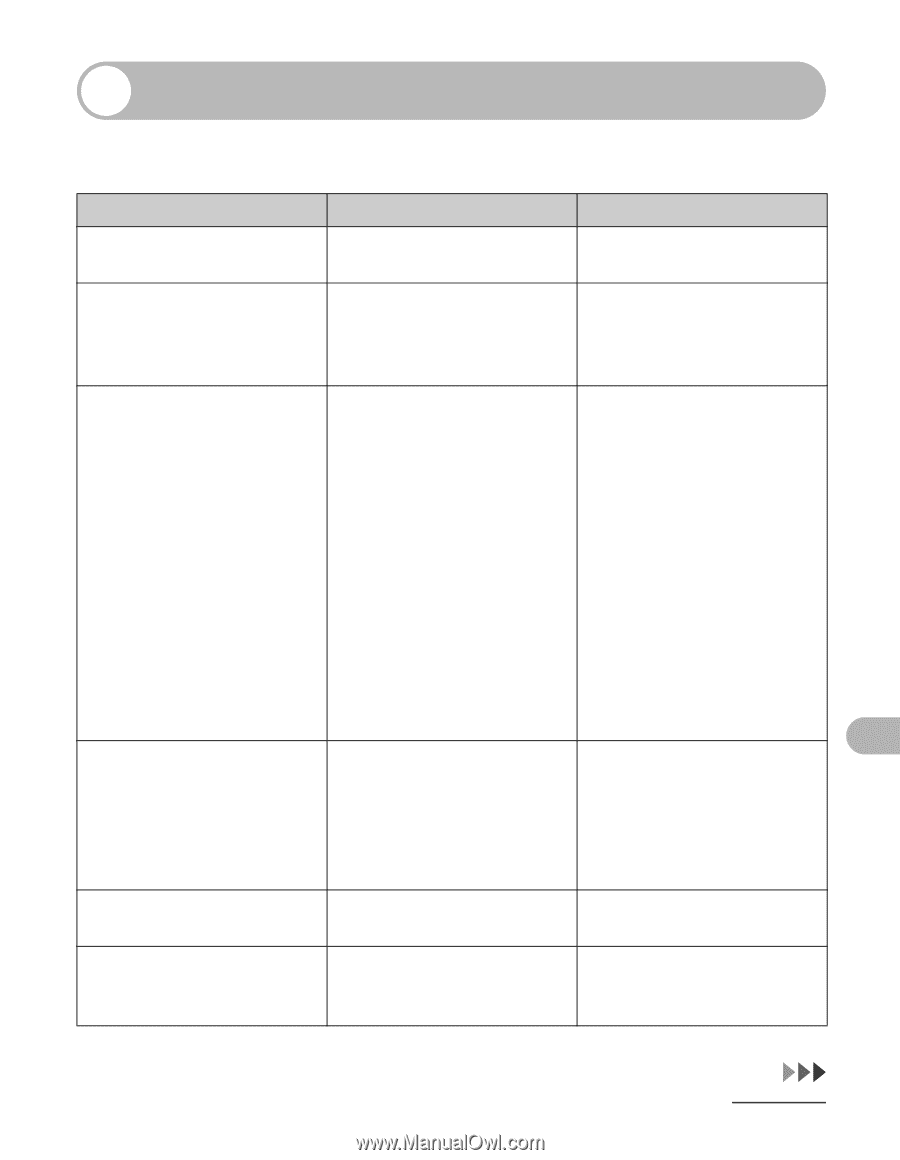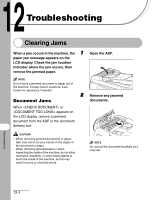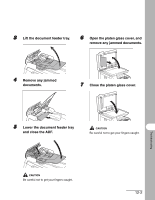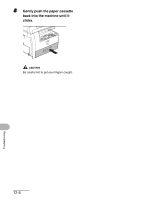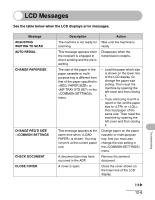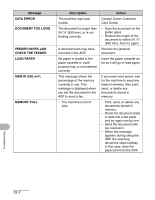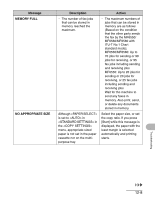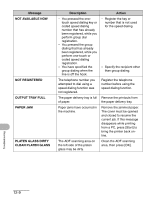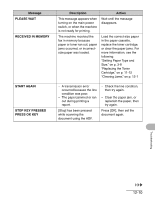Canon imageCLASS MF6530 imageCLASS MF6500 Series Basic Guide - Page 157
LCD Messages
 |
View all Canon imageCLASS MF6530 manuals
Add to My Manuals
Save this manual to your list of manuals |
Page 157 highlights
LCD Messages See the table below when the LCD displays error messages. Message ADJUSTING WAITING TO SCAN AUTO REDIAL CHANGE PAPERSIZE CHANGE REG'D SIZE →COMMON SETTINGS CHECK DOCUMENT CLOSE COVER Description The machine is not ready for scanning. This message appears when the recipient is engaged in direct sending and the job is waiting. The size of the paper in the paper cassette or multipurpose tray is different from that of the paper specified in or in the menu. This message appears at the same time when is shown. You may not print at the current paper size. A document jam may have occurred in the ADF. A cover is open. Action Wait until the machine is ready. Disappears when the transmission restarts. - Load the paper which size is shown on the lower line of the LCD display. Or change the paper size setting. Then reset the machine by opening the left cover and then closing it. - If you are trying to print a report or list, set the paper size to or , then load paper of the same size. Then reset the machine by opening the left cover and then closing it. Change paper on the paper cassette or multi-purpose tray. And you must also change the size setting in the menu. Remove the jammed document. Close the cover shown on the lower line of the LCD display. Troubleshooting 12-6