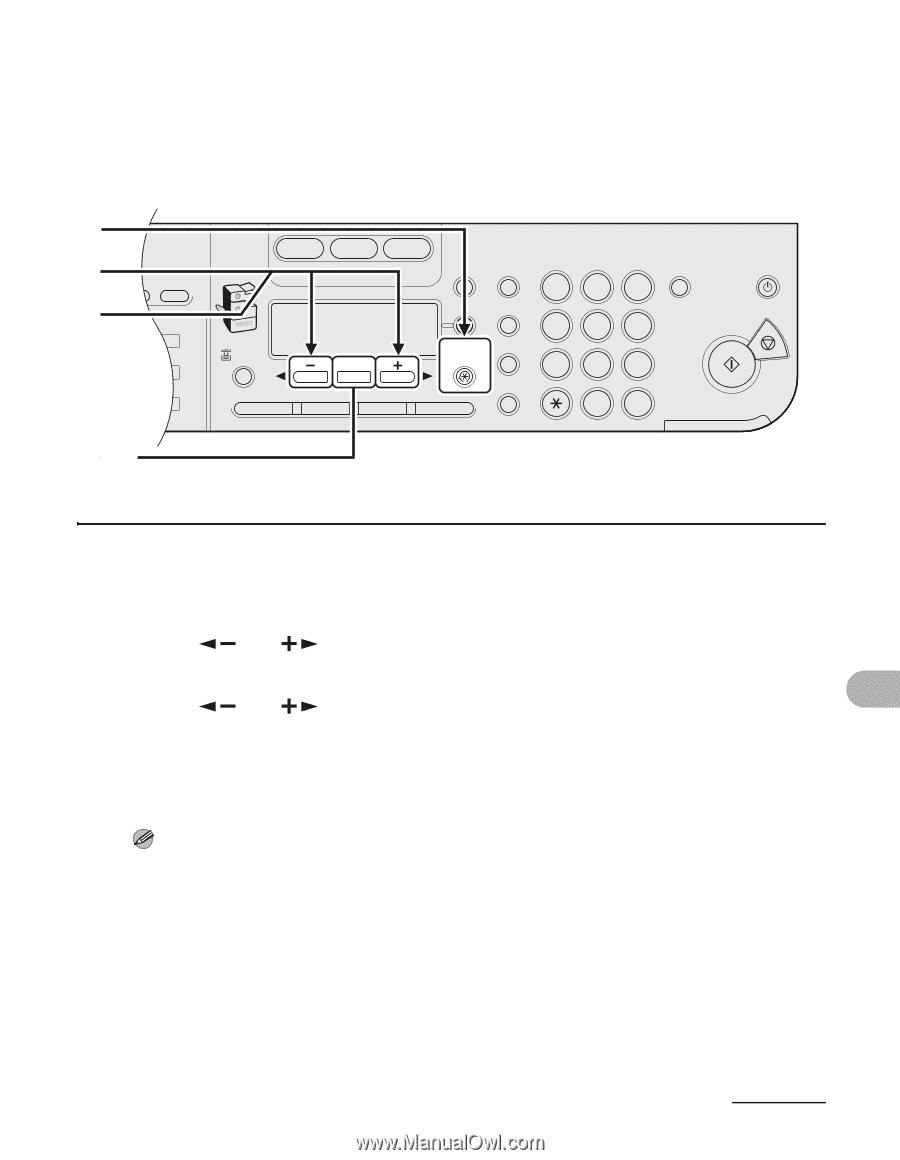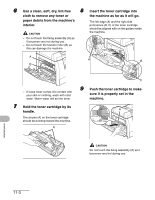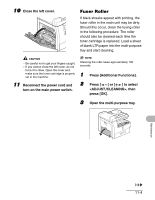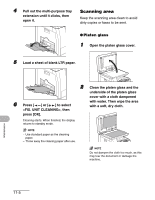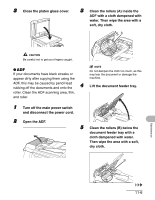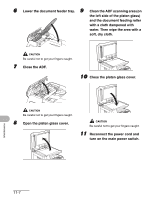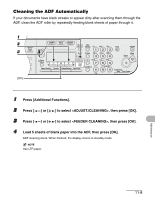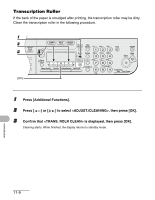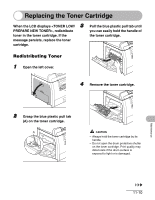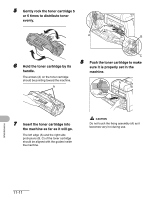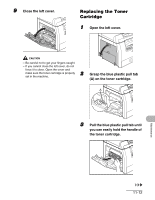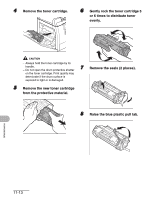Canon imageCLASS MF6530 imageCLASS MF6500 Series Basic Guide - Page 135
Cleaning the ADF Automatically, to select <FEEDER CLEANING>, then press [OK].
 |
View all Canon imageCLASS MF6530 manuals
Add to My Manuals
Save this manual to your list of manuals |
Page 135 highlights
Cleaning the ADF Automatically If your documents have black streaks or appear dirty after scanning them through the ADF, clean the ADF roller by repeatedly feeding blank sheets of paper through it. 1 2 ded Address 3 al Book 04 08 2 [OK] COPY FAX SCAN System Monitor View Settings @./ 1 ABC 2 DEF 3 Reset Collate GHI 4 JKL MNO 56 Paper Select Additional 2 on 1 PQRS TUV WXYZ OK Functions 789 Frame Erase Image Quality Density Enlarge/Reduce Two-Sided SYMBOLS 0# Tone Clear C ON/OFF Stop Start Processing/ Data Error Power 1 Press [Additional Functions]. 2 Press [ ] or [ ] to select , then press [OK]. 3 Press [ ] or [ ] to select , then press [OK]. 4 Load 5 sheets of blank paper into the ADF, then press [OK]. ADF cleaning starts. When finished, the display returns to standby mode. NOTE Use LTR paper. Maintenance 11-8