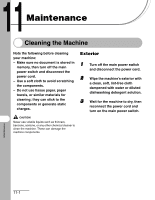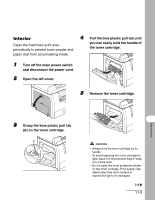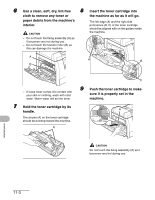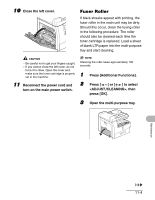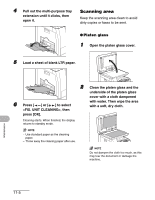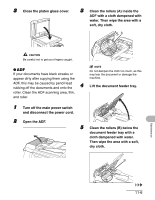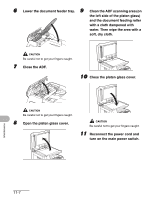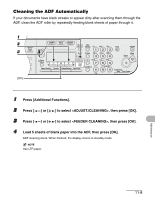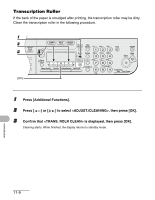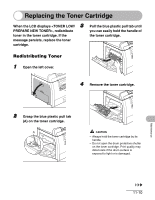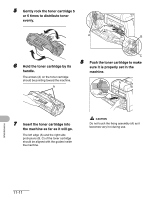Canon imageCLASS MF6530 imageCLASS MF6500 Series Basic Guide - Page 133
Open the ADF., Clean the rollers B below
 |
View all Canon imageCLASS MF6530 manuals
Add to My Manuals
Save this manual to your list of manuals |
Page 133 highlights
3 Close the platen glass cover. 3 Clean the rollers (A) inside the ADF with a cloth dampened with water. Then wipe the area with a soft, dry cloth. A CAUTION Be careful not to get your fingers caught. ● ADF If your documents have black streaks or appear dirty after copying them using the NOTE Do not dampen the cloth too much, as this may tear the document or damage the machine. ADF, this may be caused by pencil lead rubbing off the documents and onto the 4 Lift the document feeder tray. roller. Clean the ADF scanning area, film, and roller. 1 Turn off the main power switch and disconnect the power cord. 2 Open the ADF. 5 Clean the rollers (B) below the document feeder tray with a cloth dampened with water. Then wipe the area with a soft, dry cloth. B Maintenance 11-6