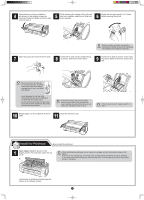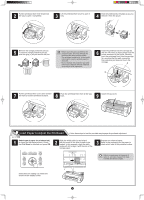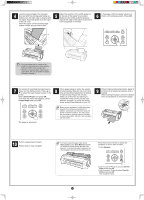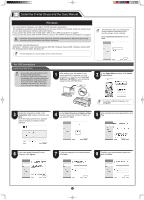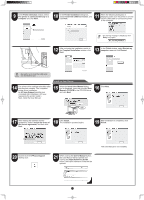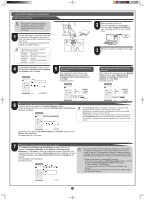Canon imagePROGRAF iPF765 Setup Guide - Page 4
Load Paper to Adjust the Printhead - printer
 |
View all Canon imagePROGRAF iPF765 manuals
Add to My Manuals
Save this manual to your list of manuals |
Page 4 highlights
2 Pull the printhead fixer lever forward all the way to open it completely. 3 Lift the printhead fixer cover to open it fully. 4 Hold the printhead by the grips (a) as you remove it from the pouch. a a 5 Remove the orange protective part (a). To remove orange protective part (b), push the grip (c) as you remove the part. bc a • Never touch the parts covered by the protective part. This may damage the printhead and affect printing quality. • The printhead contains ink, so be careful not to spill it once the protective part is removed. • Do not reattach the protective part after removing it. Dispose of these materials according to local regulations. Insert the printhead into the carriage (b) 6 with the ink holes (a) facing away from the printer as shown in the figure. Carefully push the printhead firmly into the carriage (b), ensuring that the part covered by the protective part does not touch the carriage. a b 7 Pull the printhead fixer cover down toward the front to lock the printhead in place. 8 Push the printhead fixer lever all the way back. 9 Close the top cover. Load Paper to Adjust the Printhead Follow these steps to load the provided sample paper for printhead adjustment. 1 Select type of paper for printhead adj. is shown on the display screen. Check that Cut Sheet is selected and press OK. 2 Slide the width guide (a) and align it with the mark for the size of paper to be loaded. In this example, align the width guide with A2 to align it with the size of the sample paper. 3 Prepare one sheet of paper. Refer to the packaging for the paper to check which side is the printable surface. • Return unused paper to the pouch it came in, and store it away from heat, humidity and direct sunlight. a Instructions on loading cut sheets are shown on the display screen. 4