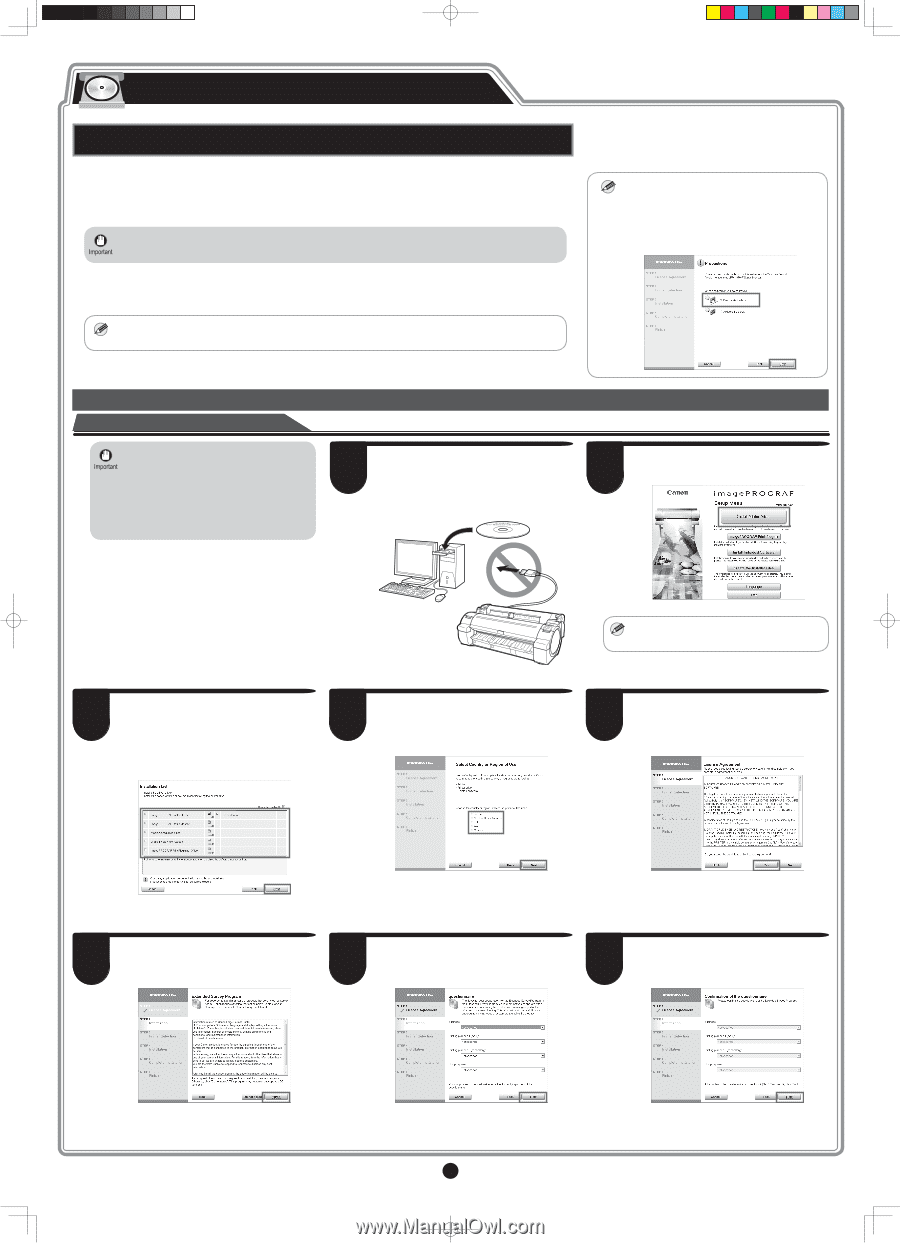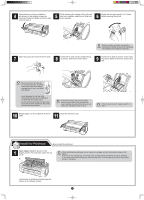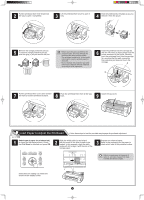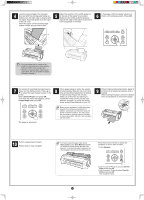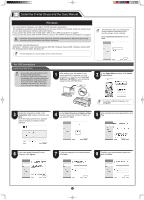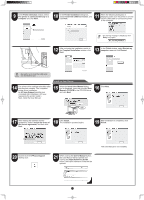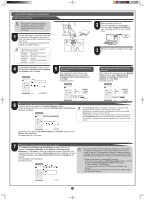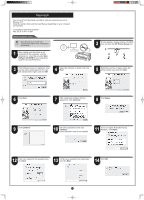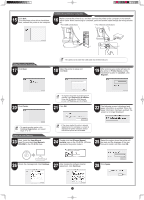Canon imagePROGRAF iPF765 Setup Guide - Page 6
Windows, Install the Printer Driver and the User Manual
 |
View all Canon imagePROGRAF iPF765 manuals
Add to My Manuals
Save this manual to your list of manuals |
Page 6 highlights
Install the Printer Driver and the User Manual Windows You can print from Windows via USB or TCP/IP (network) connections. The installation procedure varies depending on how your printer is connected. Install the printer driver and the User Manual by following instructions below. If you connect the printer with a USB cable, refer to "For USB connections" on page 6. If you connect the printer with TCP/IP (network), refer to "For TCP/IP (network) connections" on page 8. • Installation requires administrative rights (such as those of Administrator). Be sure to log on using an account with administrative rights before installation. Windows 7, Windows Vista, Windows Server 2008 R2, Windows Server 2008, Windows Server 2003 R2, Windows Server 2003, Windows XP • For the Windows OS, use the latest version of Service Pack. MEMO The following screen may be displayed MEMO during installation depending on the security settings of your computer. • Select Deactivate the block and click Next. For USB connections Install the printer driver • Use a USB cable that conforms to the Hi-Speed USB specification. • Connect the USB cable to the printer according to the on-screen instructions during installation of the printer driver. If you connect the USB cable before installing the printer driver, the printer driver may not be installed correctly. 1 After making sure the printer is not connected to the computer, turn the computer on. Insert the provided User Software CD-ROM for your operating system in the CD-ROM drive. 2 In the Setup Menu window, click Install Printer Driver. • To choose a different language, click MEMO Language. 3 Select the software to install in the Installation List window, and then click Next. Point the mouse pointer at a software name to display a summary of the software. 4 In the Select Country or Region of Use window, select the country or region of use and click Next. 5 After reading the license agreement, click Yes. 6 If you can agree Extended Survey Program, click Agree. 7 If you can respond to the questionnaire, click Next. 8 Confirm your questionnaire responses, and click Next. 6