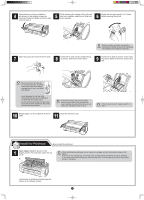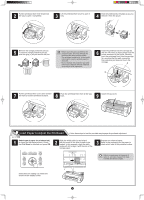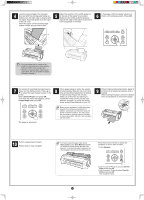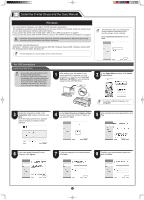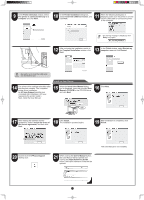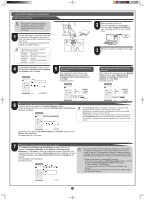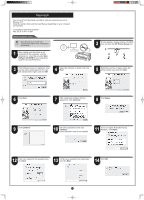Canon imagePROGRAF iPF765 Setup Guide - Page 5
Coated Paper - users manual
 |
View all Canon imagePROGRAF iPF765 manuals
Add to My Manuals
Save this manual to your list of manuals |
Page 5 highlights
4 Load the sheet straight into the paper feed slot with the printing-side facing up, making sure the right edge is aligned with the paper alignment guide (a) to the right of the roll cover. Insert the paper until the leading edge makes contact and you hear a tone. 5 Adjust the position of the width guide (a) to the size of the paper to be loaded. Make sure the width guide fits properly against the edge of the paper to prevent it from being tilted or wrinkled. 6 A message confirming paper advance is shown on the display screen. Press OK. a a • Only one sheet can be loaded in the printer. Do not load two or more sheets. Doing so might cause a paper jam. • Wrinkled or warped paper might cause paper jams. Be sure to flatten the paper out before loading it. 7 The screen for selecting the paper type is shown on the display screen. Press ▲ or ▼ to select the type of paper loaded in the printer. Select Coated Paper and press OK. Then from the menu that appears, select Coated Paper and press OK. 8 When paper advance ends, the system is automatically filled with ink for the first time and printhead adjustment is started. It takes a total of about 20 minutes. Make use of this time by referring to "Install the Printer Driver and the User Manual" on page 6 to install the printer driver and the User Manual on your PC. The paper is advanced. During printer installation, ink fills the system MEMO between the ink tanks and printhead. In addition, printheads are cleaned to keep the printer in optimal condition. This may cause the maintenance cartridge capacity indicator to drop to about 80%, but this is not a problem with the printer. 9 When printhead adjustment ends, paper is printed with an adjustment pattern and is ejected. While holding the paper, press the release lever (a) backwards to remove the paper. a 10 Pull the release lever forward. Printer setup is now complete. • For how to load roll paper, refer to the MEMO Basic Guide, to the User Manual installed at "Install the Printer Driver and the User Manual", or to the instructions displayed by the navigation function of the control panel. Follow the procedure below to display the navigation on how to load roll paper. 1.Press Navigate. 2.Use the ▲ and ▼ keys to select Load Roll Paper and press OK. 3.Use the ▲ and ▼ keys to select View Op. Guide and press OK. The navigation starts. 5