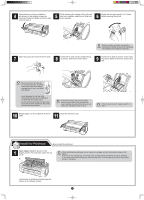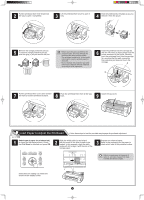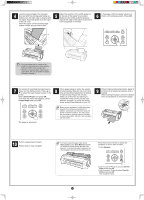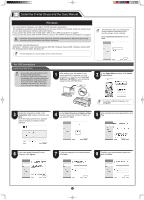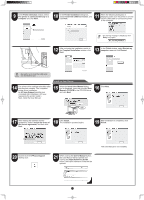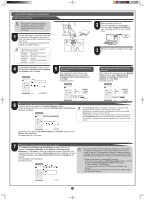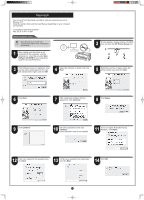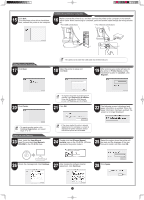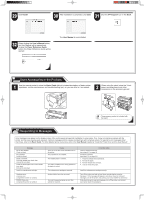Canon imagePROGRAF iPF765 Setup Guide - Page 7
Install with USB Connection - review
 |
View all Canon imagePROGRAF iPF765 manuals
Add to My Manuals
Save this manual to your list of manuals |
Page 7 highlights
9 In the Printer Selection window, select The printer is connected directly to a computer and click Next. 10 In the Printer Installation dialog box, select Install with USB Connection, and click Next. 11 When the following dialog box is displayed, make sure the printer is on and use the USB cable to connect the printer to the computer. • If a warning message is displayed, click MEMO Retry to try again. 12 After reviewing the installation results in the Complete Installation window, click Next. 13 In the Finish window, select Restart my computer now and click Restart. • Be careful not to insert the USB cable into the Ethernet port. Install the User Manual 14 The printer driver settings take effect after the computer restarts. This completes printer driver installation. An iPFxxxx Support desktop icon is created after installation. (iPFxxxx represents the printer model.) Next, install the User Manual. 15 When the Install User Manual dialog box is displayed, insert the provided User Manuals CD-ROM in the CD-ROM drive and click Next. 16 Click Next. 17 After reading the software license agreement, select I accept the terms of the license agreement, and then click Next. 18 Click Install. The installation process begins. 19 After installation is completed, click Finish. 20 Double-click the iPFxxxx Support desktop icon. 21 When clicking the User's Manual button, the User Manual will be opened and clicking the Paper Reference Guide button, the Paper Reference Guide will be opened. The User Manual is now installed. 7