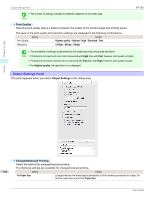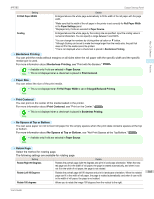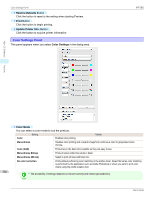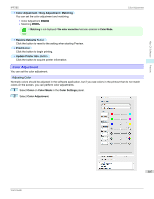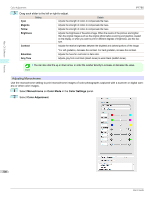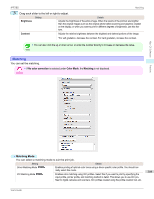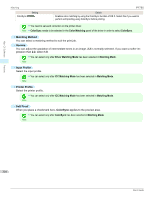Canon imagePROGRAF iPF785 MFP M40 User Guide - Page 305
Borderless Printing, Paper Source, Print Centered, Paper Size, Fit Roll Paper Width
 |
View all Canon imagePROGRAF iPF785 MFP M40 manuals
Add to My Manuals
Save this manual to your list of manuals |
Page 305 highlights
iPF785 Output Settings Panel Setting Fit Roll Paper Width Scaling Details Enlarges/reduces the whole page automatically to fit the width of the roll paper with the page width. *Make sure that the width of the roll paper in the printer is set correctly for Roll Paper Width in the Paper Settings panel. *Displayed only if rolls are selected in Paper Source. Enlarges/reduces the whole page by the scaling rate as specified. Input the scaling value in numerical characters. You can specify a range between 5 and 600%. *You can change the numbers by clicking either ▲ button or ▼ button. *Although Scaling can be set to make the image larger than the media size, the part that does not fit in the media cannot be printed. *This is not displayed when a checkmark is placed in Borderless Printing. • Borderless Printing You can print the media without margins on all sides when the roll paper with the specific width and the specific media type is used. For more information about Borderless Printing, see "Print with No Borders." ➔P.314 • Available only if rolls are selected in Paper Source. Note • This is not displayed when a checkmark is placed in Print Centered. Mac OS Software Preview • Paper Size You can select the size of the print media. • This is not displayed when Fit Roll Paper Width is set in Enlarged/Reduced Printing. Note • Print Centered You can print on the center of the media loaded in the printer. For more information about Print Centered, see "Print on the Center." ➔P.315 • This is not displayed when a checkmark is placed in Borderless Printing. Note • No Spaces at Top or Bottom You can save paper on not to feed roll paper for the empty spaces when the print data contains spaces at the top or bottom. For more information about No Spaces at Top or Bottom, see "Not Print Spaces at the Top/Bottom." ➔P.315 • Available only if rolls are selected in Paper Source. Note • Rotate Page Select the method for rotating page. The following settings are available for rotating page. Setting Rotate Right 90 Degrees Rotate Left 90 Degrees Details Rotates the portrait page right 90 degrees and print in landscape orientation. When the rota- ted page can fit in the width of roll paper, the page is rotated automatically, and when it can not fit in the width of roll paper, the page is not rotated. Rotates the portrait page left 90 degrees and print in landscape orientation. When the rotated 305 page can fit in the width of roll paper, the page is rotated automatically, and when it can not fit in the width of roll paper, the page is not rotated. Rotate 180 degrees Allows you to rotate the image 180 degrees from the vertical to the right. User's Guide