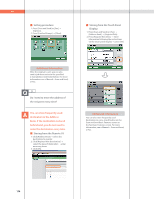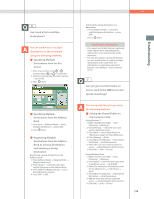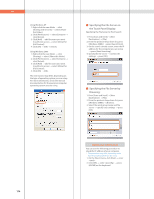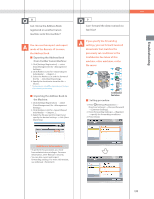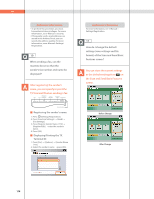Canon imageRUNNER ADVANCE C5250 imageRUNNER ADVANCE C5200 Srs Basic Operation - Page 174
Setting procedure, Do I need to enter the address of, the recipient every time?
 |
View all Canon imageRUNNER ADVANCE C5250 manuals
Add to My Manuals
Save this manual to your list of manuals |
Page 174 highlights
Q&A ˙ Setting procedure: 1. Press [Scan and Send] or [Fax] [Options]. 2. Press [Finished Stamp] [Close]. ˙ Storing from the Touch Panel Display: 1. Press [Scan and Send] or [Fax] [Address Book] [Register/Edit]. 2. Press [Register New Dest.] enter information following the instructions on the touch panel display press [OK]. Additional Information After the original is sent, you can also send a job done notice to the specified e-mail address (Job Done Notice). For more information, see e-Manual > Scan and Send, or Fax. 5 Do I need to enter the address of the recipient every time? You can store frequently used destination in the Address Book. If the destination is stored beforehand, you do not need to enter the destination every time. ˙ Storing from the Remote UI: 1. Click [Address Book] select the destination to register. 2. Click [Register New Destination] select the type of destination enter necessary items. 3. Click [OK]. Additional Information You can also store frequently used destination as a one-touch button on the Scan and Send Basic Features screen or the Fax Basic Features screen. For more information, see e-Manual > Scan and Send, or Fax. 174