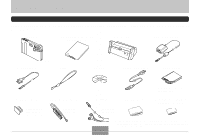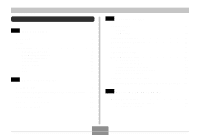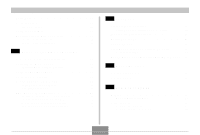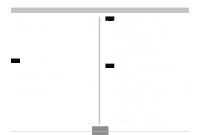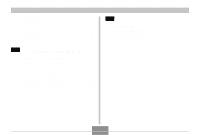Casio EX-S2 Owners Manual
Casio EX-S2 - Exilim 2MP Digital Camera Manual
 |
UPC - 079767682644
View all Casio EX-S2 manuals
Add to My Manuals
Save this manual to your list of manuals |
Casio EX-S2 manual content summary:
- Casio EX-S2 | Owners Manual - Page 1
Digital Camera EX-S2/EX-M2 User's Guide Thank you for purchasing this CASIO Product. Before using it, be sure to read the precautions contained in this User's Guide, and keep the User's Guide in a safe place for future reference. All the illustrations in this manual show the EX-M2. See the text that - Casio EX-S2 | Owners Manual - Page 2
USB Cable Dummy Card Connector Cover LCD Remote Controller * Attached to the camera when you purchase it. * Comes with EX-M2 only Stereo Headphones * Comes with EX-M2 only Basic Reference * Loaded in the camera when you purchase it. Rechargeable Lithium Ion Battery User's Guide * The shape - Casio EX-S2 | Owners Manual - Page 3
General Guide 17 Camera 17 USB Cradle 18 Using the Controller 19 Monitor Screen Contents 20 Indicator Lamps 22 Attaching the Strap 22 Power Requirements 23 To load the battery 23 To charge the battery 24 Power Supply Precautions 28 Turning the Camera - Casio EX-S2 | Owners Manual - Page 4
43 Adjusting White Balance Manually 44 Using the Best Shot Mode 45 Using the Movie Mode 46 Recording Audio (EX-M2 Only 48 Adding Audio to a Snapshot 48 Recording Your Voice 49 REC Mode Camera Settings 51 Turning the Monitor Screen On and Off 51 Turning Image Review On and Off 51 - Casio EX-S2 | Owners Manual - Page 5
all the files in built-in memory to a memory card 79 To copy a file from a memory card to built-in memory 80 81 USING THE CAMERA WITH A COMPUTER Installing the Software from the CD-ROM 81 About the bundled CD-ROM 81 Computer System Requirements 82 Installing Software from the CD-ROM in - Casio EX-S2 | Owners Manual - Page 6
94 Image Files Supported by the Camera 95 Built-in Memory and Memory Card Precautions 95 96 PLAYING AN AUDIO FILE (EX-M2 Only) Transferring Audio Files to the Camera 96 Preparing the Camera for Audio Player Operation ... 97 Using the Camera as an Audio Player 98 General Guide 98 Basic - Casio EX-S2 | Owners Manual - Page 7
manual. • CASIO COMPUTER CO., LTD. assumes no responsibility for any loss or claims by third parties which may arise through the use of the EX-S2/EX-M2. • CASIO of Adobe Systems Incorporated. • The USB driver (mass storage) uses Phoenix Technologies Ltd. software. Compatibility Software Copyright C - Casio EX-S2 | Owners Manual - Page 8
LCD monitor screen • 4X digital zoom • 12MB flash memory Images can be recorded without using a memory card. • Support for SD memory cards and MMC (MultiMedia Cards) for memory expansion • Easy Charging Just place the camera onto the USB cradle to charge its battery. • Easy Image Transfer Transfer - Casio EX-S2 | Owners Manual - Page 9
General Precautions Be sure to observe the following important precautions whenever using the EX-S2/EX-M2. All references in this manual to "this camera" and "the camera" refer to the CASIO EX-S2/EX-M2 Digital Camera. • Never try to take pictures or use the built-in display while operating - Casio EX-S2 | Owners Manual - Page 10
from the power outlet, and contact your nearest CASIO authorized service center. • Never use the camera inside of an aircraft or in any other areas by transferring them to personal computer memory. • Never open the battery cover, disconnect the AC adaptor from the camera or unplug it from the wall - Casio EX-S2 | Owners Manual - Page 11
Data Error Precautions • Your digital camera is manufactured using precision digital components. Any of the following creates the risk of corruption of data in camera memory. - Removing the battery while image recording or data communication is in progress. - Removing a memory card while - Casio EX-S2 | Owners Manual - Page 12
from the camera and leave the battery cover open for a few hours. LED Backlight • The monitor screen is illuminated by an LED backlight. A dark monitor screen indicates that the LED backlight has reached the end of its service life, and needs to be replaced by a CASIO authorized service center - Casio EX-S2 | Owners Manual - Page 13
INTRODUCTION Other • The camera may become slightly warm during use. This does not indicate malfunction. 13 - Casio EX-S2 | Owners Manual - Page 14
QUICK START GUIDE QUICK START GUIDE Getting Ready 1. Load the battery (page 23). 1 2. Place the camera onto the USB cradle to charge the battery (page 24). • It takes about two hours to achieve a full charge. 1 2 2 3 14 - Casio EX-S2 | Owners Manual - Page 15
QUICK START GUIDE Configuring Display Language and Clock Settings (See page 32 for details.) To record an image 1 (See page 34 for details.) 4 1 2, 3, 4, 5 3 2 1. Press the power button to turn on the camera. 2. Rock the controller up or down to select the language you want (page 33). 3. Click - Casio EX-S2 | Owners Manual - Page 16
QUICK START GUIDE To view a recorded image (See page 54 for details.) To delete an image 1 (See page 62 for details.) 1 3 1. Press the power button to turn on the camera. 2. Align the mode selector with "PLAY". 3. Rock the controller left (back) or right (for- ward) to scroll through images on - Casio EX-S2 | Owners Manual - Page 17
on the camera. Camera s Front s Back 12 3 4 6 5 1 Power button 2 Shutter release button 3 Flash 4 Lens 5 Microphone (EX-M2 only) 6 Self-timer lamp 78 9 0 E D C 7 Operation/Flash charge lamp 8 Viewfinder A 9 MENU button 0 Mode selector A Strap bar B Battery cover C Speaker (EX-M2 only - Casio EX-S2 | Owners Manual - Page 18
F Connector cover G Memory card slot If you are not using a memory card, be sure to insert the dummy card into this slot to protect is supported by the EX-M2 only. USB Cradle Simply placing your CASIO digital camera onto the USB cradle lets you perform the following tasks. • Battery charging - Casio EX-S2 | Owners Manual - Page 19
• See "Using the Camera as an Audio Player" on page 98 for information about the LCD remote controller that comes with the EX-M2. Using the Controller The controller is used to select on-screen items and to execute functions. The following are the terms used in this manual to describe controller - Casio EX-S2 | Owners Manual - Page 20
of the camera's status. s REC Mode Self-timer White balance indicator None Auto Sunlight Shade Light Bulb Fluorescent Manual Flash Mode Digital zoom factor Battery capacity EV value Recording Mode indicator Snapshot Best Shot Movie Snapshot Audio (EX-M2 only) Voice Recording (EX-M2 only) Memory - Casio EX-S2 | Owners Manual - Page 21
size 1600 x1200 pixels 1280 x 960 pixels 640 x 480 pixels Quality FINE NORMAL ECONOMY Built-in memory data Memory card data Battery capacity Date and time IMPORTANT! • Some information may not display properly if you display an image that was recorded using a different digital camera model. 21 - Casio EX-S2 | Owners Manual - Page 22
GETTING READY Indicator Lamps You can find out the operational status of the camera and the USB cradle at a glance by checking the color of the indicator lamps, and whether a lamp is lit or flashing. For details, see "Indicator Lamp Reference" on page - Casio EX-S2 | Owners Manual - Page 23
20 rechargeable lithium ion battery to power this camera. Use of any other type of battery is not supported. NOTE • To remove the battery, open the battery cover. Taking care that the battery does not suddenly fall out of the camera, tilt the camera towards the side. When the battery slides out part - Casio EX-S2 | Owners Manual - Page 24
To charge the battery 1. Connect the AC power cord to the AC adaptor. 2. Plug the other end of the AC power cord into a household power outlet. 3. Connect the AC adaptor to the DC IN 5.3V con- nector of the USB cradle. DC IN 5.3V USB Cradle AC Adaptor 4. Turn off the camera and remove - Casio EX-S2 | Owners Manual - Page 25
The CHARGE lamp flashing red indicates that an error occurred while charging. An error can be caused by any of the following: a problem with the cradle, a problem with the camera, or a problem with the battery or how it is loaded. Remove the camera from the cradle and see if it works normally. • The - Casio EX-S2 | Owners Manual - Page 26
and cradle. • If the same symptoms occur again when you place the camera on the cradle after taking the above steps, contact a CASIO authorized service center. s Battery Life Guidelines The battery image about every 10 seconds *3 Voice recording and audio playback times apply to the EX-M2 only. 26 - Casio EX-S2 | Owners Manual - Page 27
mode. See page 37 for more information. s Low Battery Indicator The following shows how the battery capacity indicator on the monitor screen changes as battery power is used. If you continue to use the camera while the battery level is , camera power will automatically turn off. When this happens - Casio EX-S2 | Owners Manual - Page 28
become damaged (exposed internal wiring), request a replacement from a CASIO authorized service center. A damaged AC adaptor cord creates the danger of fire or electric shock. • Make sure you always remove the camera from the USB cradle before connecting or disconnecting the AC adaptor. • Charging - Casio EX-S2 | Owners Manual - Page 29
. Press the power button again to turn off the camera. Power button IMPORTANT! • If camera power is turned off by the Auto Power Off feature Auto Power Off (APO) Auto Power Off (APO) automatically turns off the camera when you do not perform any operation for certain amount of time. The amount - Casio EX-S2 | Owners Manual - Page 30
whether you are in the REC mode or the PLAY mode. The following shows an example menu procedure in the REC mode. 1. Turn on the camera, and then align the mode selector with "REC" to enter the REC mode. • If you want to enter the PLAY mode instead, you would align - Casio EX-S2 | Owners Manual - Page 31
GETTING READY 3. Rock the controller left or right to select the tab you want, and then rock it down to move the selection cursor from the tab to the settings. • If you ever need to move the selection cursor back from the settings to the tabs, rock the controller up until the cursor reaches the top - Casio EX-S2 | Owners Manual - Page 32
's clock settings are cleared whenever power is totally cut off. This can happen if the battery goes dead while the camera is not being supplied power by the USB cradle. The clock setting screen will appear automatically the next time you turn on power after the settings are cleared. Set the date - Casio EX-S2 | Owners Manual - Page 33
GETTING READY 1. Press the power button to turn on the camera. 2. Rock the controller up or down to select the language you want. : Japanese English : English Français : French Deutsch : German Español : Spanish Italiano : Italian 3. - Casio EX-S2 | Owners Manual - Page 34
automatically adjusts shutter speed in accordance with the brightness of the subject. Images you record are stored in the camera's flash memory. • You can also use optionally available SD memory cards and MultiMedia Cards (MMC) to store images (page 76). 1. Press the power button to turn on the - Casio EX-S2 | Owners Manual - Page 35
battery cover or place the camera onto the USB cradle while the operation/flash charge lamp is flashing green. Doing so not only causes the current image to be lost, it can also corrupt images already stored in camera memory and even lead to malfunction of the camera. • Never remove the memory card - Casio EX-S2 | Owners Manual - Page 36
BASIC IMAGE RECORDING Using Zoom You can use the digital zoom feature of your camera to zoom in on the center of an image. Performing a zoom operation toggles the zoom factor between 1X and 4X. 1. In the REC mode, press - Casio EX-S2 | Owners Manual - Page 37
uses to obtain information it uses for exposure settings. The final flash is for recording. Make sure that you keep the camera still until the shutter releases. • Image recording may not be performed if you press the shutter release button while the operation/flash charge lamp is - Casio EX-S2 | Owners Manual - Page 38
they all look at the camera. • Red-eye reduction may not work very well if the subjects are located far away from the camera. Flash Precautions • Take care . • The flash unit may not be able to charge when battery power is low. Low battery power is indicated by the on the monitor screen, and when - Casio EX-S2 | Owners Manual - Page 39
BASIC IMAGE RECORDING • When the red-eye reduction mode ( ) is being used, flash intensity is adjusted automatically in accordance with the exposure. The flash may not fire at all when the subject is brightly lit. • White balance is fixed while the flash is being used, so sunlight, fluorescent - Casio EX-S2 | Owners Manual - Page 40
BASIC IMAGE RECORDING 5. Record the image. Self-timer lamp • The self-timer lamp flashes and the shutter releases about 10 seconds after you press the shutter release button. • You can interrupt an ongoing self-timer countdown by pressing the shutter release button while the self-timer lamp is - Casio EX-S2 | Owners Manual - Page 41
BASIC IMAGE RECORDING To specify the image quality 1. In the REC mode, press MENU. 2. Rock the controller left or right to select the "REC" tab. 3. Rock the controller up or down to select "Quality", and then rock the controller to the right. 4. Rock the controller up or down to select the - Casio EX-S2 | Owners Manual - Page 42
the controller registers the displayed value. Exposure Compensation (EV Shift) Exposure compensation lets you change the exposure setting (EV value) manually to adjust for the lighting of your subject. This feature helps to achieve better results when recording a backlit subject, a strongly - Casio EX-S2 | Owners Manual - Page 43
to 0.0 causes the metering mode to change back to multi-pattern metering. • You can use the key customization feature (page 52) to configure the camera so the exposure compensation value changes whenever you rock the controller left or right while in the REC mode. Adjusting the White Balance The - Casio EX-S2 | Owners Manual - Page 44
. • You can use the key customization feature (page 52) to configure the camera so the white balance setting changes whenever you rock the controller left or right while in the REC mode. Adjusting White Balance Manually Under some light sources, automatic white balance under the "Auto" setting can - Casio EX-S2 | Owners Manual - Page 45
white balance to take a long time to complete. Using the Best Shot Mode Selecting one of the six Best Shot scenes automatically sets up the camera for recording a similar type of image. 1. In the REC mode, press MENU. 2. Select the "REC" tab, select "REC Mode", and then rock the controller to - Casio EX-S2 | Owners Manual - Page 46
the Movie Mode You can record movies up to 30 seconds long. The EX-M2 even lets you record audio along with your movies. • File Format: AVI Movie: 30 seconds - Total Movie Time: 80 seconds with built-in memory; 410 seconds with 64MB SD memory card 1. In the REC mode, press MENU. 2. Select the "REC" - Casio EX-S2 | Owners Manual - Page 47
. • This causes the movie file to be stored into camera memory. • To cancel storage of the movie file, rock the EX-M2. - Take care that you do not block the microphone with your fingers. - Good recording results are not possible when the camera is too far from the subject. - Operating camera - Casio EX-S2 | Owners Manual - Page 48
OTHER RECORDING FUNCTIONS Recording Audio (EX-M2 Only) Adding Audio to a Snapshot You can add audio to Press the shutter release button to record the image. • After the image is recorded, the camera enters audio recording standby, with the image you just recorded on the monitor screen. Remaining - Casio EX-S2 | Owners Manual - Page 49
standard format for audio recording. The file extension of a WAVE/ADPCM file is ".WAV". • Recording Time: Approximately 50 minutes with built-in memory • Audio File Size: Approximately 120KB (30-second recording of approximately 4KB per second) 1. In the REC mode, press MENU. 2. Select the "REC - Casio EX-S2 | Owners Manual - Page 50
recording is complete. 5. Recording stops when you press the shutter release button, when memory becomes full, or when the battery goes dead. s Audio Recording Precautions • Keep the microphone on the front of the camera pointed at the subject. • Take care that you do not block the microphone with - Casio EX-S2 | Owners Manual - Page 51
FUNCTIONS REC Mode Camera Settings Turning the Monitor Screen On and Off Turning off the monitor screen when recording helps to conserve battery power. 1. In Audio Mode to add audio to a snapshot Turning Image Review On and Off Image review displays an image on the monitor screen as soon as you - Casio EX-S2 | Owners Manual - Page 52
. When you want to assign this function to the controller : Recording mode • Rock left or right to cycle through modes. • EX-S2: Snapshot, Best Shot, Movie • EX-M2: Snapshot, Best Shot, Movie, Snapshot Audio, Voice Recording (page 106) Exposure compensation • Rock left to decrease, rock right to - Casio EX-S2 | Owners Manual - Page 53
on or off for each mode. Mode Mode Memory On Recording Mode Flash Mode Digital Zoom Mode White Balance Mode • Remembers the current status when the camera is turned off, and restores it when the camera is turned back on again. Mode Memory Off (Factory Default) Snapshot Auto On Auto 1. In - Casio EX-S2 | Owners Manual - Page 54
monitor screen to play back files. Basic Playback Operation Use the following procedure to scroll through files stored in the camera's memory. 1. Press the power button to turn on the camera. • This causes an image or a message to appear on the monitor screen. 2. Align the mode selector with "PLAY - Casio EX-S2 | Owners Manual - Page 55
PLAYBACK Playing an Audio Snapshot (EX-M2 Only) Perform the steps below to display an audio snapshot ( When you have the LCD remote controller connected to the camera, audio is output through the stereo headphones (page 97) instead of the camera's speaker. Output through the headphones is monaural. • - Casio EX-S2 | Owners Manual - Page 56
PLAYBACK Zooming the Displayed Image Perform the following procedure to zoom the image currently on the monitor screen up to four times its normal size. 1. In the PLAY mode, rock the controller left or right until the image you want is displayed. 2. Press MENU. 3. Select the "PLAY" tab, select "Zoom - Casio EX-S2 | Owners Manual - Page 57
file. • Images smaller than 320 x 240 pixels cannot be resized. • Note that you can resize snapshots recorded with this camera only. • If the message "The function is not supported for this file". appears, it means that the current image cannot be resized. • The resize operation cannot be performed - Casio EX-S2 | Owners Manual - Page 58
forward or back one frame while paused Cancel playback Adjust audio volume (EX-M2 only) Do this: Hold the controller left or right. Click the LCD remote controller connected to the camera, audio is output through the stereo headphones (page 97) instead of the camera's speaker. Output through the - Casio EX-S2 | Owners Manual - Page 59
PLAYBACK Adding Audio to a Snapshot (EX-M2 Only) The "after-recording" feature lets you add audio to snapshots after they are recorded. You can also re-record an audio image (one with a - Casio EX-S2 | Owners Manual - Page 60
a new one. IMPORTANT! • Keep the microphone on the front of the camera pointed at the subject. • Take care that you do not block the will not be able to record audio when remaining memory capacity is low. • The following types of audio recording are not supported. - Adding audio to a movie image - - Casio EX-S2 | Owners Manual - Page 61
File (EX-M2 Only) Perform the following steps to play back a voice recording file. 1. In the PLAY mode, rock the controller left or right to display the voice file (a file with on it) you want to play. 2. Click the controller. • This starts playback of the voice recording file through the camera - Casio EX-S2 | Owners Manual - Page 62
have stored before proceeding. • Delete cannot be performed when all the files in memory are protected (page 65). • A protected file cannot be deleted. To delete a protected file, unprotect it first (page 65). • On the EX-M2, deleting an audio snapshot deletes both the image file and the audio file - Casio EX-S2 | Owners Manual - Page 63
cannot be deleted for some reason, the mes- sage "The function is not supported for this file." appears when you try to delete it. Deleting All Files The following procedure deletes all unprotected files currently in memory. 1. In the PLAY mode, rock the controller down . 2. Rock the controller up

EX-M2
All the illustrations in this manual show the
EX-M2. See the text that accompanies the
illustrations for information about how the
EX-S2 and EX-M2 differ from each other.
Thank you for purchasing this
CASIO Product. Before using
it, be sure to read the
precautions contained in this
User’s Guide, and keep the
User’s Guide in a safe place
for future reference.
E
Digital Camera
EX-S2/EX-M2
User’s Guide