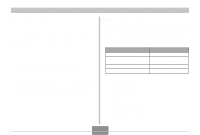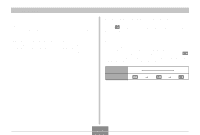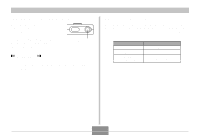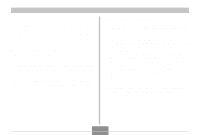Casio EX-S2 Owners Manual - Page 31
the right., to change, and then
 |
UPC - 079767682644
View all Casio EX-S2 manuals
Add to My Manuals
Save this manual to your list of manuals |
Page 31 highlights
GETTING READY 3. Rock the controller left or right to select the tab you want, and then rock it down to move the selection cursor from the tab to the settings. • If you ever need to move the selection cursor back from the settings to the tabs, rock the controller up until the cursor reaches the top of the menu. 4. Rock the controller up or down to select the setting you want to change, and then rock the controller to the right. • This displays a submenu of options available for the selected setting. • Instead of rocking the controller, you could also click it. Example: "Flash" setting selected. 5. Rock the controller up or down to select the option you want, and then click. 6. Next, do either of the following. If you want to do this: Apply the setting and exit the menu screen Apply the setting and return to menu screen to change other settings Do this: Click the controller. Rock the controller left. • See "Menu Reference" on page 106 for more information about menus. 31