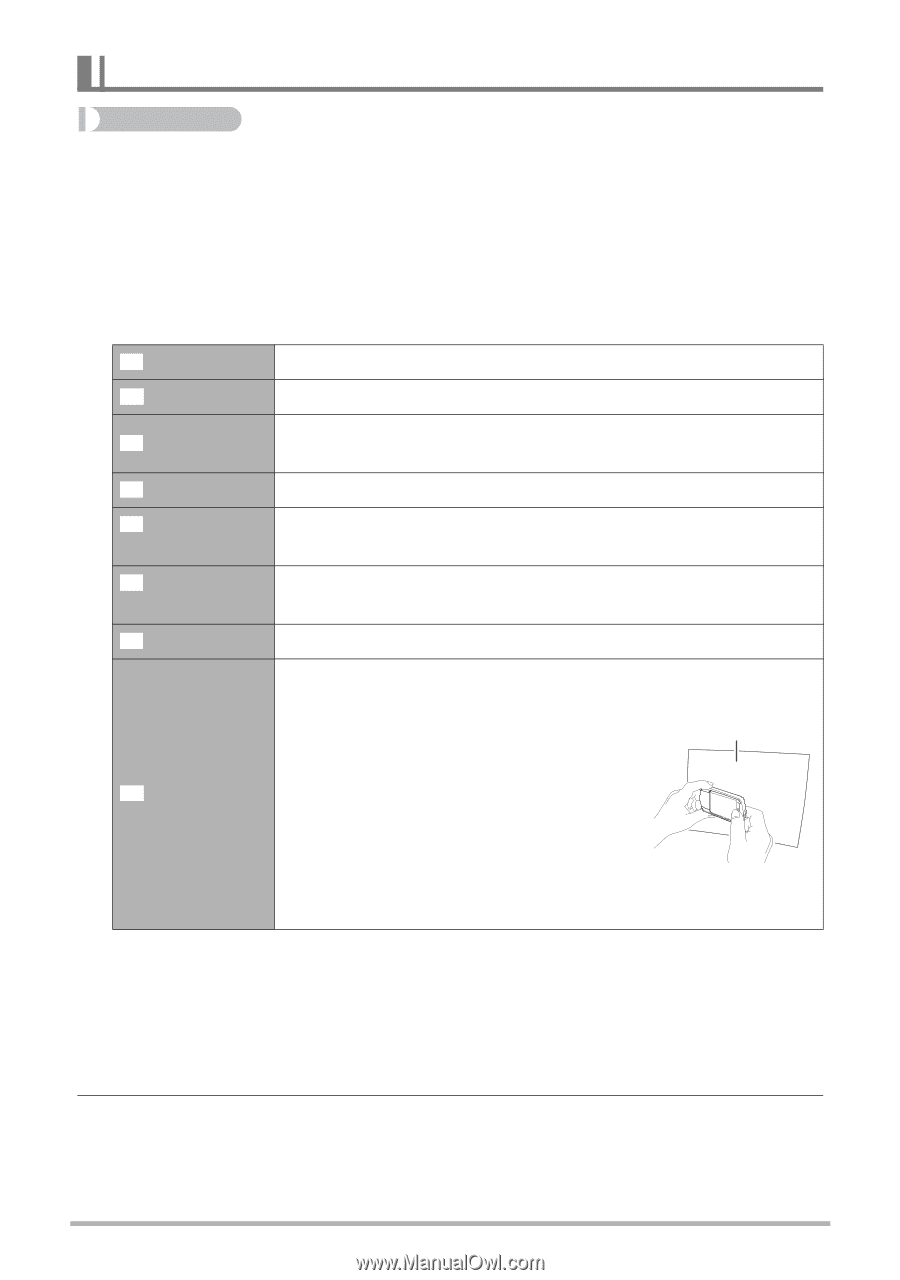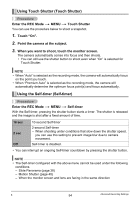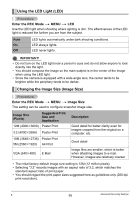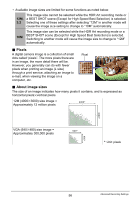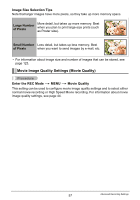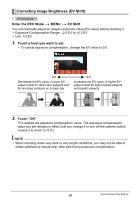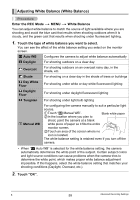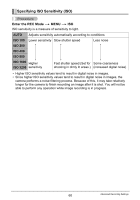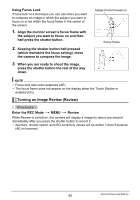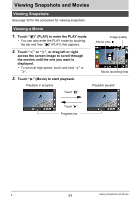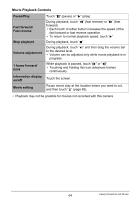Casio EX-TR100WE User Guide - Page 59
Adjusting White Balance (White Balance), Enter the REC Mode, White Balance
 |
View all Casio EX-TR100WE manuals
Add to My Manuals
Save this manual to your list of manuals |
Page 59 highlights
Adjusting White Balance (White Balance) Procedure Enter the REC Mode * MENU * White Balance You can adjust white balance to match the source of light available where you are shooting and avoid the blue cast that results when shooting outdoors when it is cloudy, and the green cast that results when shooting under fluorescent lighting. 1. Touch the type of white balance you want to select. You can see the affect of the white balance setting you select on the monitor screen. ‡ Auto WB Configures the camera to adjust white balance automatically ¤ Daylight For shooting outdoors on a clear day ' Overcast " Shade † Day White Fluor - Daylight Fluor For shooting outdoors on an overcast rainy day, in the shade, etc. For shooting on a clear day in the shade of trees or buildings For shooting under white or day white fluorescent lighting For shooting under daylight fluorescent lighting « Tungsten For shooting under light bulb lighting · Manual WB For configuring the camera manually to suit a particular light source. 1Touch "· Manual WB". 2In the location where you plan to Blank white paper shoot, point the camera at a blank white piece of paper so it fills the entire monitor screen. 3Touch an area of the screen where no icon is located. The white balance setting is retained even if you turn off the camera. • When "‡ Auto WB" is selected for the white balance setting, the camera automatically determines the white point of the subject. Certain subject colors and light source conditions can cause problems when the camera tries to determine the white point, which makes proper white balance adjustment impossible. If this happens, select the white balance setting that matches your shooting conditions (Daylight, Overcast, etc.). 2. Touch "OK". B 59 Advanced Recording Settings