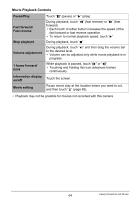Casio EX-TR100WE User Guide - Page 69
Viewing Snapshots and Movies on a TV Screen, terminal cover and pull the cover in
 |
View all Casio EX-TR100WE manuals
Add to My Manuals
Save this manual to your list of manuals |
Page 69 highlights
Viewing Snapshots and Movies on a TV Screen Use a commercially available HDMI cable to connect the camera to the TV. • Use a commercially available HDMI cable that is marked with the logo shown to the right. 1. Open the frame (page 13). HDMI terminal cover 2. Hook your nail into the groove of the HDMI terminal cover and pull the cover in the direction indicated by the arrow to open it. 3. Turn off the camera and use a commercially available HDMI cable to connect the camera to a TV. HDMI connector HDMI cable (commercially available) HDMI input HDMI output (Micro) HDMI micro connector • Make sure that the camera is turned off before plugging in or unplugging the cable. Check the user documentation that comes with the TV for information about requirements before plugging into or unplugging from the TV. 4. Turn on the TV and select its video input mode. If the TV has more than one video input, select the one where the camera is connected. 69 Viewing Snapshots and Movies