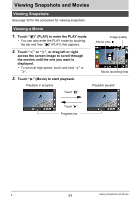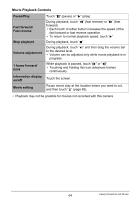Casio EX-TR100WE User Guide - Page 68
Zooming an On-screen Image, In the PLAY mode, touch
 |
View all Casio EX-TR100WE manuals
Add to My Manuals
Save this manual to your list of manuals |
Page 68 highlights
Zooming an On-screen Image Snapshots can be zoomed on the monitor screen up to 8X. • The actual available zoom factors depend on the size of the original image. 1. In the PLAY mode, touch "ú" or "õ" or drag left or right to display the image you want to view. 2. Spread your thumb and forefinger (page 16) on the displayed image to enlarge it. • Dragging an enlarged screen image will change the part of the image that is displayed. • Squeezing your thumb and forefinger (page 17) on the displayed image will reduce it in size. - When monitor screen contents are turned on, a graphic in the lower right corner of the screen shows what part of the zoomed image is currently displayed. • Touching "ú" or "õ" while an enlarged image is displayed will scroll to the next sequential image while maintaining the current zoom factor. • To return to normal (single image) display, touch "ë". Zoom factor Image area Current display area 68 Viewing Snapshots and Movies