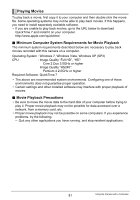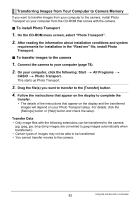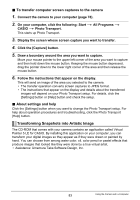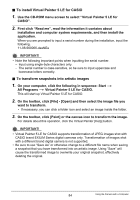Casio EX-TR100WE User Guide - Page 79
Windows 7, Windows Vista users: Click Start and then Computer.
 |
View all Casio EX-TR100WE manuals
Add to My Manuals
Save this manual to your list of manuals |
Page 79 highlights
3. Use the USB cable that comes with the camera USB port USB cable (included) to connect it to your computer. Large connector The camera will turn on automatically and battery charging will start (page 20). • The camera may not turn on automatically in the [USB] port case of certain computer models or connection conditions. If this Small connector happens, press [p] (Power) to turn on the camera. • Make sure that you insert the cable connector into the USB port until you Making sure that the 8 mark on the USB cable connector is towards the side opposite that of the monitor screen, connect the cable to the camera. feel it click securely into place. Failure to insert the connector fully can result in poor communication or malfunction. • Note that even while the connector is fully inserted, you still will be able to see the metal part of the connector as shown in the illustration. • When connecting the USB cable to a USB port, make sure you align the connector correctly with the port. • Your computer may not be able to recognize the camera if you connect via a USB hub. Always connect directly to the computer's USB port. • The first time you connect the camera to your computer with the USB cable, an error message may appear on your computer. If this happens, disconnect and then reconnect the USB cable. 4. Windows 7, Windows Vista users: Click "Start" and then "Computer". Windows XP users: Click "Start" and then "My Computer". 5. Double-click "Removable Disk". • Your computer recognizes the memory card loaded in the camera (or built-in memory if there is no card) as a removable disk. 6. Right-click the "DCIM" folder. 7. On the shortcut menu that appears, click "Copy". 79 Using the Camera with a Computer