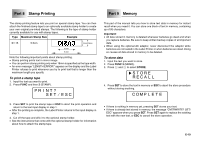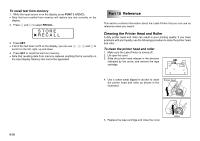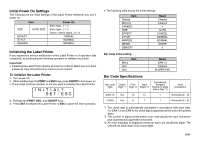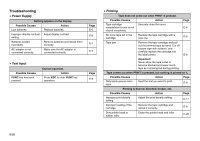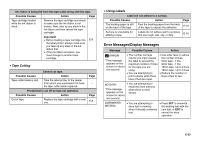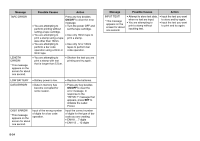Casio KL 780 User Guide - Page 20
Part 8, Stamp Printing, Part 9, Memory - instruction manual
 |
UPC - 079767163716
View all Casio KL 780 manuals
Add to My Manuals
Save this manual to your list of manuals |
Page 20 highlights
Part 8 Stamp Printing Part 9 Memory The stamp printing feature lets you print on special stamp tape. You can then attach the finished stamp tape to an optionally available stamp holder to create your own original pre-inked stamps. The following is the type of stamp holder currently available for use with stamp tapes. Type Maximum Stamp Size Example ST-15 5.5cm 10mm 18mm 5.5cm 9.3cm Note the following important points about stamp printing. • Stamp printing prints text in mirror image. • You can perform stamp printing only when 18mm is specified as the tape width. • An error message "LENGTH ERROR!" appears on the display and the Label Printer refuses to print whenever you try to print text that is longer than the maximum length you specify. To print a stamp tape 1. Input the text you want to print. 2. Press FUNC and then 2 (STAMP). PR I NT ? SET ⁄ ESC This part of the manual tells you how to store text data in memory for instant recall when you need it. You can store one block of text in memory, containing up of 95 characters. Important! • All data stored in memory is deleted whenever batteries go dead and when you replace batteries. Be sure to keep written backup copies of all important data. • When using the optional AC adaptor, never disconnect the adaptor while batteries are not loaded in the Label Printer or when batteries are dead. Doing so causes all data stored in memory to be deleted. To store data 1. Input the text you want to store. 2. Press FUNC 3 (MEMO). 3. Press z and x to select STORE. S TORE RECAL L 4. Press SET to store the text in memory or ESC to abort the store procedure without storing anything. COMP L E T E 3. Press SET to print the stamp tape or ESC to abort the print operation and return to the text input display in step 1. • After the printing is complete, the Label Printer returns to the input display in step 1. 4. Cut off the tape and affix it to the optional stamp holder. • See the instructions that come with the optional stamp holder for information about how to attach the stamp tape. • If there is nothing in memory yet, pressing SET stores your text. • If there is already text stored in memory, the message "OVERWRITE? SET/ ESC" appears when you press SET. Press SET again to replace the existing text with the new text, or ESC to cancel the store operation. E-19