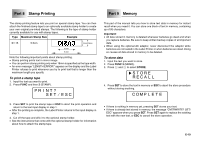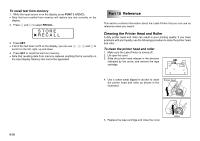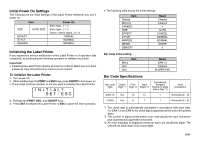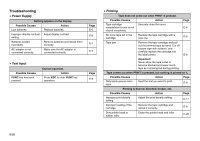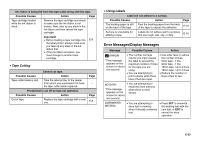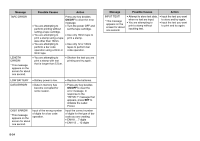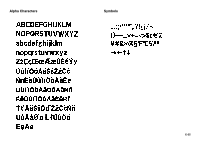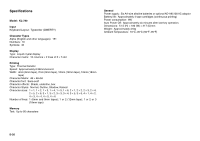Casio KL 780 User Guide - Page 23
Troubleshooting - ac adaptor
 |
UPC - 079767163716
View all Casio KL 780 manuals
Add to My Manuals
Save this manual to your list of manuals |
Page 23 highlights
Troubleshooting • Power Supply Nothing appears on the display. Possible Causes Action Low batteries Replace batteries. Improper display contrast Adjust display contrast. setting Batteries loaded incorrectly Remove batteries and reload them correctly. AC adaptor is not connected correctly. Make sure the AC adaptor is connected correctly. Page E-6 E-8 E-7 E-7 • Text Input Possible Causes FUNC key has been pressed. Cannot input text. Action Press ESC to clear FUNC key operation. Page E-9 • Printing Tape does not come out when PRINT is pressed. Possible Causes Action Page Tape cartridge Securely close the cover. compartment cover is not E-8 closed completely. No more tape left in the cartridge. Replace the tape cartridge with a new one. E-8 Tape jam Remove the tape cartridge and pull out the jammed tape by hand. Cut off excess tape with scissors, and carefully replace the cartridge into the label printer. E-8 Important! Never allow the tape outlet to become blocked and never touch tape as it is being fed during printing. Tape comes out when PRINT is pressed, but nothing is printed on it. Possible Causes Action Page Only blank spaces were input. Input the text you want to print. E-9 Printing is blurred, blotched, broken, etc. Possible Causes Action Page Improper print density setting Adjust the print density setting. E-17 Improper loading of the cartridge Remove the tape cartridge and reload it correctly. E-8 Dirty printer head or rubber roller Clean the printer head and roller. E-20 E-22