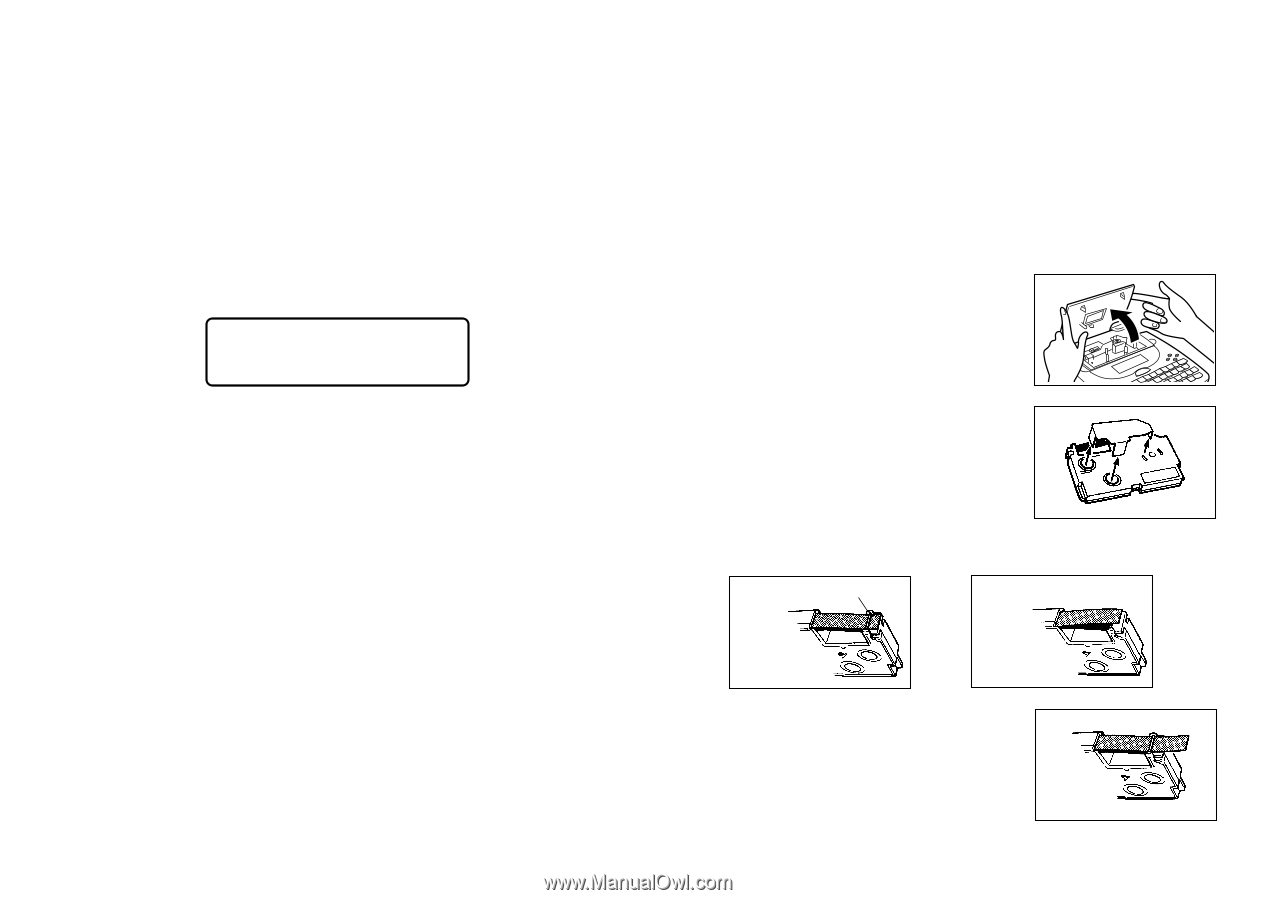Casio KL 780 User Guide - Page 9
Tape Cartridges, Resetting the Memory, Auto Power Off Function, Display Contrast - 12mm tape
 |
UPC - 079767163716
View all Casio KL 780 manuals
Add to My Manuals
Save this manual to your list of manuals |
Page 9 highlights
Resetting the Memory You should reset the memory of the Label Printer before using it for the first time, after you have not used it for a long time, or if nothing happens when you turn power on, even after you change the batteries. Important! • Resetting Label Printer memory clears its memory of all input data. To reset the memory 1. Make sure that Label Printer power is off. 2. While holding down the PRINT and ESC keys, press ON/OFF to turn power on. • This prompt confirms whether or not you want to initialize the Label Printer. I N I T I AL? SET ⁄ ESC 3. Release the PRINT, ESC, and ON/OFF keys. 4. Press SET to initialize the Label Printer or ESC to abort the reset operation without initializing anything. • See "Initializing the Label Printer" on page E-21 for information on the initial default settings of the Label Printer following the reset operation. Auto Power Off Function If you do not perform any key operation for about six minutes, the Label Printer automatically turns power off. To restore power, press ON/OFF. Display Contrast Rotate the dial on the side of the Label Printer to adjust display contrast. Tape Cartridges Use the procedures described below to load a tape cartridge into the Label Printer. Important! • Never try to push the tape back into the cassette. Once tape is out of the cassette, there is no way to wind it back in. Trying to do so can cause operational problems with the Label Printer. • The following are the tape widths that can be used with this printer: 6mm, 9mm, 12mm, 18mm. To load a tape cartridge 1. Make sure that the Label Printer is turned off. 2. Lift open the cover. 3. Remove the stopper from a new tape cartridge and check to see that the tape is ready to use. • Make sure that the tape is under the tape guide and that it is not bent or twisted. Tape guide OK! NO! • Make sure that the tape does not extend too far past the tape guide. If it does, cut off the end with a pair of scissors. E-8