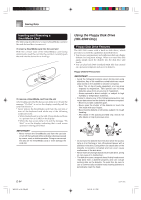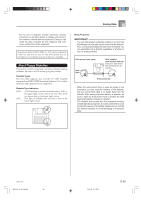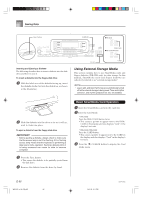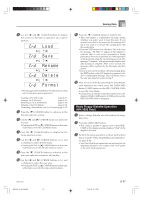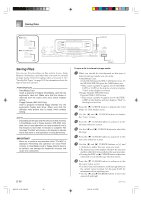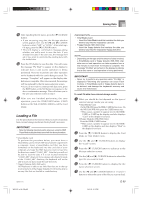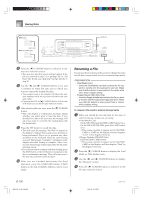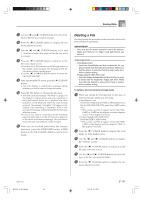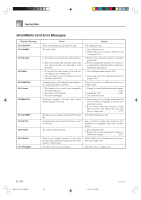Casio WK 3000 User Guide - Page 101
Loading a File
 |
UPC - 079767312749
View all Casio WK 3000 manuals
Add to My Manuals
Save this manual to your list of manuals |
Page 101 highlights
Saving Data 9 After inputting the file name, press the [̄] CURSOR button. • If you are saving song data, the file type selection screen appears next. Use the [̇] and [̈] CURSOR buttons to select "SMF" or "SONG". After selecting a file type, press the [̄] CURSOR button. • This will display a confirmation message asking whether you really want to save the data. If you already have data in the user area, the message will ask if you want to overwrite the existing data with the loaded data. 0 Press the YES button to save the data. This will cause the message "Pls Wait" to appear on the display to indicate that a card access operation is being performed. Never try to perform any other operation on the keyboard while the card is being accessed. The message "Complete" will appear on the display after data save is complete. After a few seconds, the message will be replaced by the file name selection screen. • If you do not want to continue with data save, press the EXIT button or the NO button in response to the above confirmation message. This will return you to the user area selection screen in step 7. A After you are finished performing the save operation, press the DISK/CARD button (CARD button on the WK-3100/WK-3000) to exit the Card Mode. Loading a File Use the procedures in this section when you want to load data from external storage media into the keyboard's user area. IMPORTANT! • Note the following important points whenever using the SMF Player Mode to play back data saved with the above procedure. * SmartMedia Card To perform the procedure below, you must have a SmartMedia card to which SMF data has been copied from a computer. Insert a SmartMedia card that you have formatted on the keyboard into the card slot of your computer, and copy the SMF data you want to load into the directory named "CASIO_MD". Note that you will not be able to load the data if it is not located inside the "CASIO_MD" directory. If you create a sub-directory inside of the "CASIO_MD" directory, the keyboard will not be able to load any data inside the sub-directory. * Floppy Diskette (WK-3500 only) This keyboard is able to see only files that are in the top (root) directory of the floppy diskette. It will not be able to see any files that are located in a subdirectory. 735A-E-101C WK3100_e_89-105.p65 99 PREPARATION • SmartMedia Card • Insert the SmartMedia card that contains the data you want to load into the keyboard's card slot. • Floppy Diskette (WK-3500 Only) • Insert the floppy diskette that contains the data you want to load into the keyboard's floppy disk drive. NOTE • Depending on the type and the amount of data involved, a SmartMedia card or floppy diskette (WK-3500 only) data save or load operation can take anywhere from a few minutes to more than 10 minutes to complete. The message "Pls Wait" will remain on the display to indicate that a data save or load operation is being performed. IMPORTANT! • Never try to perform any operation while "Pls Wait" is displayed. Performing any operation can cause Flash memory or SmartMedia card or floppy diskette data to be deleted, and damage the keyboard's memory and cause it to malfunction. To recall file data from external storage media 1 What you should do first depends on the type of external storage media you are using. • SmartMedia Card On the WK-3500 press the DISK/CARD button twice. On the WK-3100/WK-3000, press the CARD button once. • This causes a pointer to appear next to the DISK/ CARD or CARD on the display, and also displays "Card" in the display's text area. • Floppy Diskette (WK-3500 Only) Press the DISK/CARD button. • This causes a pointer to appear next to the DISK/ CARD on the display, and also displays "Disk" in the display's text area. 2 Press the [̄] CURSOR button to display the Card Mode (or Disk Mode) menu. 3 Use the [̇] and [̈] CURSOR buttons to display the "Load" screen. 4 Press the [̄] CURSOR button to advance to the file type selection screen. 5 Use the [̇] and [̈] CURSOR buttons to select the type file you want to load. 6 Press the [̄] CURSOR button to display the file name selection screen. 7 Use the [̇] and [̈] CURSOR buttons or [+] and [-] buttons to select the name of the file you want to load. E-99 04.3.26, 0:12 PM