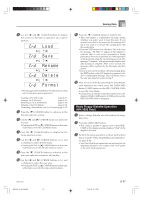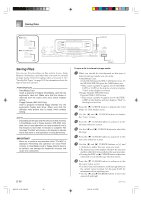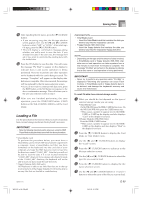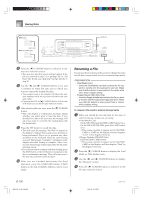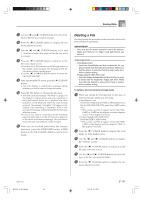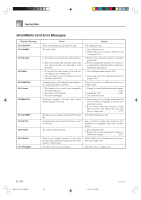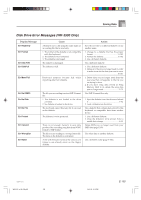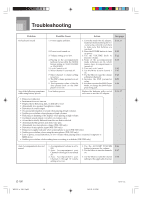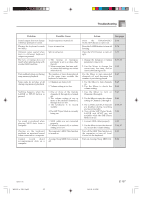Casio WK 3000 User Guide - Page 104
Formatting External Storage Media
 |
UPC - 079767312749
View all Casio WK 3000 manuals
Add to My Manuals
Save this manual to your list of manuals |
Page 104 highlights
Saving Data GWK-3500 CURSOR DISK/CARD GWK-3100/WK-3000 CARD 7 Use the [̇] and [̈] CURSOR buttons or [+] and [-] buttons to select the name of the file you want to delete. 8 After selecting the file, press the [̄] CURSOR button. • This will display a confirmation message asking whether you really want to delete the file. 9 Press the YES button to delete the file. • This will cause the message "Pls Wait" to appear on the display to indicate that a card access operation is being performed. Never try to perform any other operation on the keyboard while the card is being accessed. The message "Complete" will appear on the display after file deletion is complete. After a few seconds, the message will be replaced by the file name selection screen. • If you do not want to continue with file deletion, press the EXIT button or the NO button in response to the above confirmation message. This will return you to the file name selection screen. 0 After you are finished performing the delete operation, press the DISK/CARD button (CARD button on the WK-3100/WK-3000) to exit the Card Mode. [+]/[-] YES/NO Formatting External Storage Media Use the procedures in this section to format external storage media before using it for the first time, or when you want to delete all of the contents on a SmartMedia card or floppy diskette. IMPORTANT! • Note that formatting a card or diskette that already contains data causes all of that data to be deleted. Data deleted by the format operation cannot be recovered. Before performing the procedure below, check to make sure that the media does not contain any data you might need. PREPARATION • SmartMedia Card • Insert the SmartMedia card you want to format into the keyboard's card slot. Make sure that the sticker is removed from the card's write area, which enables writing. • Floppy Diskette (WK-3500 Only) • Insert the floppy diskette you want to format into the keyboard's floppy disk drive. Make sure that the diskette's write protect hole is closed, which enables writing. E-102 WK3100_e_89-105.p65 102 04.3.26, 0:12 PM 735A-E-104C