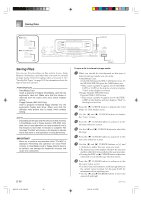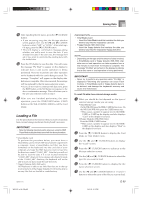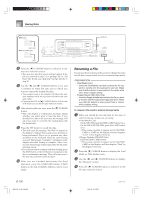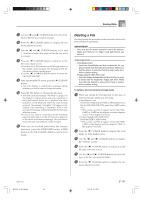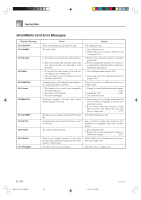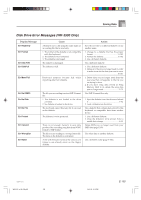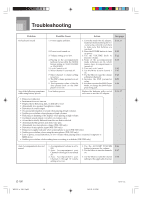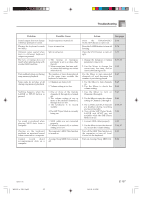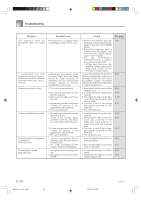Casio WK 3000 User Guide - Page 105
Inputting Characters
 |
UPC - 079767312749
View all Casio WK 3000 manuals
Add to My Manuals
Save this manual to your list of manuals |
Page 105 highlights
Saving Data To format external storage media 1 What you should do first depends on the type of storage media you are using. • SmartMedia Card On the WK-3500 press the DISK/CARD button twice. On the WK-3100/WK-3000, press the CARD button once. • This causes a pointer to appear next to the DISK/ CARD or CARD on the display, and also displays "Card" in the display's text area. • Floppy Diskette (WK-3500 Only) Press the DISK/CARD button. • This causes a pointer to appear next to the DISK/ CARD on the display, and also displays "Disk" in the display's text area. 2 Press the [̄] CURSOR button to display the Card Mode (or Disk Mode) menu. 3 Use the [̇] and [̈] CURSOR buttons to display the "Format" screen. 4 Press the [̄] CURSOR button. • WK-3500 Users If you are formatting a floppy diskette, a screen will appear here for specification of the floppy diskette density. Use the [̇] and [̈] CURSOR buttons to select either "2DD" or "2HD", and then press the [̄] CURSOR button. • This will display a confirmation message asking whether you really want to format the media. 5 Press the YES button to start formatting. • This will cause the message "Pls Wait" to appear on the display to indicate that a card access operation is being performed. Never try to perform any other operation on the keyboard while the card is being accessed. The message "Complete" will appear on the display after media formatting is complete. After a few seconds, the message will be replaced by the file name selection screen. • If you do not want to continue with formatting, press the EXIT button or the NO button in response to the above confirmation message. This will return you to the mode menu. 6 After you are finished performing the format operation, press the DISK/CARD button (CARD button on the WK-3100/WK-3000) to exit the Card Mode. Inputting Characters The following describes the types of characters you can input when saving data to the user area and external storage media. User Area Data External Storage Media Data You can input the same characters as those that are allowed for MS-DOS file names. 735A-E-105C WK3100_e_89-105.p65 103 04.3.26, 0:12 PM E-103