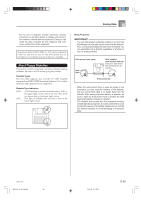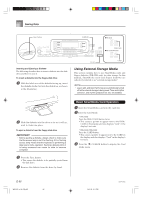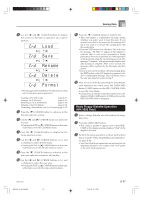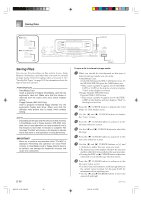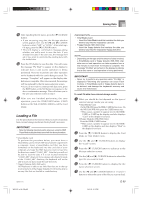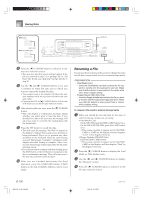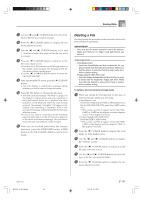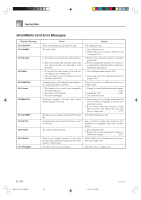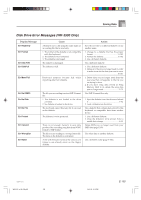Casio WK 3000 User Guide - Page 102
Renaming a File
 |
UPC - 079767312749
View all Casio WK 3000 manuals
Add to My Manuals
Save this manual to your list of manuals |
Page 102 highlights
Saving Data GWK-3500 CURSOR DISK/CARD GWK-3100/WK-3000 CARD 8 Press the [̄] CURSOR button to advance to the user area selection screen. • The user area selection screen will not appear if the file you selected in step 5 is a package file or "All Data" file. In this case, skip step 9 and go directly to step 10. 9 Use the [̇] and [̈] CURSOR buttons or [+] and [-] buttons to select the user area to which you want to import the loaded file data. • The numeric area of the display will show the user area number, while the text area will show the user area name. • Pressing the EXIT or [̆] CURSOR button at this time will return you to the file type selection screen. 0 After selecting the user area, press the [̄] CURSOR button. • This will display a confirmation message asking whether you really want to load the data. If you already have data in the user area, the message will ask if you want to overwrite the existing data with the loaded data. A Press the YES button to recall the data. • This will cause the message "Pls Wait" to appear on the display to indicate that a card access operation is being performed. Never try to perform any other operation on the keyboard while the card is being accessed. The message "Complete" will appear on the display after data loading is complete. After a few seconds, the message will be replaced by the file name selection screen. • If you do not want to continue with data loading, press the EXIT button or the NO button in response to the above confirmation message. This will return you to the user area selection screen in step 9. B After you are finished performing the load operation, press the DISK/CARD button (CARD button on the WK-3100/WK-3000) to exit the Card Mode. [+]/[-] YES/NO Renaming a File You can use the procedures in this section to change the name of a file that you previously saved to external storage media. PREPARATION • SmartMedia Card • Insert the SmartMedia card that contains the file you want to rename into the keyboard's card slot. Make sure that the sticker is removed from the card's write area, which enables writing. • Floppy Diskette (WK-3500 Only) • Insert the floppy diskette that contains the file you want to rename into the keyboard's floppy disk drive. Make sure that the diskette's write protect hole is closed, which enables writing. To rename a file saved to external storage media 1 What you should do first depends on the type of external storage media you are using. • SmartMedia Card On the WK-3500 press the DISK/CARD button twice. On the WK-3100/WK-3000, press the CARD button once. • This causes a pointer to appear next to the DISK/ CARD or CARD on the display, and also displays "Card" in the display's text area. • Floppy Diskette (WK-3500 Only) Press the DISK/CARD button. • This causes a pointer to appear next to the DISK/ CARD on the display, and also displays "Disk" in the display's text area. 2 Press the [̄] CURSOR button to display the Card Mode (or Disk Mode) menu. 3 Use the [̇] and [̈] CURSOR buttons to display the "Rename" screen. 4 Press the [̄] CURSOR button to advance to the file type selection screen. E-100 WK3100_e_89-105.p65 100 04.3.26, 0:12 PM 735A-E-102C