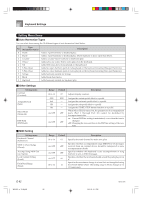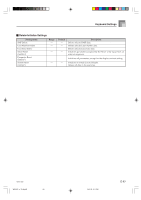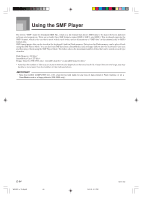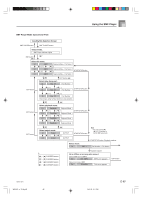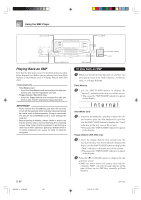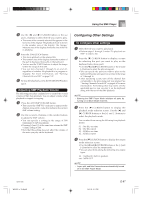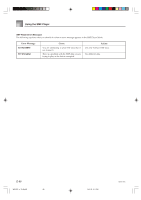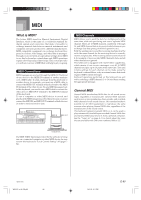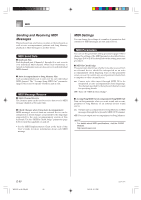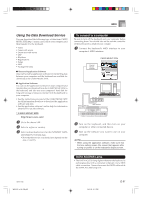Casio WK 3000 User Guide - Page 89
Configuring Other Settings
 |
UPC - 079767312749
View all Casio WK 3000 manuals
Add to My Manuals
Save this manual to your list of manuals |
Page 89 highlights
Using the SMF Player 4 Use the [̇] and [̈] CURSOR buttons or the [+] and [-] buttons to select the file you want to play. • The name of the currently selected file appears in the text area of the display. The playback mode is shown in the number area of the display. The Tempo/ Measure area of the display shows the size of the file in kilobytes. 5 Press the START/STOP button • This starts playback of the selected file. • The number area of the display shows the number of the part to be played manually on the keyboard. • You can use the TEMPO buttons to adjust the tempo within the range of 30 to 255. • You can turn channels 1 through 16 on and off, regardless of whether file playback is in progress or stopped. For more information, see "Turning Channels On and Off" on page E-47. 6 To stop file playback, press the START/STOP button again. Adjusting SMF Playback Volume The following procedure explains how to control the overall volume of SMF data playback. You can adjust volume while playback is stopped or ongoing. 1 Press the ACCOMP VOLUME button. • This causes the "SMF Vol." indicator to appear on the display, along with a value that indicates the current SMF volume setting. 2 Use the [+] and [-] buttons or the number buttons to adjust the SMF volume. • You can specify a setting in the range of 000 (minimum) to 127 (maximum). • Pressing [+] and [-] at the same time returns the SMF volume setting to 100. • Note that this setting does not affect the volume of the notes you play on the keyboard. Configuring Other Settings To configure other settings 1 Select the file you want to play back. • Perform steps 1 through 3 under "To play back an SMF" to select a file. 2 Press the [̄] CURSOR button to display a screen for selecting the part you want to play on the keyboard (play along part). • Use the [̇] and [̈] CURSOR buttons or the [+] and [-] buttons to select the play along part. • You can specify the part you want to play on the keyboard (the play-along part) as a value in the range of 1 through 16. • After specifying a part, turn off the channel that corresponds to the play-along part you selected. See "Turning Channels On and Off" on page E-47 for more information. Performing this step turns off the applicable part so you can play it on the keyboard along with the rest of the SMF playback. NOTE • Entering the SMF Player Mode initializes all parts by turning on all Mixer Mode channels. 3 Press the [̄] CURSOR button to display the playback mode selection screen. Use the [̇] and [̈] CURSOR buttons or the [+] and [-] buttons to select the playback mode. You can select from among the following four playback modes. S1 : One file, one time SL : One file, repeat A1 : All files, one time AL : All files, repeat 4 Press the [̄] CURSOR button to display the output mode selection screen. • Use the [̇] and [̈] CURSOR buttons or the [+] and [-] buttons to select the output mode. • You can select from among the following two output types. int : Keyboard's built-in speakers out : MIDI OUT NOTE • Layer, split, and Auto Harmonize are automatically turned off in the SMF Player Mode. 735A-E-089B WK3000_e_74-88.p65 87 04.3.26, 0:11 PM E-87