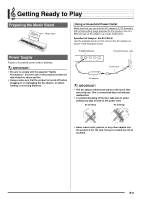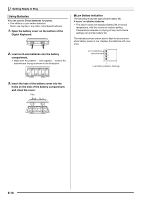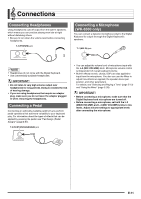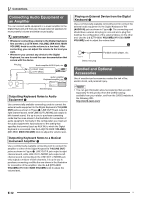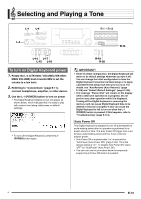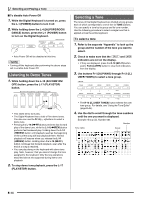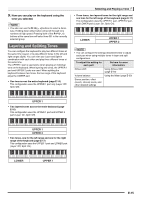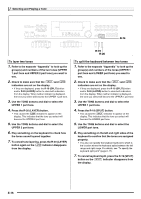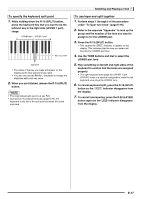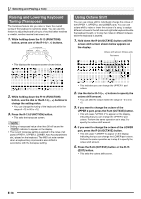Casio WK-6500 User Guide - Page 15
Selecting and Playing a Tone
 |
View all Casio WK-6500 manuals
Add to My Manuals
Save this manual to your list of manuals |
Page 15 highlights
Selecting and Playing a Tone L-1 L-4 RR--11 - RR--1122 L-2 R-14 L-14 L-17 L-15 L-18 R-19 R-20 To turn on Digital Keyboard power 1. Rotate the L-2 (CTK-6000: VOLUME) (WK-6500: MAIN VOLUME) knob towards MIN to set the volume to a low level. 2. Referring to "Connections" (page E-11), connect headphones, amplifier, or other device. 3. Use the L-1 (POWER) button to turn on power. • The Digital Keyboard display screen will appear as shown below, which indicates that it is ready to play with a piano tone (using initial power on default settings). • To turn off the Digital Keyboard, press the L-1 (POWER) button again. • Under its initial configuration, the Digital Keyboard will return to its default settings whenever you turn it off. You can change the initial configuration to have the Digital Keyboard remember its latest setup or to apply a predetermined setup each time you turn it on. For details, see "AutoResume (Auto Resume)" (page E-100) and "Default (Default Settings)" (page E-100). • The message "Please Wait" will remain on the display while a data save operation is in progress. Do not perform any other operation while it is displayed. Turning off the Digital Keyboard or removing the memory card can cause Digital Keyboard data to be deleted or become corrupted. It also can cause the Digital Keyboard to fail to turn on when the L-1 (POWER) button is pressed. If this happens, refer to "Troubleshooting" (page E-114). Auto Power Off This Digital Keyboard is designed to turn off automatically to avoid wasting power after no operation is performed for a preset amount of time. The Auto Power Off trigger time is six minutes under battery power and four hours under AC adaptor power. • Auto Power Off is enabled while "on" is selected for "AutoPower (Auto Power Off)" (page E-99). The initial default setting is "on". To disable Auto Power Off, select "oFF" for "AutoPower" (Auto Power Off). • You also can use the procedure below to temporarily suspend Auto Power Off while it is enabled. B E-13