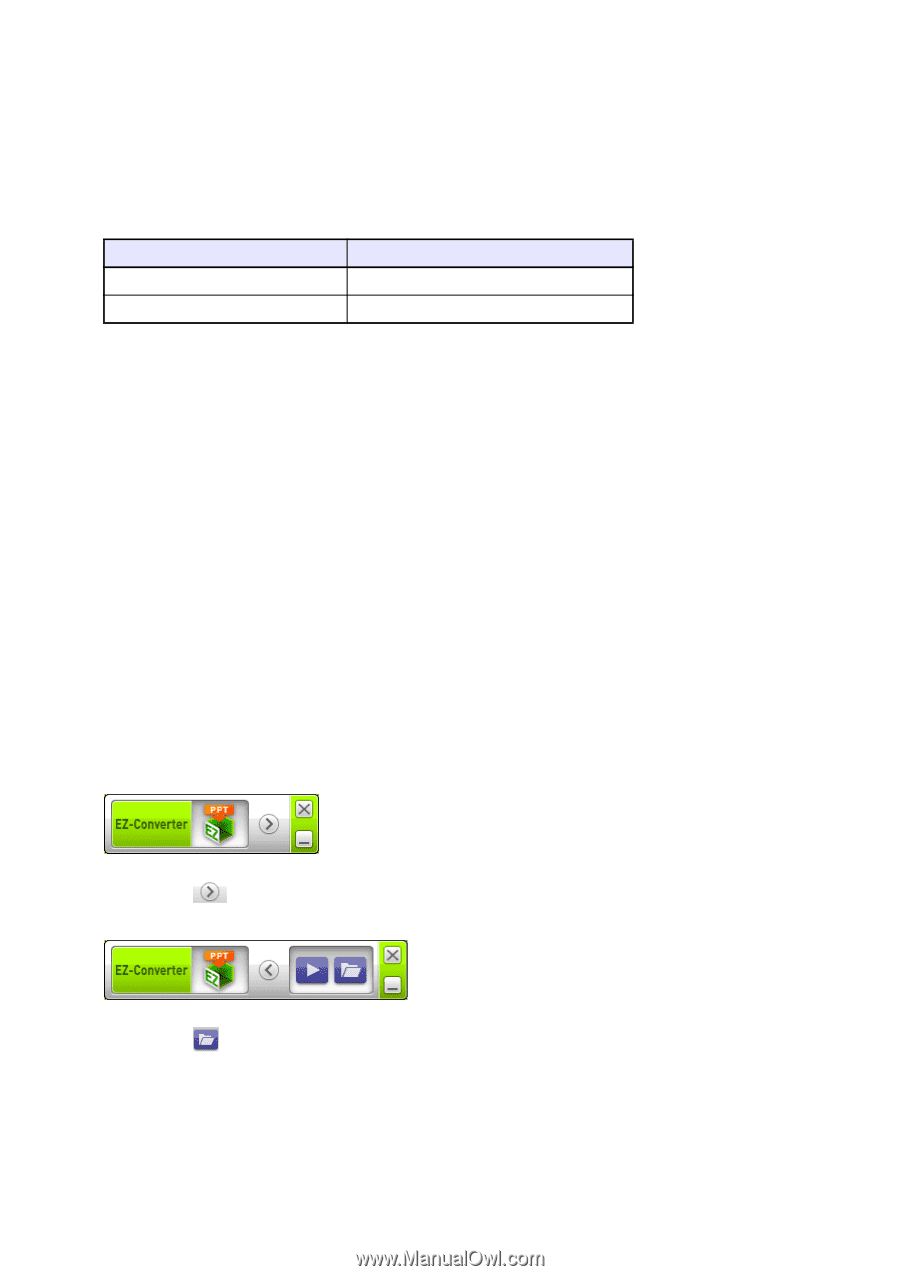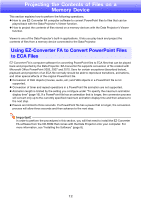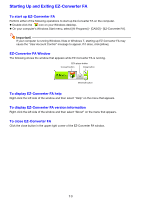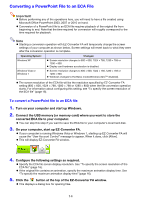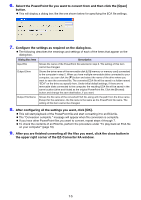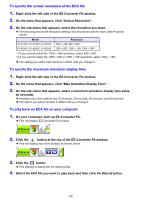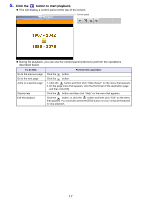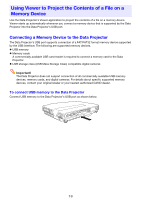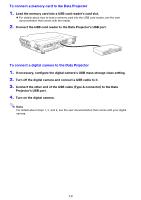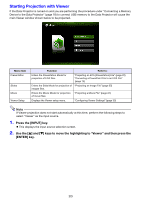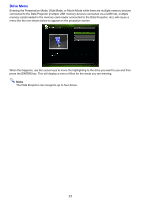Casio XJ-A251 User Manual - Page 16
To specify the screen resolution of the ECA file, To specify the maximum animation display time,
 |
View all Casio XJ-A251 manuals
Add to My Manuals
Save this manual to your list of manuals |
Page 16 highlights
To specify the screen resolution of the ECA file 1. Right-click the left side of the EZ-Converter FA window. 2. On the menu that appears, click "Output Resolution". 3. On the sub-menu that appears, select the resolution you want. The following shows the resolution settings that should be used for each Data Projector model. Model XJ-A135V, XJ-A145V, XJ-A155V XJ-A235V, XJ-A245V, XJ-A255V Resolution 1024 × 768, 800 × 600*1 1280 × 800, 1280 × 768, 1024 × 768*2 *1 If you cannot select the 1024 × 768 resolution, select 800 × 600. *2 If you cannot select the 1280 × 800 or 1280 × 768 resolution, select 1024 × 768. The setting you select here remains in effect until you change it. To specify the maximum animation display time 1. Right-click the left side of the EZ-Converter FA window. 2. On the menu that appears, click "Max Animation Display Time". 3. On the sub-menu that appears, select a maximum animation display time value (in seconds). Available sub-menu options are 10 seconds, 20 seconds, 30 seconds, and 60 seconds. The option you select remains in effect until you change it. To play back an ECA file on your computer 1. On your computer, start up EZ-Converter FA. This will display EZ-Converter FA window. 2. Click the button at the top of the EZ-Converter FA window. This will display two more buttons as shown below. 3. Click the button. This displays a dialog box for opening files. 4. Select the ECA file you want to play back and then click the [Open] button. 16