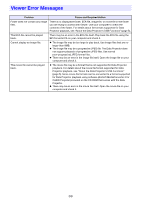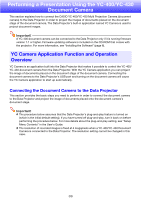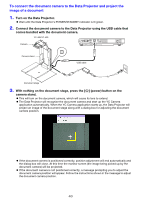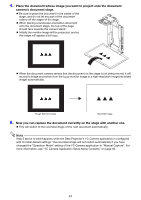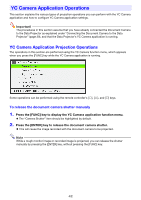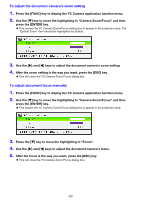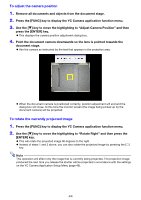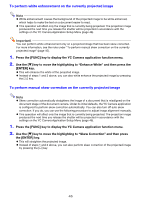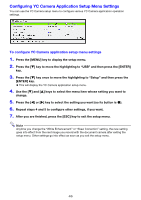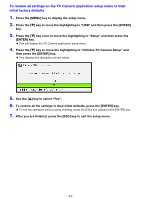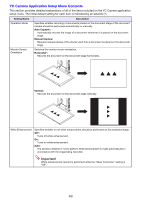Casio XJ-A251 User Manual - Page 43
To adjust the document camera's zoom setting, To adjust document focus manually
 |
View all Casio XJ-A251 manuals
Add to My Manuals
Save this manual to your list of manuals |
Page 43 highlights
To adjust the document camera's zoom setting 1. Press the [FUNC] key to display the YC Camera application function menu. 2. Use the [] key to move the highlighting to "Camera Zoom/Focus" and then press the [ENTER] key. This causes the YC Camera Zoom/Focus dialog box to appear in the projection area. The "Optical Zoom" item should be highlighted by default. 3. Use the [] and [] keys to adjust the document camera's zoom setting. 4. After the zoom setting is the way you want, press the [ESC] key. This will close the YC Camera Zoom/Focus dialog box. To adjust document focus manually 1. Press the [FUNC] key to display the YC Camera application function menu. 2. Use the [] key to move the highlighting to "Camera Zoom/Focus" and then press the [ENTER] key. This causes the YC Camera Zoom/Focus dialog box to appear in the projection area. 3. Press the [] key to move the highlighting to "Focus". 4. Use the [] and [] keys to adjust the document camera's focus. 5. After the focus is the way you want, press the [ESC] key. This will close the YC Camera Zoom/Focus dialog box. 43