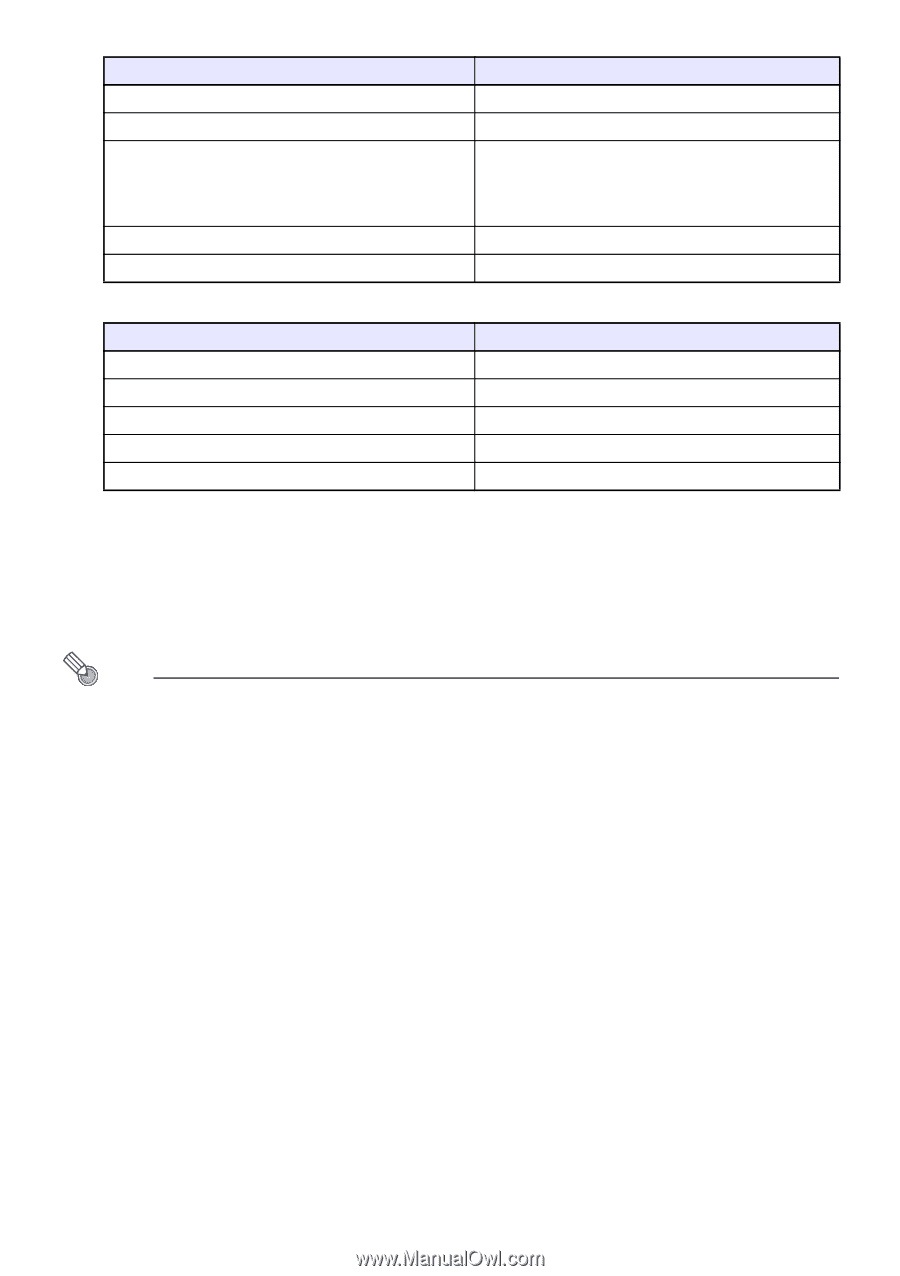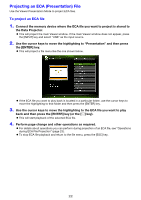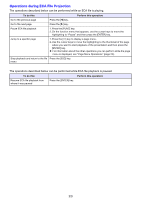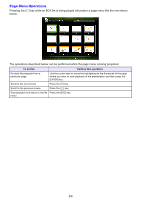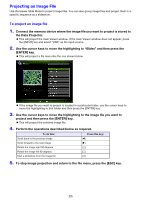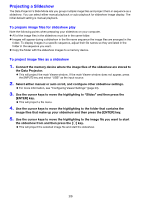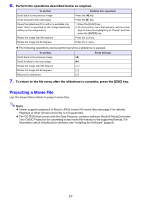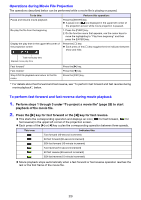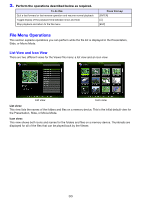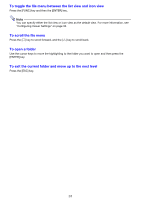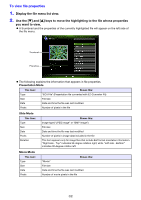Casio XJ-A251 User Manual - Page 27
Projecting a Movie File, Perform the operations described below as required.
 |
View all Casio XJ-A251 manuals
Add to My Manuals
Save this manual to your list of manuals |
Page 27 highlights
6. Perform the operations described below as required. To do this: Scroll back to the previous image Scroll forward to the next image Pause the slideshow (This option is available only when "Auto" is specified for the "Image Switching" setting on the setup menu.) Rotate the image right 90 degrees Rotate the image left 90 degrees Perform this operation: Press the [] key. Press the [] key. 1. Press the [FUNC] key. 2. On the function menu that appears, use the cursor keys to move the highlighting to "Pause" and then press the [ENTER] key. Press the [f] key. Press the [Z] key. The following operations can be performed while a slideshow is paused. To do this: Scroll back to the previous image Scroll forward to the next image Rotate the image right 90 degrees Rotate the image left 90 degrees Resume the slideshow Press this key f] [Z] [O] 7. To return to the file menu after the slideshow is complete, press the [ESC] key. Projecting a Movie File Use the Viewer Movie Mode to project movie files. Note Viewer supports playback of Motion JPEG format AVI movie files (see page 5 for details). Playback of other format movie files is not supported. The CD-ROM that comes with the Data Projector contains software (ArcSoft MediaConverter 3 for CASIO Projector) for converting some movie file formats to the supported format. For information about installing this software, see "Installing the Software" (page 8). 27