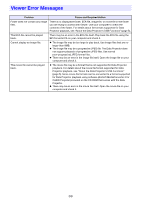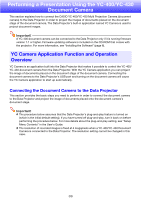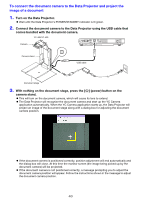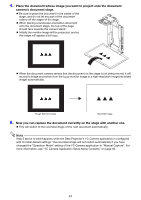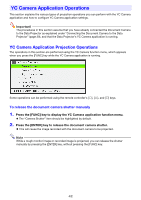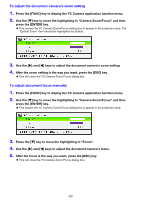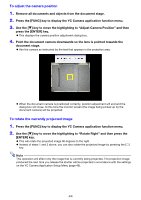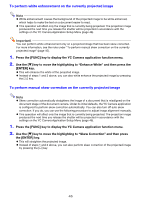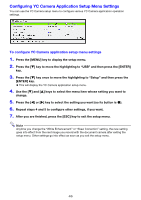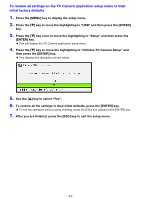Casio XJ-A251 User Manual - Page 42
YC Camera Application Operations
 |
View all Casio XJ-A251 manuals
Add to My Manuals
Save this manual to your list of manuals |
Page 42 highlights
YC Camera Application Operations This section explains the various types of projection operations you can perform with the YC Camera application and how to configure YC Camera application settings. Important! The procedures in this section assume that you have already connected the Document Camera to the Data Projector as explained under "Connecting the Document Camera to the Data Projector" (page 39), and that the Data Projector's YC Camera application is running. YC Camera Application Projection Operations The operations in this section are performed using the YC Camera function menu, which appears when you press the [FUNC] key while the YC Camera application is running. Some operations can be performed using the remote controller's [O], [f], and [Z] keys. To release the document camera shutter manually 1. Press the [FUNC] key to display the YC Camera application function menu. The "Camera Shutter" item should be highlighted by default. 2. Press the [ENTER] key to release the document camera shutter. This will cause the image recorded with the document camera to be projected. Note While a rough monitor image or recorded image is projected, you can release the shutter manually by pressing the [ENTER] key, without pressing the [FUNC] key. 42