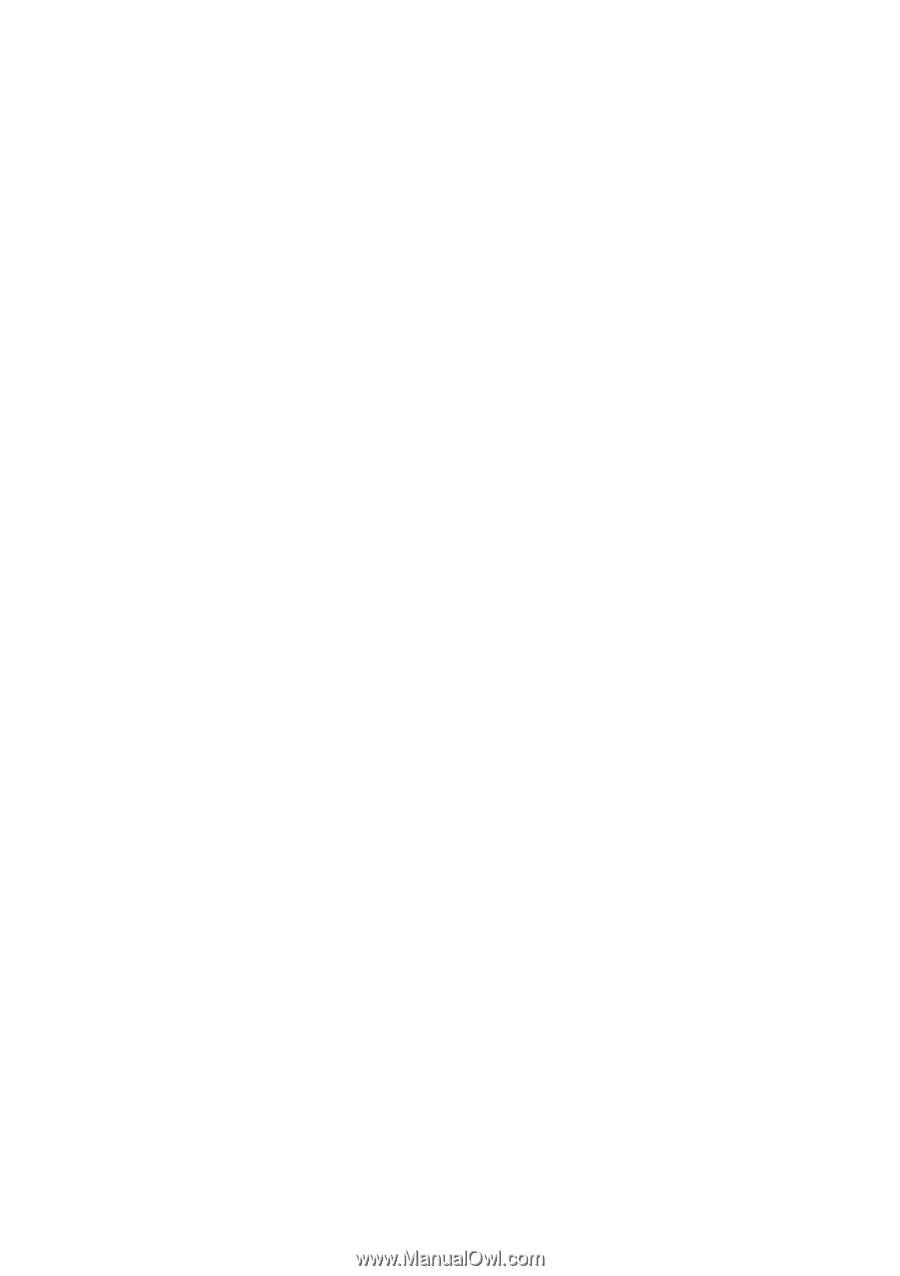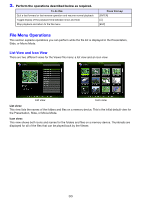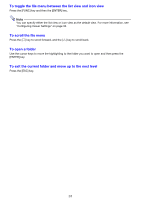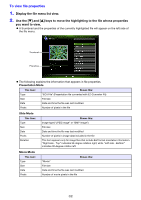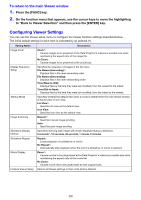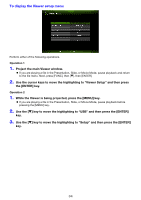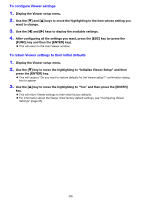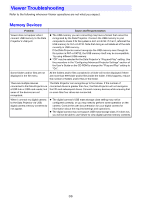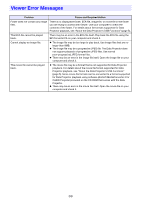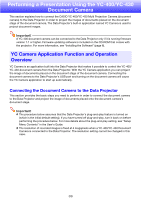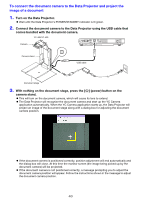Casio XJ-A251 User Manual - Page 35
To con Viewer settings, To return Viewer settings to their initial defaults
 |
View all Casio XJ-A251 manuals
Add to My Manuals
Save this manual to your list of manuals |
Page 35 highlights
To configure Viewer settings 1. Display the Viewer setup menu. 2. Use the [] and [] keys to move the highlighting to the item whose setting you want to change. 3. Use the [] and [] keys to display the available settings. 4. After configuring all the settings you want, press the [ESC] key (or press the [FUNC] key and then the [ENTER] key). This will return to the main Viewer window. To return Viewer settings to their initial defaults 1. Display the Viewer setup menu. 2. Use the [] key to move the highlighting to "Initialize Viewer Setup" and then press the [ENTER] key. This will cause a "Do you want to restore defaults for the Viewer setup?" confirmation dialog box to appear. 3. Use the [] key to move the highlighting to "Yes" and then press the [ENTER] key. This will return Viewer settings to their initial factory defaults. For information about the Viewer initial factory default settings, see "Configuring Viewer Settings" (page 33). 35