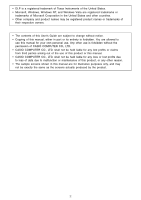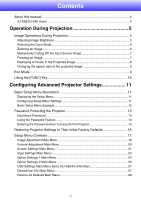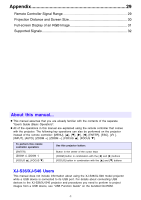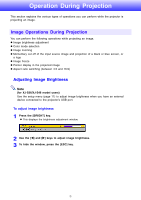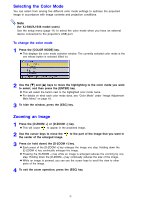Casio XJ-S41 Owners Manual
Casio XJ-S41 - XGA DLP Projector Manual
 |
UPC - 079767178826
View all Casio XJ-S41 manuals
Add to My Manuals
Save this manual to your list of manuals |
Casio XJ-S41 manual content summary:
- Casio XJ-S41 | Owners Manual - Page 1
E DATA PROJECTOR XJ-S31/XJ-S36 XJ-S41/XJ-S46 User's Guide z Be sure to read the precautions in the separate User's Guide (Basic Operation). For details about setting up the projector and lamp replacement, see the User's Guide (Basic Operation). z Be sure to keep all user documentation handy for - Casio XJ-S41 | Owners Manual - Page 2
of this User's Guide are subject to change without notice. • Copying of this manual, either in part or its entirety is forbidden. You are allowed to use this manual for your own personal use. Any other use is forbidden without the permission of CASIO COMPUTER CO., LTD. • CASIO COMPUTER CO., LTD - Casio XJ-S41 | Owners Manual - Page 3
Contents About this manual 4 XJ-S36/XJ-S46 Users 4 Operation During Projection 5 Image Operations During Projection 5 aspect ratio of the projected image 9 Eco Mode ...9 Using the [FUNC] Key 10 Configuring Advanced Projector Settings 11 Basic Setup Menu Operations 11 Displaying the Setup - Casio XJ-S41 | Owners Manual - Page 4
manual does not include information about using the XJ-S36/XJ-S46 model projector while a USB device is connected to its USB port. For details about connecting USB devices to the XJ-S36/XJ-S46 projector and procedures you need to perform to project images from a USB device, see "USB Function Guide - Casio XJ-S41 | Owners Manual - Page 5
z Aspect ratio switching (between 4:3 and 16:9) Adjusting Image Brightness Note (for XJ-S36/XJ-S46 model users) Use the setup menu (page 11) to adjust image brightness when you have an external device connected to the projector's USB port. To adjust image brightness 1 Press the [BRIGHT] key. z This - Casio XJ-S41 | Owners Manual - Page 6
XJ-S36/XJ-S46 model users) Use the setup menu (page 11) to select the color mode when you have an external device connected to the projector cause to appear in the projected image. 2 Use the cursor keys to move the the center of the enlarged image. to the part of the image that you want in 3 - Casio XJ-S41 | Owners Manual - Page 7
source, press the [FREEZE] key. z This will capture the image that is on the screen at the moment you press [FREEZE] and stores it in projector memory. That image remains projected on the screen. 2 To restore projection of the image from an input source, press the [ESC] key. 7 - Casio XJ-S41 | Owners Manual - Page 8
Image You can select from among eight different pointer styles, including various arrow styles, for display in the projected image. Pointers can be used during a presentation to indicate or highlight a specific part of the image. Arrow 1 Oval 1 Spot 2 Note Depending on the pointer style you are - Casio XJ-S41 | Owners Manual - Page 9
your priority is maximum brightness. To turn the Eco Mode on or off Press [ECO] to toggle the Eco Mode on and off. Note (for XJ-S36/XJ-S46 model users) Use the setup menu (page 11) to select the lamp mode when you have an external device connected to the projector's USB port. 9 - Casio XJ-S41 | Owners Manual - Page 10
the [FUNC] key displays the menu shown below. You can use this menu to perform the operations described below. z Adjust image key) described on page 9. Note (for XJ-S36/XJ-S46 model users) When you have an external device connected to the projector's USB port, use the [FUNC], [ ], [U], and […] keys - Casio XJ-S41 | Owners Manual - Page 11
Your projector has a setup menu that you can use to configure advanced settings. Basic Setup Menu Operations Displaying the Setup Menu Pressing the [MENU] key displays the menu shown below in the center of the projection screen. Main menu The main menu includes eight (nine on the XJ-S36/XJ-S46) main - Casio XJ-S41 | Owners Manual - Page 12
menu cannot be changed while there is no input signal to the projector. Because of this, you should configure setup menu settings after selecting press the [ENTER] key. 3 Press the [T] key once to select "Contrast". 4 Use the [W] (lighter) and [X] (darker) keys to adjust contrast. To configure the " - Casio XJ-S41 | Owners Manual - Page 13
default password the first time you use the projector after turning on the password feature using the remote controller, so you should take care not to lose or misplace the remote controller. • Also note that you will not be able to input the password if the remote controller battery is dead. Replace - Casio XJ-S41 | Owners Manual - Page 14
I.D., etc.) 2. Projector unit Note that your CASIO distributor will not be able to clear the password of your projector unless you bring both projector, except for the lamp time, to their initial factory defaults. Keep a written record of your password! You will not be able to use the projector - Casio XJ-S41 | Owners Manual - Page 15
a key sequence up to eight key operations long. z You can use any of the following keys as part of your password key sequence. [INPUT], [AUTO], [BLANK], [FREEZE menu. Entering the Password when Turning On the Projector When you turn on the projector while password protection is turned on will cause - Casio XJ-S41 | Owners Manual - Page 16
Restoring Projector Settings to Their Initial Factory Defaults You can use the procedures in this section to restore menu to their initial factory defaults 1 Press the [MENU] key to display the setup menu. 2 Use the [T] and [S] keys to select the main menu whose settings you want to restore to their - Casio XJ-S41 | Owners Manual - Page 17
if you want to initialize all settings. 3 Use the [S] key to select "Yes". 4 To factory defaults, except for the Language, Lamp Time, and password settings. z To supported. Input source names are abbreviated as R (RGB input), C (component video input), V (video input), and U (USB input, XJ-S36/XJ-S46 - Casio XJ-S41 | Owners Manual - Page 18
sharper, while a smaller value makes it softer. Saturation RCV Source Specific Use this sub-menu to adjust the color saturation of the projected image. more reddish. This setting is supported only when the signal is NTSC or NTSC4.43. Color Mode RCVU Source Specific You can select from among - Casio XJ-S41 | Owners Manual - Page 19
setting is not correct. When this happens, use this setting to adjust the frequency manually. Phase R Signal Specific Video Mode RCV Source Specific Restore Menu Defaults RCVU Source Specific Important! If, for some reason, your manual frequency settings cause the image input from the - Casio XJ-S41 | Owners Manual - Page 20
Volume Adjustment Main Menu Setting Name Input Setting Unit Description Volume RCVUN Source Specific Use this sub-menu to adjust the volume level of the projector's speaker. z Changing this setting when there is no input signal changes the volume setting of the currently selected signal - Casio XJ-S41 | Owners Manual - Page 21
Use this sub-menu to correct vertical keystoning of the projected image. Aspect Ratio RCV Source Specific Use changed using this setting. Projection Mode RCVUN Single Ceiling Mount RCVUN projected image horizontally. Use this sub-menu to configure the projector for use in an installation - Casio XJ-S41 | Owners Manual - Page 22
Setting Unit RCVUN Single Blank Screen RCVUN Single Restore Menu Defaults RCVUN Source Specific Description Use this sub-menu to specify what should be projected when there is no input signal to the projector. Blue*: Select this option to project a blue screen. Black: Select this option to - Casio XJ-S41 | Owners Manual - Page 23
Component Video Output Device" in the "User's Guide (Basic Operation)". Video Signal RCVUN Single Use this sub-menu to specify manually the type of signal being input from the projector's AV terminal. Auto*: Select this setting to have the projector switch the video signal system automatically in - Casio XJ-S41 | Owners Manual - Page 24
Menu Defaults Input Setting Unit RCVUN Source Specific Description Use this sub-menu to return all of the Single Use this sub-menu to turn the Eco Mode on or off. On: Select this option to reduce lamp brightness and save power. This setting also reduces the speed of the projector's cooling - Casio XJ-S41 | Owners Manual - Page 25
Setting Unit RCVUN Single Power On Password RCVUN Single Direct Power On RCVUN Single Description Use this sub-menu to turn Auto Power Off on or off. See "Turning Off the Projector" in the "User's Guide (Basic Operation)" for more information. On*: Select this option to turn on Auto Power Off - Casio XJ-S41 | Owners Manual - Page 26
the projector. Pointer RCVUN Single Plug and Play (XJ-S36/XJ-S46 only) RCVUN Single Use this XJ-S36/XJ-S46 only) RCVUN Single When playing back a movie file stored on a USB memory device, you can select audio output from the projector the XJ-S36/XJ-S46 projector will make that device the input - Casio XJ-S41 | Owners Manual - Page 27
)". Reset Lamp Time RCVUN Single Use this submenu item to reset the lamp time to 0 hours after replacing the lamp. For details about replacing the lamp and the lamp time reset operation, see "Replacing the Lamp" in the "User's Guide (Basic Operation)". Input Signal RCVUN Source Specific This - Casio XJ-S41 | Owners Manual - Page 28
Restore All Defaults Main Menu Setting Name Input Setting Unit Description Restore All Defaults RCVUN Single This sub-menu returns all sub-menu items on all main menus to their initial default settings. This operation can be performed regardless of the currently selected input source and - Casio XJ-S41 | Owners Manual - Page 29
Range When performing an operation on the remote controller, point it at the remote control signal receiver on the back or front of the projector. The following illustration shows the range of the remote controller signal. ±30 degrees max. 5 meters (16.4 feet) max. Front ±30 degrees max. 5 meters - Casio XJ-S41 | Owners Manual - Page 30
Projection Distance and Screen Size Screen Size 200 5.7 m to 11.3 m (18.70 feet to 37.07 feet) 12 m (39.37 feet) 10 m (32.81 feet) 8 m (26.25 feet) Screen Size 60 1.7 m to 3.4 m (5.58 feet to 11.15 feet) 6 m (19.69 feet) 4 m (13.12 feet) Screen Size 40 1.1 m to 2.2 m (3.61 feet to 7.22 feet) - Casio XJ-S41 | Owners Manual - Page 31
Full-screen Display of an RGB Image The projector outputs images using XGA (1024 pixels × 768 pixels) video resolution. When the input signal from the computer connected to the projector is not an XGA signal, "Resize Image To Fit" automatically enlarges or reduces the image so it matches the - Casio XJ-S41 | Owners Manual - Page 32
Supported Signals RGB Signal Signal Name VESA Other 640 × 480/60 640 × 480/72 640 × 480/75 640 × 480/85 800 × 600/56 800 × 600/60 - Casio XJ-S41 | Owners Manual - Page 33
Video Signal Signal Name NTSC NTSC4.43 PAL PAL-M PAL-N PAL60 SECAM Horizontal Frequency (kHz) 15.7 15.7 15.6 15.7 15.6 15.7 15.6 Vertical Frequency (Hz) 60 60 50 60 50 60 50 * Listing of a device in the above table does not guarantee that you will be able to display its images correctly. 33 - Casio XJ-S41 | Owners Manual - Page 34
MA0705-A
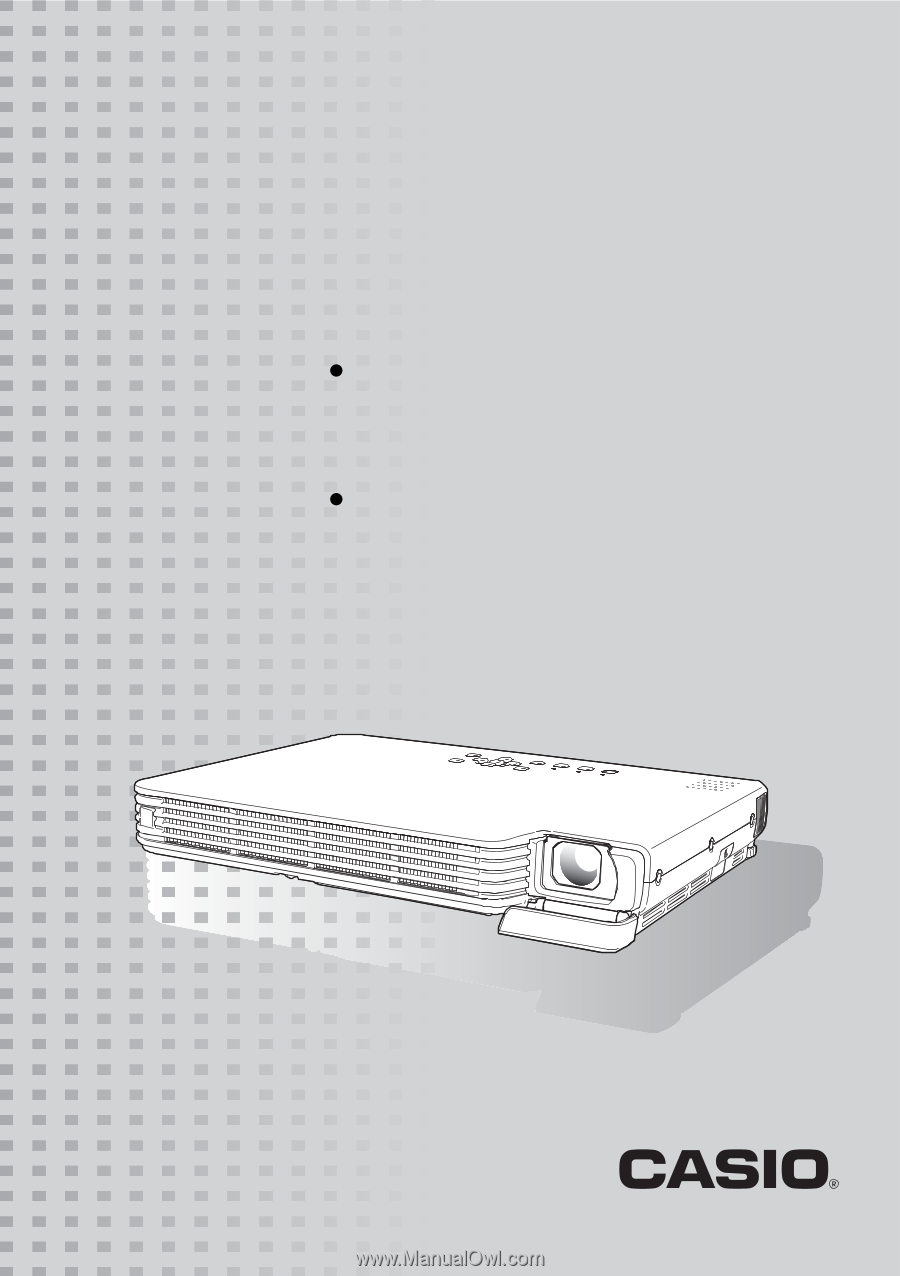
DATA PROJECTOR
XJ-S31/XJ-S36
XJ-S41/XJ-S46
User’s Guide
Be sure to read the precautions in the
separate User’s Guide (Basic Operation). For
details about setting up the projector and lamp
replacement, see the User’s Guide (Basic
Operation).
Be sure to keep all user documentation handy
for future reference.
E