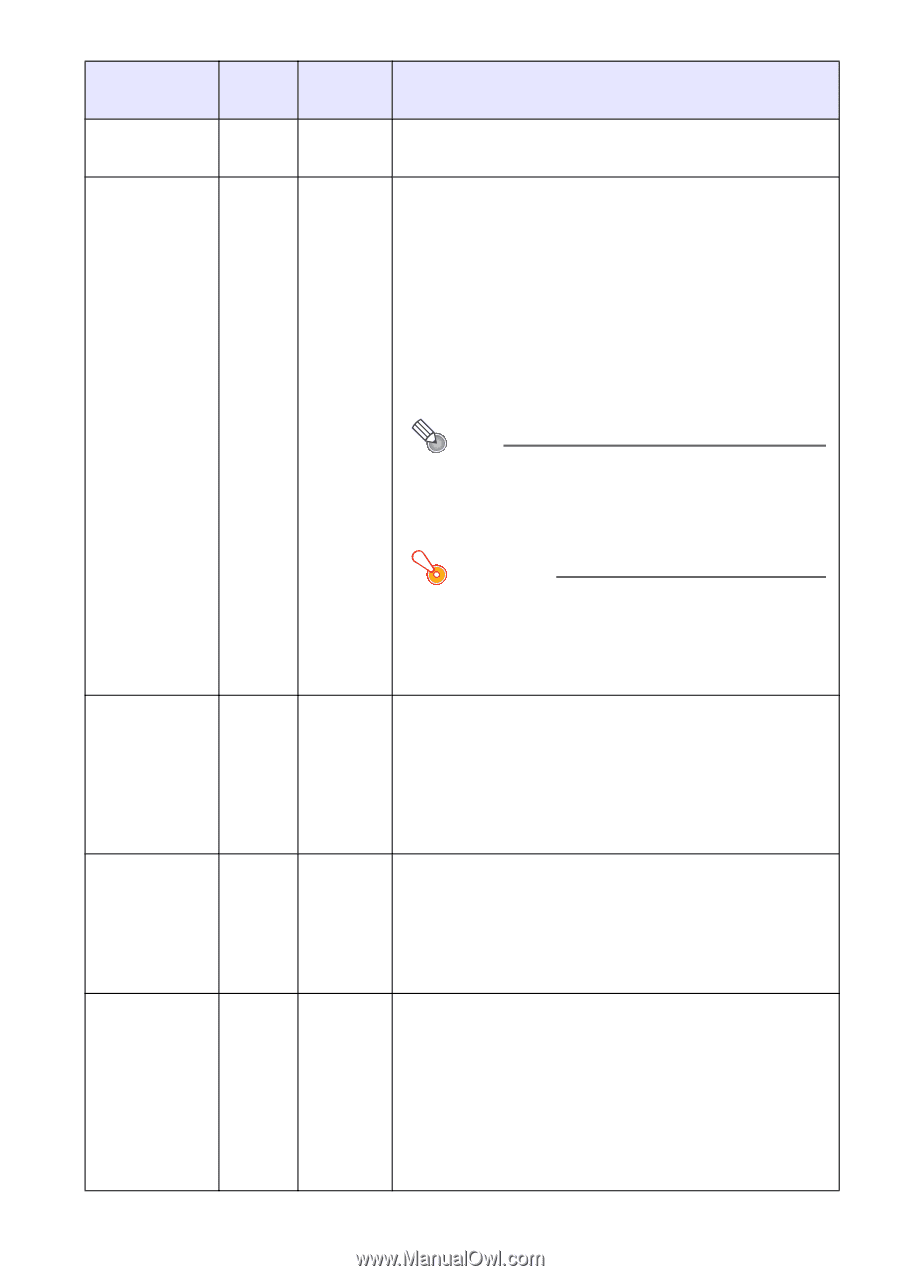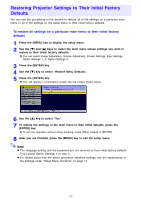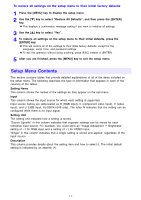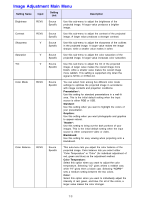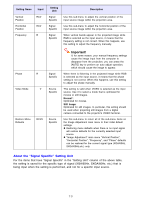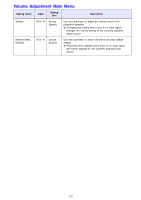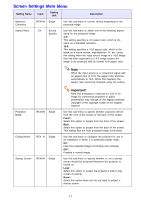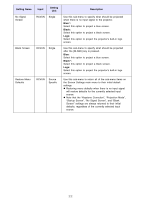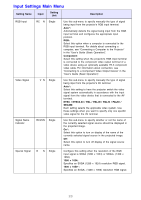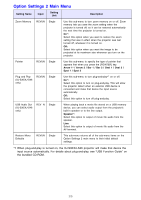Casio XJ-S41 Owners Manual - Page 21
Screen Settings Main Menu - ceiling mount
 |
UPC - 079767178826
View all Casio XJ-S41 manuals
Add to My Manuals
Save this manual to your list of manuals |
Page 21 highlights
Screen Settings Main Menu Setting Name Input Setting Unit Description Keystone Correction RCVUN Single Use this sub-menu to correct vertical keystoning of the projected image. Aspect Ratio RCV Source Specific Use this sub-menu to select one of the following aspect ratios for the projected image. 4:3*: This setting specifies a 4:3 aspect ratio, which is the same as a standard television. 16:9: This setting specifies a 16:9 aspect ratio, which is the same as a movie screen, high-definition TV, etc. Using this setting when the input source image is a 16:9 image that has been squeezed to a 4:3 image causes the image to be projected with its normal 16:9 aspect ratio. Note When the input source is a component signal with an aspect ratio of 16:9, the aspect ratio switches automatically to 16:9. When this happens, the aspect ratio cannot be changed using this setting. Projection Mode RCVUN Single Ceiling Mount RCVUN Single Startup Screen RCVUN Single Important! Note that enlarging or reducing the size of an image for commercial purposes or public presentation may infringe on the legally protected copyright of the copyright holder of the original material. Use this sub-menu to specify whether projection will be from the front of the screen or the back of the screen. Front*: Select this option to project from the front of the screen. Rear: Select this option to project from the back of the screen. This setting flips the front projected image horizontally. Use this sub-menu to configure the projector for use in an installation in which it is positioned upside down. On: Flips the projected image horizontally and vertically. Off*: Projects a normal image. Use this sub-menu to specify whether or not a startup screen should be projected whenever the projector is turned on. Logo: Select this option to project the projector's built-in logo screen at startup. None*: Select this option when you do not want to project a startup screen. 21