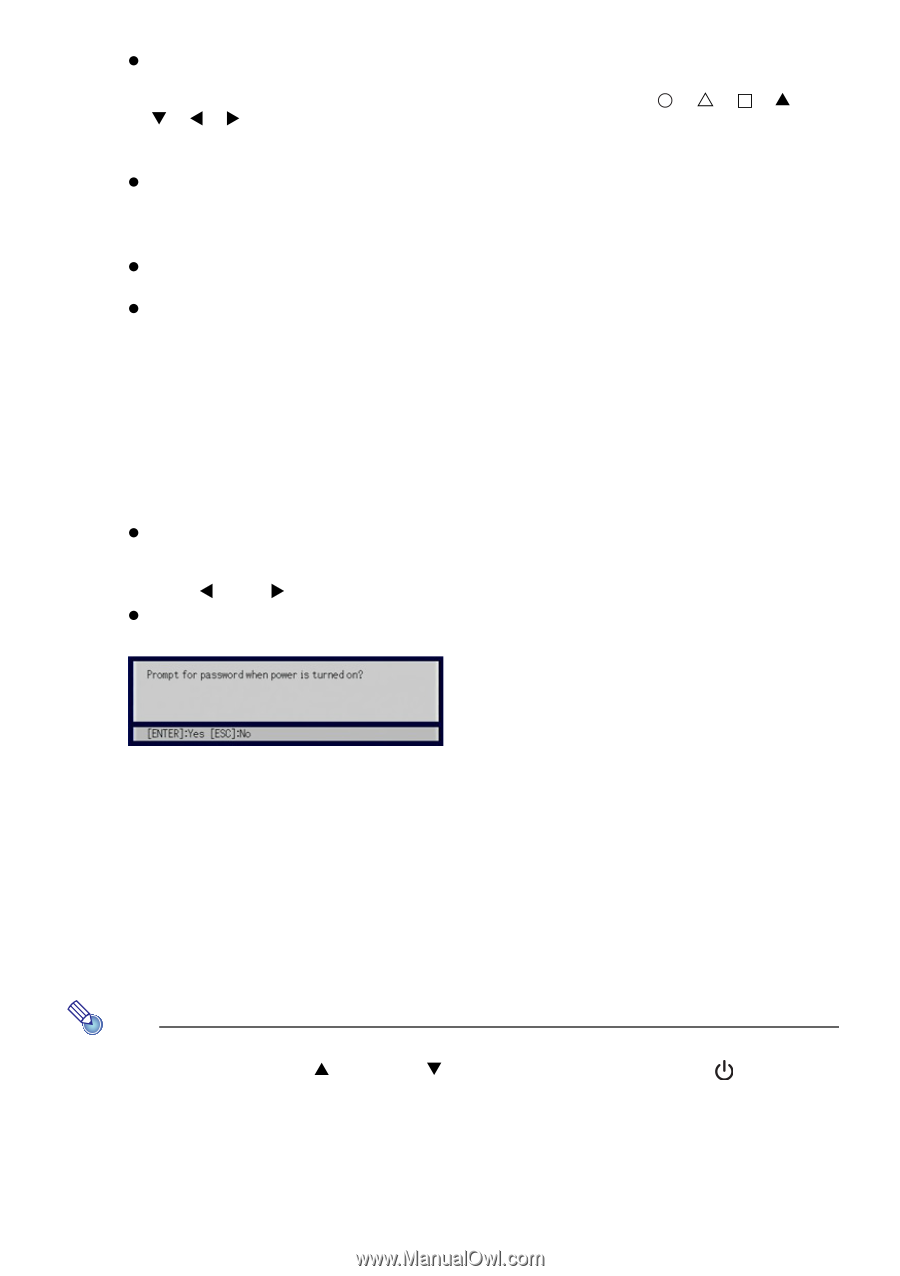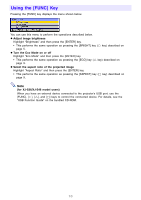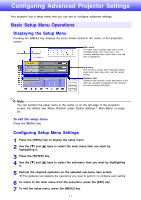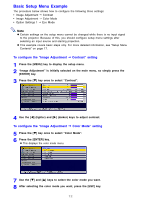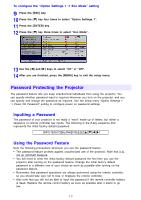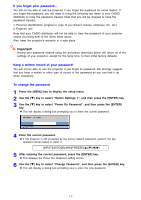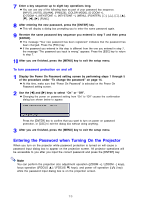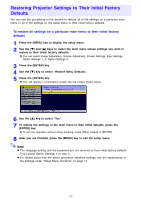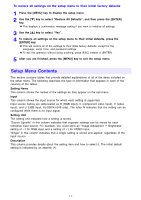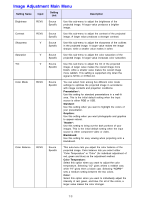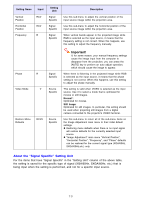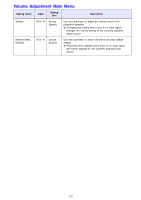Casio XJ-S41 Owners Manual - Page 15
Entering the Password when Turning On the Projector, To turn password protection on and off
 |
UPC - 079767178826
View all Casio XJ-S41 manuals
Add to My Manuals
Save this manual to your list of manuals |
Page 15 highlights
7 Enter a key sequence up to eight key operations long. z You can use any of the following keys as part of your password key sequence. [INPUT], [AUTO], [BLANK], [FREEZE], [COLOR MODE], [D-ZOOM +], [D-ZOOM -], [KEYSTONE +], [KEYSTONE -], [MENU], [POINTER], [ ], [U], […], [S], [T], [W], [X], [FUNC] 8 After entering the new password, press the [ENTER] key. z This will display a dialog box prompting you to enter the same password again. 9 Re-enter the same password key sequence you entered in step 7 and then press [ENTER]. z The message "Your new password has been registered." indicates that the password has been changed. Press the [ESC] key. z If the password you entered in this step is different from the one you entered in step 7, the message "The password you input is wrong." appears. Press the [ESC] key to return to step 7. 10 After you are finished, press the [MENU] key to exit the setup menu. To turn password protection on and off 1 Display the Power On Password setting screen by performing steps 1 through 5 of the procedure under "To change the password" on page 14. z At this time, make sure that "Power On Password" is selected on the Power On Password setting screen. 2 Use the [W] and [X] keys to select "On" or "Off". z Changing the power on password setting from "On" to "Off" causes the confirmation dialog box shown below to appear. Press the [ENTER] key to confirm that you want to turn on power on password protection, or [ESC] to exit the dialog box without doing anything. 3 After you are finished, press the [MENU] key to exit the setup menu. Entering the Password when Turning On the Projector When you turn on the projector while password protection is turned on will cause a password input dialog box to appear on the projection screen. All projector operations will be accessible to you after you input the correct password and press the [ENTER] key. Note You can perform the projection size adjustment operation ([ZOOM +] / [ZOOM -] keys), focus operation ([FOCUS S] / [FOCUS T] keys), and power off operation ([ ] key) while the password input dialog box is on the projection screen. 15