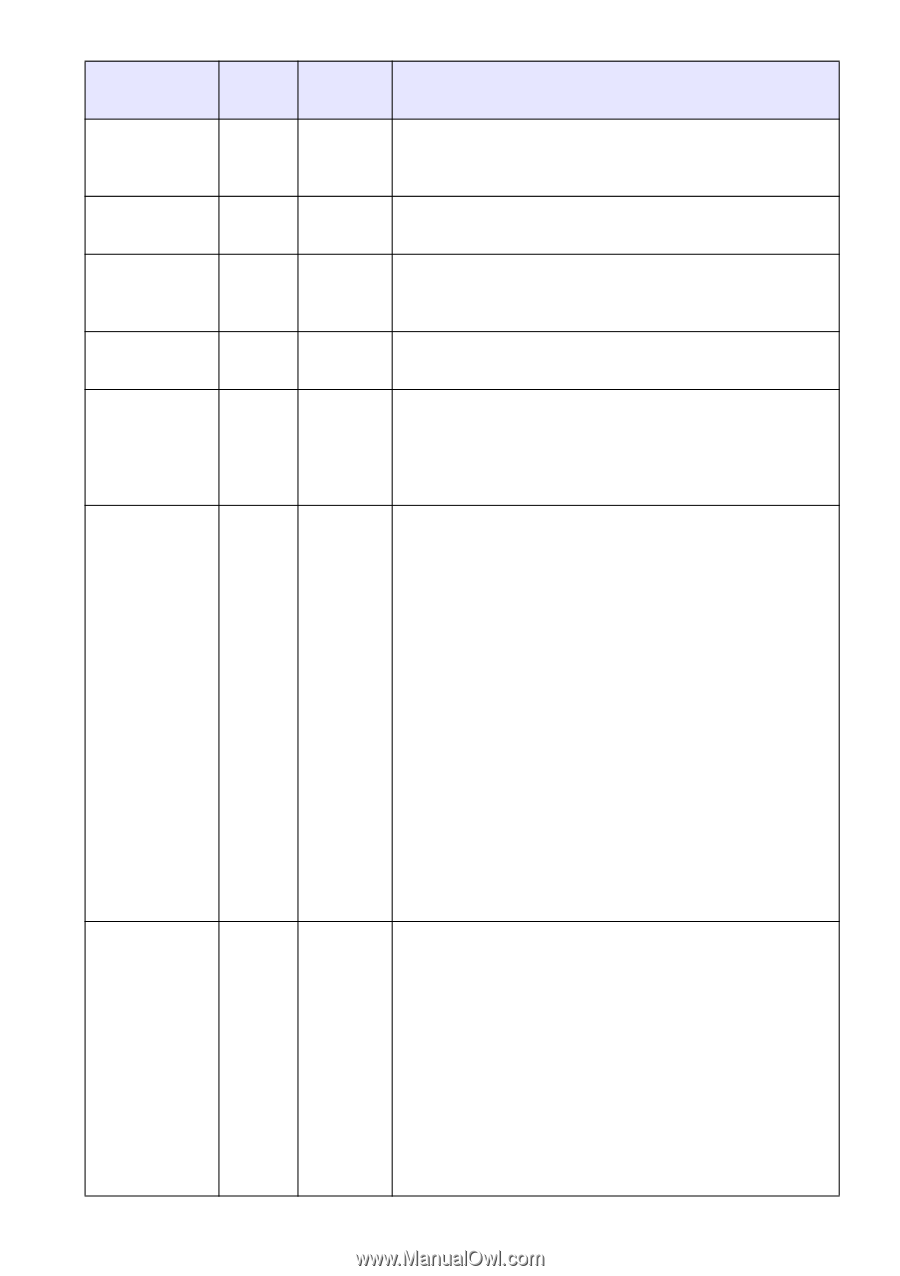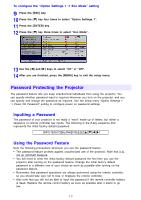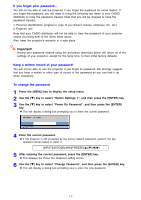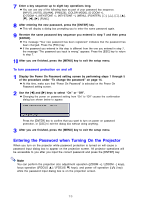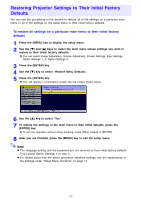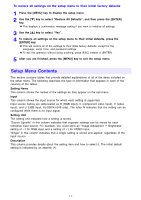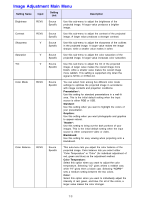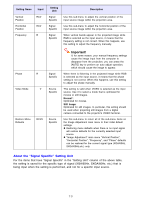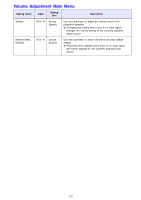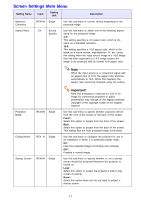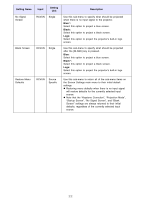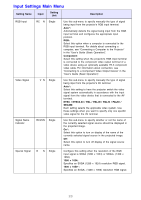Casio XJ-S41 Owners Manual - Page 18
Image Adjustment Main Menu, Setting Name, Input, Setting, Description, Presentation, Standard
 |
UPC - 079767178826
View all Casio XJ-S41 manuals
Add to My Manuals
Save this manual to your list of manuals |
Page 18 highlights
Image Adjustment Main Menu Setting Name Input Setting Unit Description Brightness RCVU Source Specific Use this sub-menu to adjust the brightness of the projected image. A larger value produces a brighter image. Contrast RCVU Source Specific Use this sub-menu to adjust the contrast of the projected image. A larger value produces a stronger contrast. Sharpness RCV Source Specific Use this sub-menu to adjust the sharpness of the outlines in the projected image. A larger value makes the image sharper, while a smaller value makes it softer. Saturation RCV Source Specific Use this sub-menu to adjust the color saturation of the projected image. A larger value increases color saturation. Tint RCV Source Use this sub-menu to adjust the tint of the projected Specific image. A larger value makes the overall image more bluish, while a smaller value makes the overall image more reddish. This setting is supported only when the signal is NTSC or NTSC4.43. Color Mode RCVU Source Specific You can select from among five different color mode settings to optimize the projected image in accordance with image contents and projection conditions. Presentation*: Use this setting for standard presentations in a well-lit area. This is the initial default setting when the input source is either RGB or USB. Standard: Use this setting when you want to highlight the colors of your presentation. Graphics: Use this setting when you want photographs and graphics to appear natural. Theater*: Use this setting to bring out the dark portions of your images. This is the initial default setting when the input source is either component video or video. Blackboard: Use this setting for easy viewing when projecting onto a blackboard. Color Balance RCVU Source Specific This sub-menu lets you adjust the color balance of the projected image. Color balance lets you select either "Color Temperature" or "Color" (for individual adjustment of red, green and blue) as the adjustment method. Color Temperature: Select this option when you want to adjust the color temperature. Selecting "LO" gives whites a reddish cast, while "HI" gives them a bluish cast. Selecting "NORM*" sets a medium setting between the two colors. Color: Select this option when you want to individually adjust the intensity of red, green, and blue. For all of the colors, a larger value makes the color stronger. 18