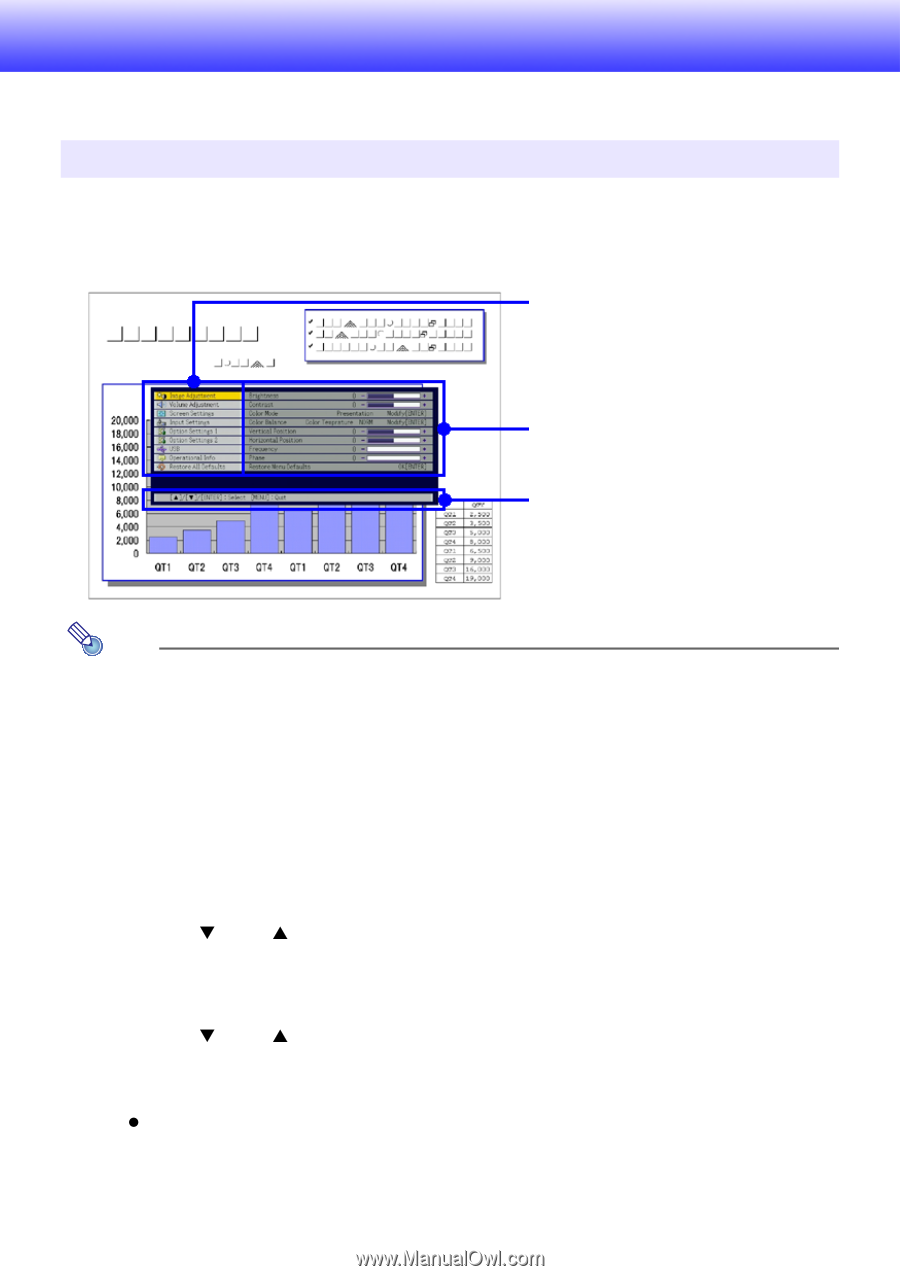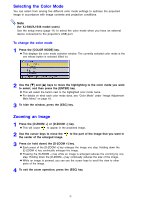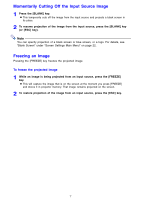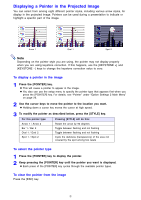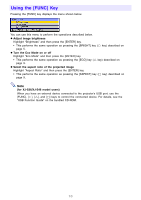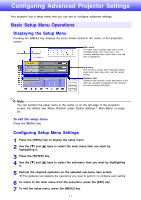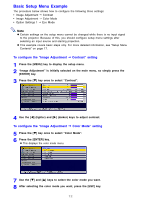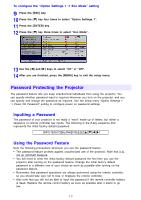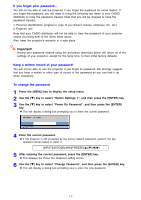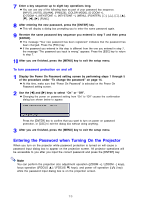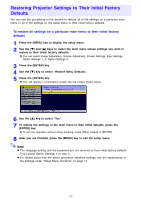Casio XJ-S41 Owners Manual - Page 11
Configuring Advanced Projector Settings, Basic Setup Menu Operations, Displaying the Setup Menu
 |
UPC - 079767178826
View all Casio XJ-S41 manuals
Add to My Manuals
Save this manual to your list of manuals |
Page 11 highlights
Configuring Advanced Projector Settings Your projector has a setup menu that you can use to configure advanced settings. Basic Setup Menu Operations Displaying the Setup Menu Pressing the [MENU] key displays the menu shown below in the center of the projection screen. Main menu The main menu includes eight (nine on the XJ-S36/XJ-S46) main menu items. The currently selected main menu item is the one that is highlighted. Sub-menu The sub-menu shows each individual setting under each main menu item, and its current setting. Guidance text Guidance text provides a brief description of the main key operations available for the operation you are currently performing. Note You can position the setup menu in the center or on the left edge of the projection screen. For details, see "Menu Position" under "Option Settings 1 Main Menu" on page 24. To exit the setup menu Press the [MENU] key. Configuring Setup Menu Settings 1 Press the [MENU] key to display the setup menu. 2 Use the [T] and [S] keys to select the main menu item you want by highlighting it. 3 Press the [ENTER] key. 4 Use the [T] and [S] keys to select the sub-menu item you want by highlighting it. 5 Perform the required operation on the selected sub-menu item screen. z The guidance text explains the operations you need to perform to configure each setting. 6 To return to the main menu from the sub-menu, press the [ESC] key. 7 To exit the setup menu, press the [MENU] key. 11