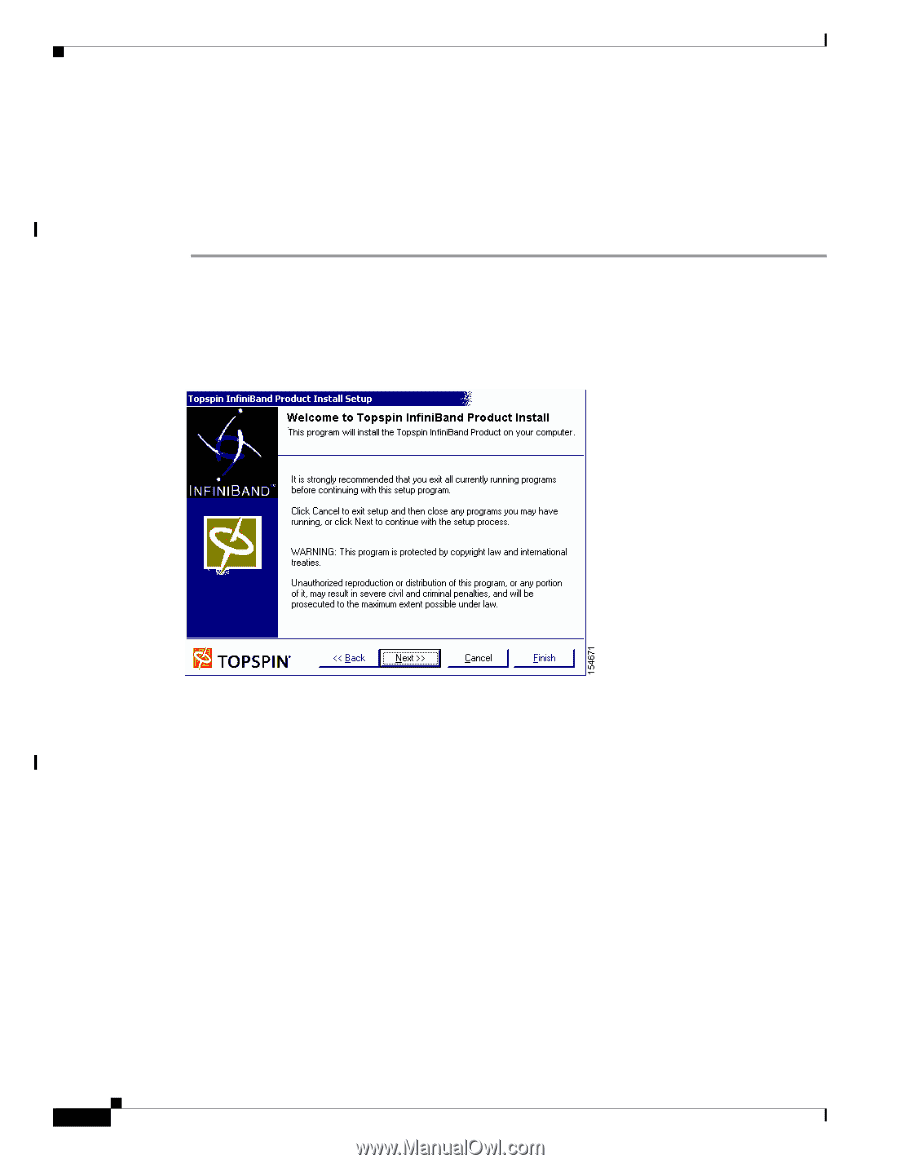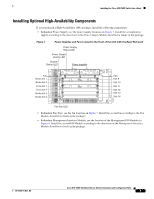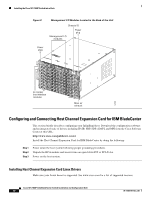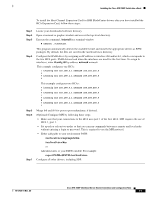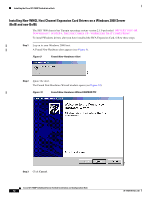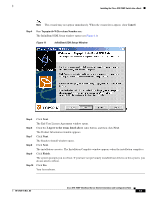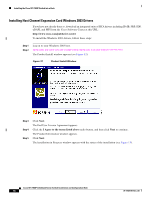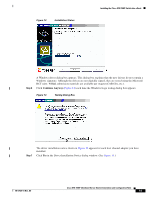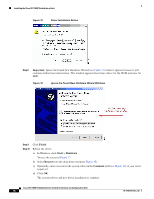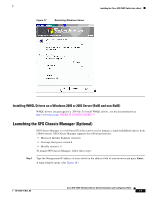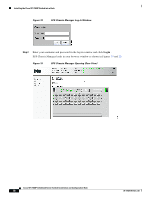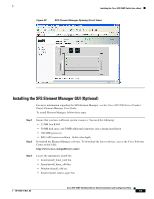Cisco 7008P Installation Guide - Page 14
Installing Host Channel Expansion Card Windows 2003 Drivers, I Agree to the terms listed above
 |
View all Cisco 7008P manuals
Add to My Manuals
Save this manual to your list of manuals |
Page 14 highlights
Installing the Cisco SFS 7008P Switch into a Rack Installing Host Channel Expansion Card Windows 2003 Drivers If you have not already done so, download an integrated suite of HCA drivers including IPoIB, SRP, SDP, uDAPL and MPI from the Cisco Software Center at this URL: http://www.cisco.com/public/sw-center To install the Windows 2003 drivers, follow these steps: Step 1 Step 2 Log on to your Windows 2003 host. HOW DID SW GET ON MY COMPUTER?HOW DO I START THIS The Product Install window appears (see Figure 12). Figure 12 Product Install Window Step 3 Step 4 Step 5 Click Next. The End User License Agreement appears. Click the I Agree to the terms listed above radio button, and then click Next to continue. The Product Information window appears. Click Next. The Installation in Progress window appears with the status of the installation (see Figure 13). Cisco SFS 7008P InfiniBand Server Switch Installation and Configuration Note 14 78-17434-01 Rev. A0