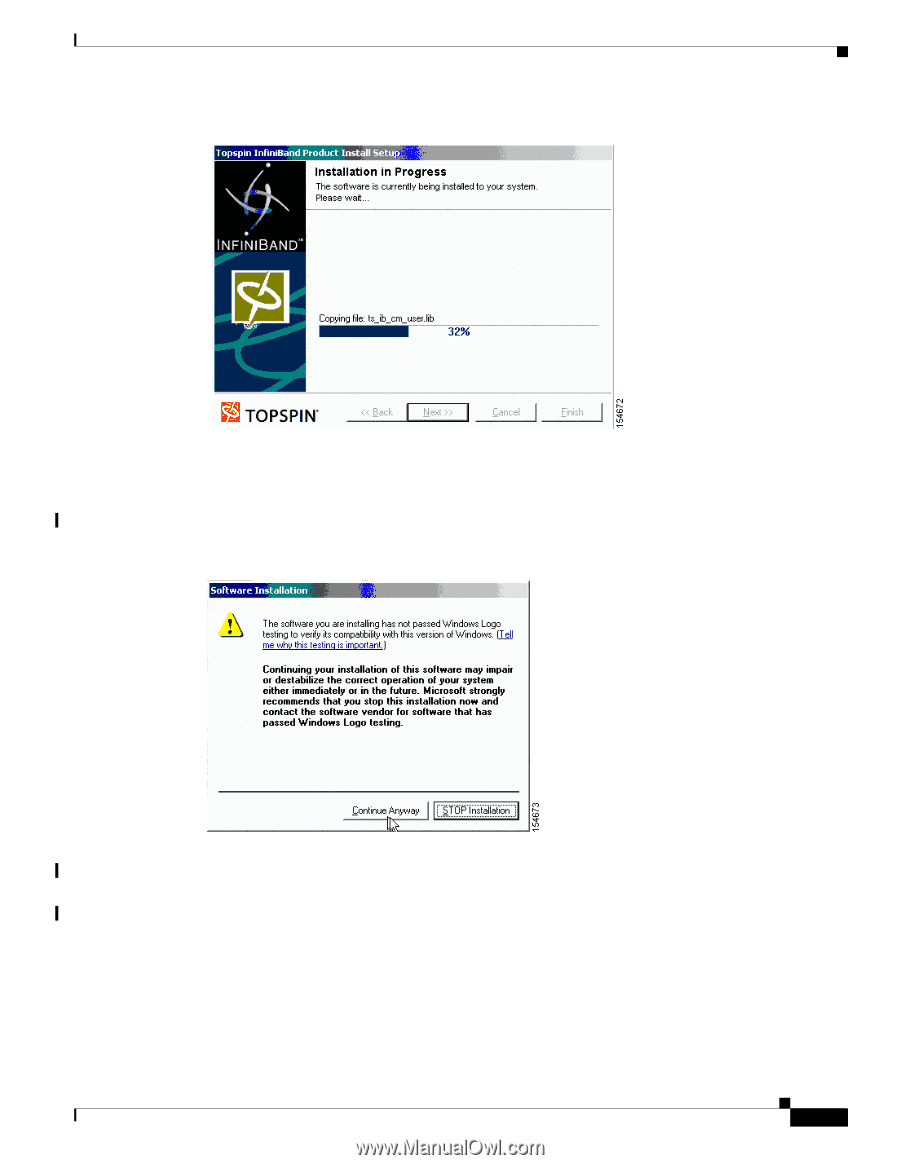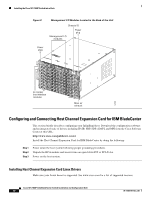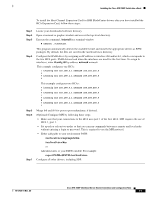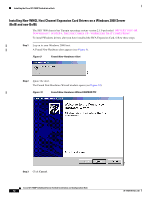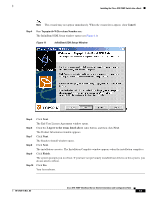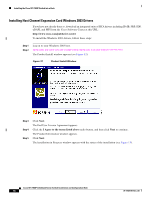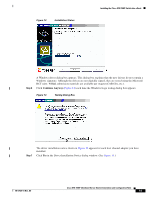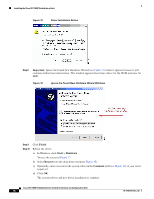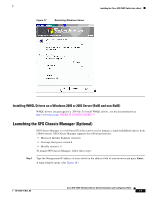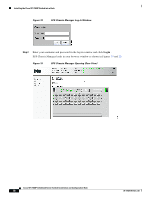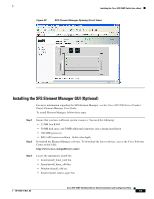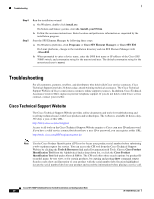Cisco 7008P Installation Guide - Page 15
Continue Anyway, Installation Status, Testing Dialog Box
 |
View all Cisco 7008P manuals
Add to My Manuals
Save this manual to your list of manuals |
Page 15 highlights
Figure 13 Installation Status Installing the Cisco SFS 7008P Switch into a Rack Step 6 A Windows driver dialog box appears. This dialog box explains that the new drivers do not contain a Windows signature. Although the drivers are not digitally signed, they are tested using the Microsoft HCT suite. WHQL submission materials are available per request (CAB files, etc.). Click Continue Anyway (Figure 14) each time the Windows Logo testing dialog box appears. Figure 14 Testing Dialog Box Step 7 The driver installation notice shown in Figure 15 appears for each host channel adapter you have installed. Click Yes in the Driver Installation Notice dialog window. (See Figure 15.) 78-17434-01 Rev. A0 Cisco SFS 7008P InfiniBand Server Switch Installation and Configuration Note 15