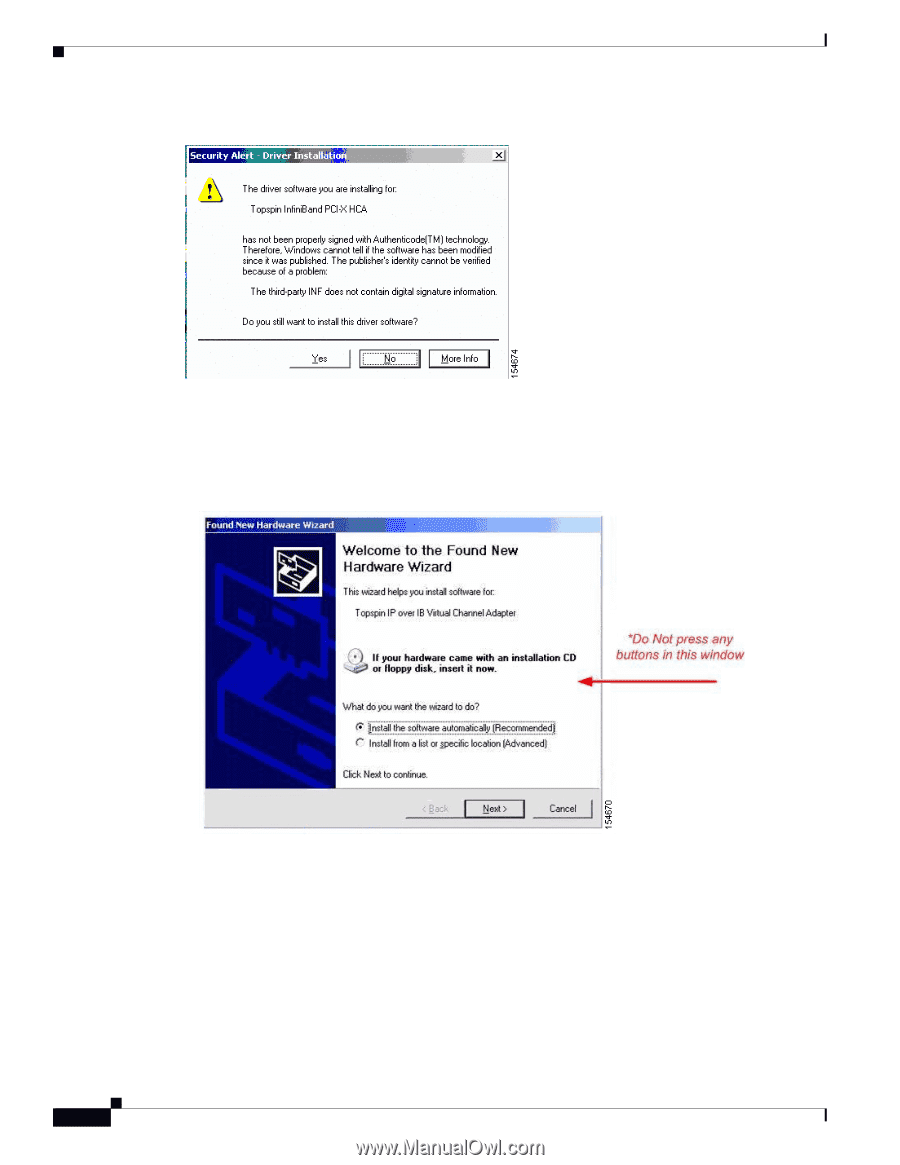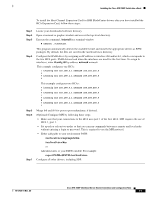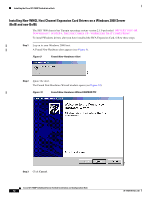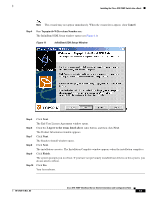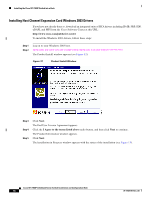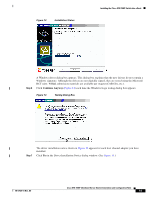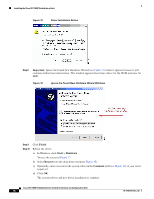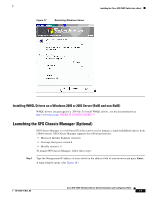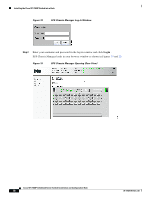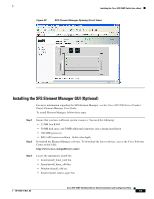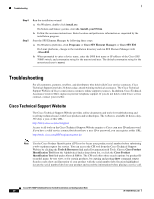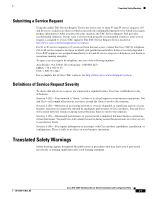Cisco 7008P Installation Guide - Page 16
Important, Finish, Start, Shutdown, Comment, Driver Installation Notice
 |
View all Cisco 7008P manuals
Add to My Manuals
Save this manual to your list of manuals |
Page 16 highlights
Installing the Cisco SFS 7008P Switch into a Rack Figure 15 Driver Installation Notice Step 8 Important: Ignore the Found New Hardware Wizard (see Figure 16) when it appears because it will continue without user intervention. This window appears three times (twice for the IPoIB and once for SRP). Figure 16 Ignore the Found New Hardware Wizard Windows Step 9 Step 10 Click Finish. Reboot the server. a. In Windows, click Start > Shutdown. You see the screen in Figure 17. b. Select Restart from the drop-down menu(see Figure 17). c. Optionally, enter a reason for the system reboot in the Comment field (see Figure 17), if your server requires it. d. Click OK. The system reboots and new driver installation is complete. Cisco SFS 7008P InfiniBand Server Switch Installation and Configuration Note 16 78-17434-01 Rev. A0