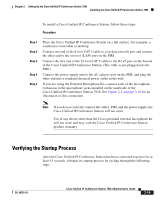Cisco 7936 Administration Guide - Page 52
Startup Process Steps, LCD Screen Message Display - polycom
 |
UPC - 882658005732
View all Cisco 7936 manuals
Add to My Manuals
Save this manual to your list of manuals |
Page 52 highlights
Chapter 2 Setting Up the Cisco Unified IP Conference Station 7936 Installing the Cisco Unified IP Conference Station 7936 Startup Process Steps LCD Screen Message Display 1. Startup-The startup process occurs about 15 seconds after you power up the device. Cisco Systems, Inc. Polycom Technology Copyright 2003 2. Configuring IP Address-These messages Configuring IP... appear when the protocol is configuring the IP Press Menu to Reconfigure address. 3. Trivial File Transfer Protocol (TFTP) configuration-This message appears when connectivity is established with the TFTP server. Station IP: IP address Contacting: TFTP Server 4. Cisco Unified CallManager configuration-This message appears when connectivity is established with the Cisco Unified CallManager. Opening: Cisco Unified CallManager IP address 5. Cisco Unified CallManager Registering... registration-This message appears while the device is registering with the Cisco Unified CallManager. 6. Initialization complete. Press the Phone Key to get a dial tone Note The startup process may take several minutes, and some of these messages may not appear due to the access speed of your network. After the Cisco Unified IP Conference Station has successfully registered with the Cisco Unified CallManager, the following information appears in the LCD screen display: • Date and Time • IP Address • Local number • The message "Press the Phone Key to get a dial tone" • Corp Dir and Ph Book softkeys 2-20 Cisco Unified IP Conference Station 7936 Administration Guide OL-10751-01