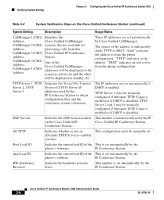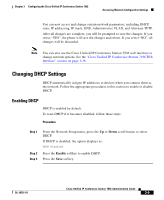Cisco 7936 Administration Guide - Page 72
Configuring IP Settings, Disabling DHCP
 |
UPC - 882658005732
View all Cisco 7936 manuals
Add to My Manuals
Save this manual to your list of manuals |
Page 72 highlights
Accessing Network Configuration Settings Chapter 3 Configuring the Cisco Unified IP Conference Station 7936 Disabling DHCP If you are not using DHCP in your network, you can disable DHCP. Disabling DHCP will enable configuration of a static IP address and Router IP address. To disable DHCP before you manually assign an IP address to a Cisco Unified IP Conference Station, follow these steps: Procedure Step 1 Step 2 Step 3 Step 4 Step 5 From the Network Setup menu, press the Up or Down scroll button to select DHCP. If DHCP is enabled, the option displays as: DHCP Enabled Press the Disable softkey to disable DHCP. Press the Save softkey. Press the Yes softkey to save your changes, or press No to cancel. Press the Exit button to return to the resting display menu. Configuring IP Settings Use these guidelines, along with the information in the following sections, to manually configure the IP settings on your Cisco Unified IP Conference Station. • You can use 0.0.0.0 for the subnet mask only if the default gateway is also 0.0.0.0. • Ensure the TFTP server has an IP address. • Ensure the default gateway IP address is on the same subnet as the host IP address. 3-10 Cisco Unified IP Conference Station 7936 Administration Guide OL-10751-01