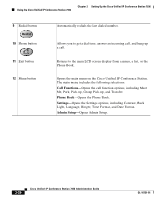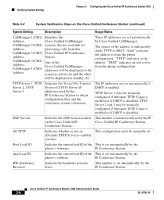Cisco 7936 Administration Guide - Page 65
Verifying System Settings - passcode
 |
UPC - 882658005732
View all Cisco 7936 manuals
Add to My Manuals
Save this manual to your list of manuals |
Page 65 highlights
Chapter 3 Configuring the Cisco Unified IP Conference Station 7936 Verifying System Settings Table 3-1 Administrator Option Setup for the Cisco Unified IP Conference Station (continued) LCD Menu Item Description Restore Defaults-Access the Restore Defaults menu by following the procedure above and selecting Restore Defaults. Alternatively, you can restore the default configuration by pressing **1 from the phone's resting display menu. The Restore Defaults menu allows you to restore the configuration of the IP Conference Station to the original factory settings. See the "Default Settings" section on page 3-20 for additional information. Change Passcode-Access the Change Passcode menu by following the procedure above and selecting Change Passcode. The Change Passcode menu allows you to change the administrator password used on the phone. See the "Changing the Administrator Password" section on page 3-25 for additional information. HTTP Port Change-Access the HTTP Port Change menu by following the procedure above and selecting HTTP Port Change. The HTTP Port Change menu allows you to change the HTTP port. The default HTTP port is 80. See the "Configuring the HTTP Port" section on page 3-17 for additional information. System Info-Access the System Information menu by following the procedure above and selecting System Information. The System Information menu allows you to view configuration information. See the "Verifying System Settings" section on page 3-3 for additional information. Verifying System Settings The Cisco Unified IP Conference Station contains detailed information about its current system settings. This information is useful when troubleshooting or when making changes to any system settings. Note You can also use the Cisco Unified IP Conference Station 7936 web interface to view system settings. See the "Cisco Unified IP Conference Station 7936 Web Interface" section on page 3-36. OL-10751-01 Cisco Unified IP Conference Station 7936 Administration Guide 3-3