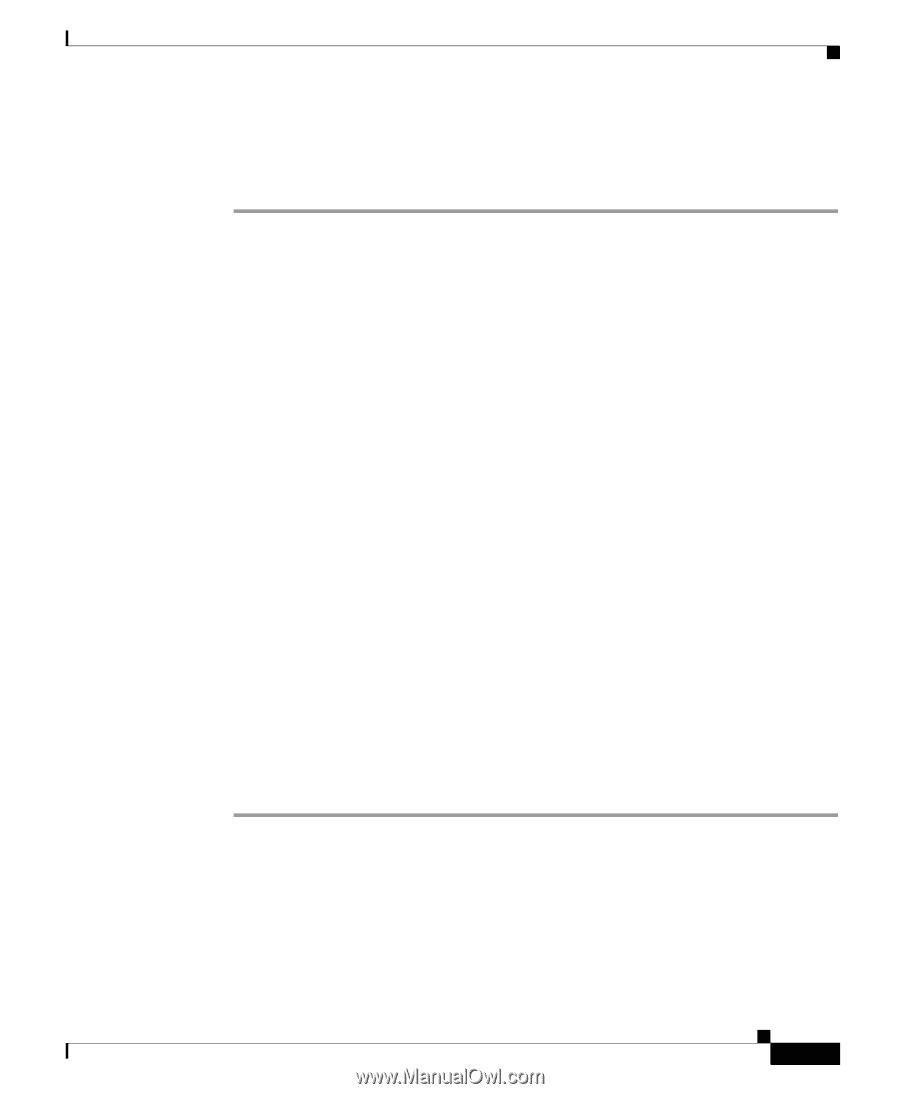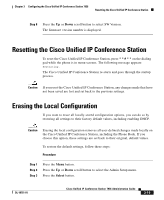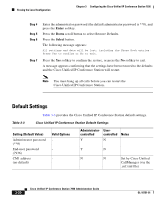Cisco 7936 Administration Guide - Page 77
Configuring Alternate TFTP Options, Using an Alternate TFTP Server
 |
UPC - 882658005732
View all Cisco 7936 manuals
Add to My Manuals
Save this manual to your list of manuals |
Page 77 highlights
Chapter 3 Configuring the Cisco Unified IP Conference Station 7936 Accessing Network Configuration Settings Step 3 Step 4 Use the dialing pad to enter a new VLAN ID (0 - 4094). Press the Validate softkey to check the VLAN ID. Press the Save softkey to save your changes. Configuring Alternate TFTP Options If DHCP is enabled in your network, the IP address of the TFTP Server that is to be used by the Cisco Unified IP Conference Station is automatically assigned. This setting cannot be changed; however, you can override the TFTP Server setting by manually configuring an alternate TFTP Server that is to be used by the Cisco Unified IP Conference Station to obtain configuration files and firmware. If DHCP is disabled in your network, you must manually configure TFTP Server 1 to be used by the Cisco Unified IP Conference Station. You may optionally configure TFTP Server 2 and 3. To configure an alternate TFTP Server, see the "Using an Alternate TFTP Server" section on page 3-15. Using an Alternate TFTP Server If you want to override the TFTP Server setting that the Cisco Unified IP Conference Station received through DHCP, you must manually enable an alternate TFTP Server. (Use this option if you want to point your Cisco Unified IP Conference Station to a specific TFTP Server.) To enable an alternate TFTP Server, follow these steps: Procedure Step 1 Step 2 Press the Up or Down scroll button to select Alt TFTP. If the Cisco Unified IP Conference Station is not using an alternate TFTP Server, the option displays as: Alt TFTP NO. Press the Yes softkey. The Alternate TFTP option reads Yes. OL-10751-01 Cisco Unified IP Conference Station 7936 Administration Guide 3-15