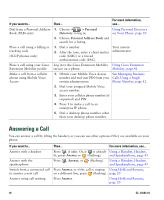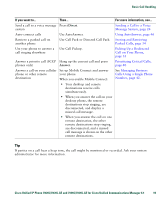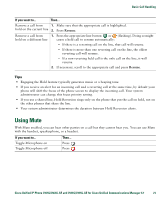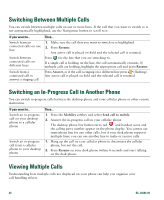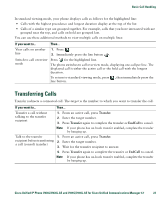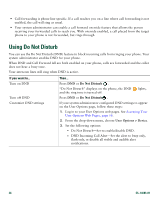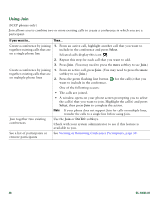Cisco 7941G-GE Phone Guide - Page 31
Transferring Calls
 |
UPC - 882658032929
View all Cisco 7941G-GE manuals
Add to My Manuals
Save this manual to your list of manuals |
Page 31 highlights
Basic Call Handling In standard viewing mode, your phone displays calls as follows for the highlighted line: • Calls with the highest precedence and longest duration display at the top of the list. • Calls of a similar type are grouped together. For example, calls that you have interacted with are grouped near the top, and calls on hold are grouped last. You can use these additional methods to view multiple calls on multiple lines: If you want to... Then... View calls on another 1. Press . line 2. Immediately press the line button . Switch to call overview mode Press for the highlighted line. The phone switches to call overview mode, displaying one call per line. The displayed call is either the active call or the held call with the longest duration. To return to standard viewing mode, press , then immediately press the line button. Transferring Calls Transfer redirects a connected call. The target is the number to which you want to transfer the call. If you want to... Then... Transfer a call without talking to the transfer recipient 1. From an active call, press Transfer. 2. Enter the target number. 3. Press Transfer again to complete the transfer or EndCall to cancel. Note If your phone has on-hook transfer enabled, complete the transfer by hanging up. Talk to the transfer recipient before transferring a call (consult transfer) 1. From an active call, press Transfer. 2. Enter the target number. 3. Wait for the transfer recipient to answer. 4. Press Transfer again to complete the transfer or EndCall to cancel. Note If your phone has on-hook transfer enabled, complete the transfer by hanging up. Cisco Unified IP Phone 7961G/7961G-GE and 7941G/7941G-GE for Cisco Unified Communications Manager 6.1 23