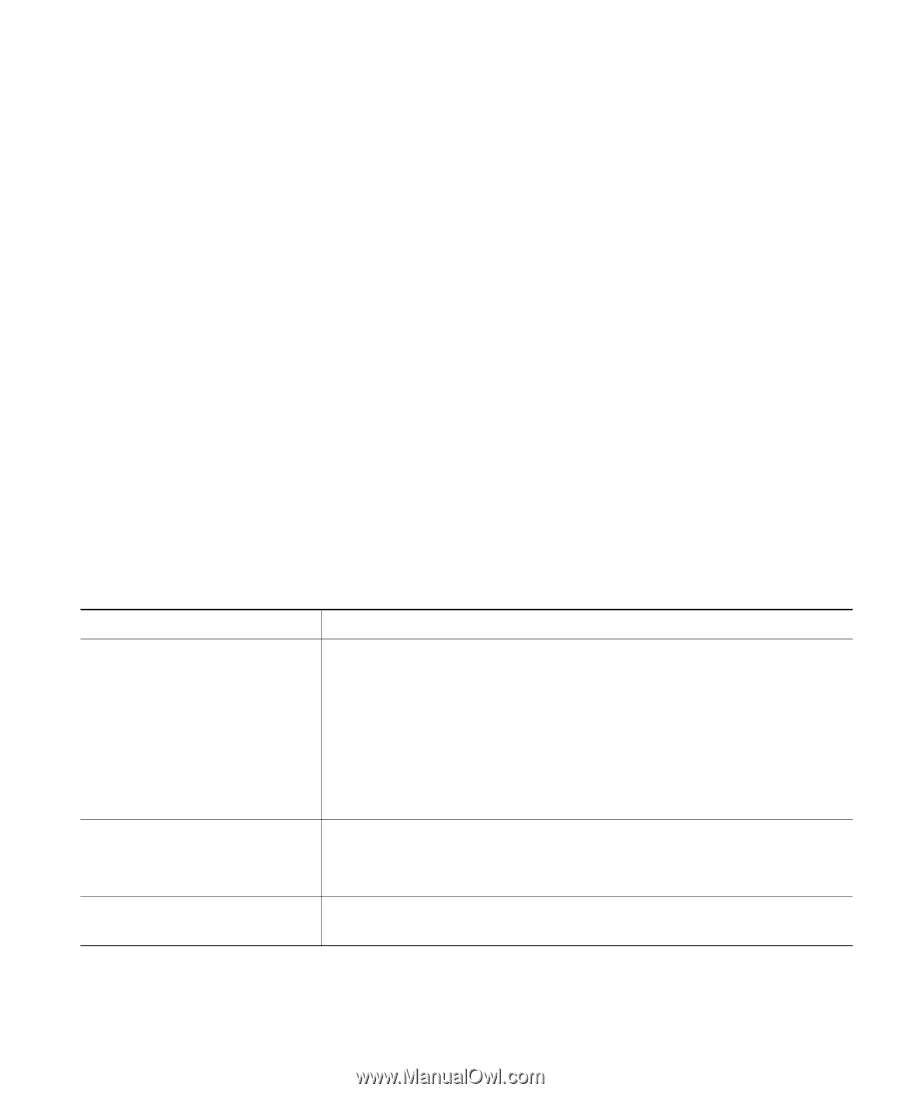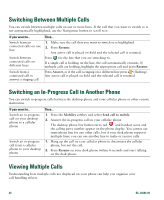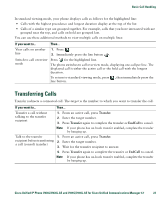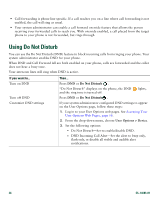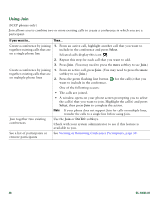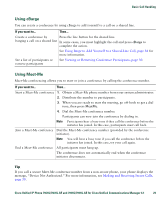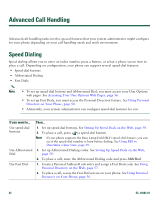Cisco 7941G-GE Phone Guide - Page 35
Making Conference Calls, Using Conference Features, Using Conference
 |
UPC - 882658032929
View all Cisco 7941G-GE manuals
Add to My Manuals
Save this manual to your list of manuals |
Page 35 highlights
Basic Call Handling Making Conference Calls Your Cisco Unified IP Phone allows you to talk simultaneously with multiple parties in a conference call. Using Conference Features You can create a conference in various ways, depending on your needs and the features that are available on your phone. • Conference-Allows you to create a standard (ad hoc) conference by calling each participant. Use the Confrn softkey or the Conference button. Conference is available on most phones. • Join-Allows you to create a standard (ad hoc) conference by combining existing calls. Use the Join softkey or button. Join is available on SCCP phones only. • cBarge-Allows you to create a standard (ad hoc) conference by adding yourself to a call on a shared line. Press a line button or use the cBarge softkey or button. cBarge is only available on phones that use shared lines. • Meet-Me-Allows you to create or join a conference by calling a conference number. Use the MeetMe softkey or button. Using Conference Conference allows you to call each participant. Conference is available on most phones. If you want to... Create a conference Add new participants to an existing conference See a list of participants or remove participants Then... 1. From a connected call, press Confrn or Conference. (You may need to press the more softkey to see Confrn.) 2. Enter the participant's phone number. 3. Wait for the call to connect. 4. Press Confrn or Conference again to add the participant to your call. 5. Repeat to add additional participants. Repeat the steps listed above. Your system administrator determines whether non-initiators of a conference can add or remove participants. See Viewing or Removing Conference Participants, page 30. Cisco Unified IP Phone 7961G/7961G-GE and 7941G/7941G-GE for Cisco Unified Communications Manager 6.1 27