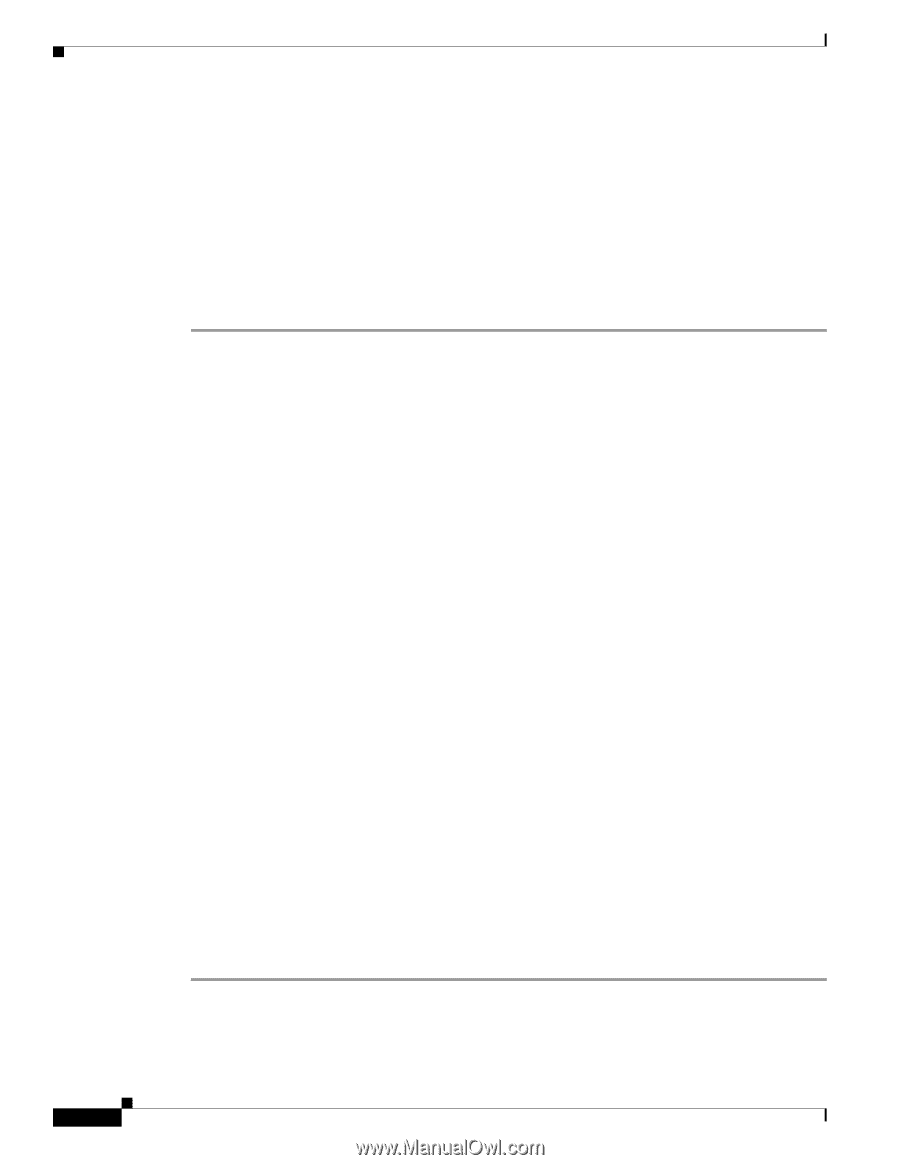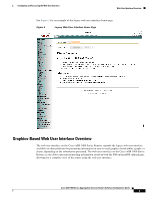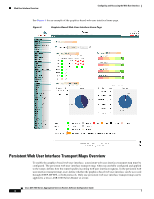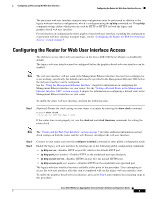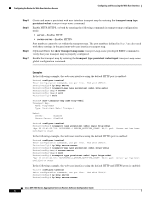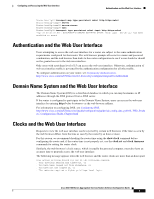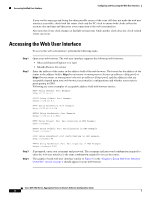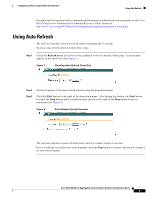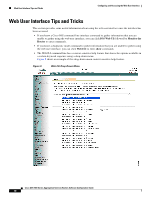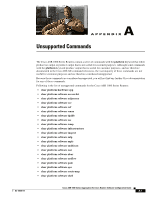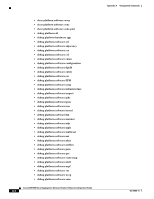Cisco ASR1002 Configuration Guide - Page 424
Accessing the Web User Interface
 |
UPC - 882658196416
View all Cisco ASR1002 manuals
Add to My Manuals
Save this manual to your list of manuals |
Page 424 highlights
Accessing the Web User Interface Configuring and Accessing the Web User Interface If you see this message and fixing the other possible causes of the issue still does not make the web user interface accessible, check both the router clock and the PC clock to ensure both clocks reflect the accurate day and time and then retry your connection to the web user interface. Also note that if one clock changes at daylight savings time while another clock does not, clock-related issues can occur. Accessing the Web User Interface To access the web user interface, perform the following tasks: Step 1 Step 2 Step 3 Step 4 Open your web browser. The web user interface supports the following web browsers: • Microsoft Internet Explorer 6 or later • Mozilla Firefox 2.0 or later Enter the address of the router in the address field of the web browser. The format for the address of the router in the address field is http://:[http-port] or https://:[https-port], and the addresses that are acceptable depend upon your web browser user interface configurations and whether your router is participating in DNS. Following are some examples of acceptable address field web browser entries: HTTP Using Default Port Example http://172.16.5.1 HTTPS Using Default Port Example https://172.16.5.1 HTTP Using NonDefault Port Example http://172.16.5.1:94 HTTPS Using NonDefault Port Example https://172.16.5.1:530/ HTTP Using Default Port Participating in DNS Example http://router1 HTTPS Using Default Port Participating in DNS Example https://router1 HTTP Using NonDefault Port Participating in DNS Example http://router1:94 HTTPS Using NonDefault Port Participating in DNS Example https://router1:530/ If prompted, enter your username and password. The username and password combination required to enter the web user interface is the same combination required to access the router. The graphics-based web user interface similar to Figure 6 in the "Graphics-Based Web User Interface Overview" section on page 3 should appear in your web browser. Cisco ASR 1000 Series Aggregation Services Routers Software Configuration Guide 8