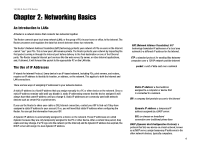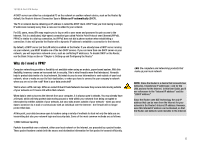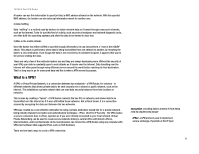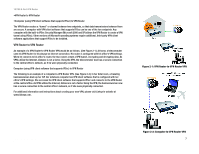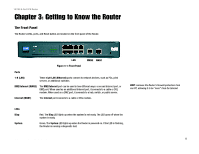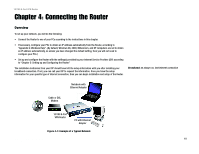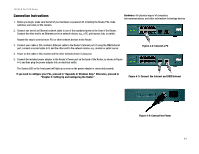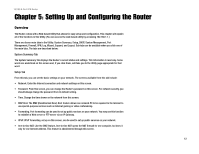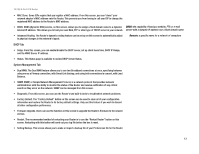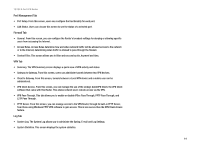Cisco RV082 User Guide - Page 18
The Back Panel, DMZ/Internet, Internet, DMZ Mode, 8 LAN, Reset Button, Power - port forwarding
 |
UPC - 745883556700
View all Cisco RV082 manuals
Add to My Manuals
Save this manual to your list of manuals |
Page 18 highlights
10/100 8-Port VPN Router DMZ/Internet Internet DMZ Mode 1-8 (LAN) Reset Button Green. The DMZ/Internet LED lights up when the Router is connected to your cable or DSL modem when used as an Internet port, and it lights up when the Router is connected to the hub, switch, or public server when used as a DMZ port. Green. The Internet LED lights up when the Router is connected to your cable or DSL modem. Green. The DMZ Mode LED lights up when the Router is using DMZ mode. Green. The LAN LED serves two purposes. If the LED is continuously lit, the Router is connected to a device through the corresponding port (1, 2, 3, 4, 5, 6, 7, or 8). If the LED is flashing, the Router is actively sending or receiving data over that port. The Reset button can be used in one of two ways: If the Router is having problems connecting to the Internet, press the Reset button for just a second with a paper clip or a pencil tip. This is similar to pressing the Reset button on your PC to reboot it. If you are experiencing extreme problems with the Router and have tried all other troubleshooting measures, press and hold in the Reset button for 30 seconds. This will restore the factory defaults and clear all of the Router's settings, such as port forwarding or a new password. The Back Panel The Router's Power port is located on the back panel of the Router. Boot: to start a device and cause it to start executing instructions Power Figure 3-2: Back Panel The Power port is where you connect the AC power cord. Proceed to "Chapter 4: Connecting the Router." Chapter 3: Getting to Know the Router 9 The Back Panel