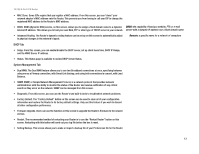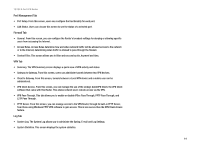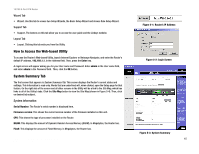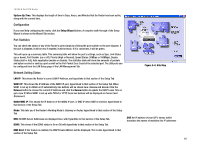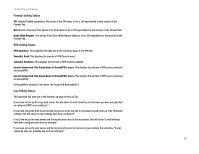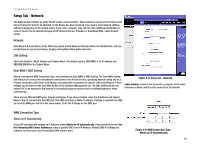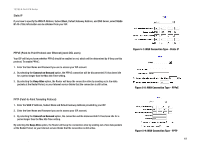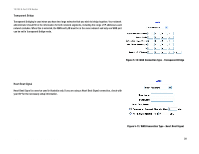Cisco RV082 User Guide - Page 27
Setup Tab - Network, Network, LAN Setting, Dual-WAN / DMZ Setting, WAN Connection Type - 8 port 10 100 dual wan vpn router
 |
UPC - 745883556700
View all Cisco RV082 manuals
Add to My Manuals
Save this manual to your list of manuals |
Page 27 highlights
10/100 8-Port VPN Router Setup Tab - Network The Setup screen contains all of the Router's basic setup functions. These functions can be set from this screen but normally don't need to be adjusted, as the Router has been designed to be used in most network settings without changing any of the default values. Some users, however, may need to enter additional information in order to connect to the Internet through an ISP (Internet Service Provider) or broadband (DSL, cable modem) carrier. Network Host Name & Domain Name: Some ISPs may require a Host Name and Domain Name for identification, and can provide them to you. In most cases, though, leaving these fields blank will work. LAN Setting This is the Router's LAN IP Address and Subnet Mask. The default value is 192.168.1.1 for IP address and 255.255.255.0 for the Subnet Mask. Dual-WAN / DMZ Setting Before choosing the WAN Connection Type, select between a Dual-WAN or DMZ Setting. The Dual-WAN Setting will allow you to connect two Broadband connections to the Router at once, specifying between using one as a Primary connection, with Smart Link Backup, and using both connections in concert, with Load Balance. These settings can be found on the Dual-Wan screen of the Systems Management Tab. The DMZ setting allows one network PC to be exposed to the Internet to use special-purpose services such as Internet gaming or video conferencing. Figure 5-5: Setup Tab - Network cable modem: a device that connects a computer to the cable television network, which in turn connects to the Internet There are two different DMZ types: Subnet and Range. If you choose Subnet, enter the IP Address and Subnet Mask of the PC connected to the DMZ port; this DMZ must have a Static IP address. If Range is selected, the DMZ port and the WAN port will be in the same subnet. Enter the IP Range for the DMZ port. WAN Connection Type Obtain an IP Automatically If your ISP automatically assigns an IP Address, select Obtain an IP automatically. If you check the box for Use the Following DNS Server Addresses, enter a specific DNS Server IP Address. Multiple DNS IP Settings are common. In most cases, the first available DNS entry is used. Chapter 5: Setting Up and Configuring the Router Setup Tab - Network Figure 5-6: WAN Connection Type Obtain an IP Automatically 18