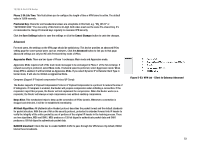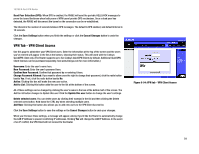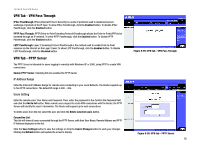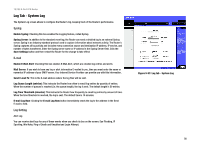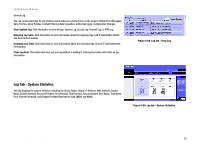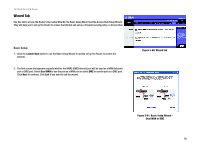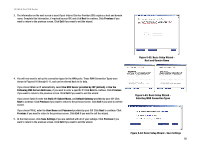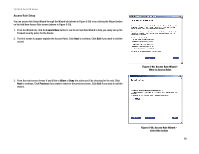Cisco RV082 User Guide - Page 64
VPN Tab - VPN Pass Through, VPN Tab - PPTP Server, IP Address Range, Users Setting
 |
UPC - 745883556700
View all Cisco RV082 manuals
Add to My Manuals
Save this manual to your list of manuals |
Page 64 highlights
10/100 8-Port VPN Router VPN Tab - VPN Pass Through IPSec Passthrough: IPSec (Internet Protocol Security) is a suite of protocols used to implement secure exchange of packets at the IP layer. To allow IPSec Passthrough, click the Enabled button. To disable IPSec Passthrough, click the Disabled button. PPTP Pass Through: PPTP (Point-to-Point Tunneling Protocol) Passthrough allows the Point-to-Point (PPP) to be tunneled through an IP network. To allow PPTP Passthrough, click the Enabled button. To disable PPTP Passthrough, click the Disabled button. L2TP Passthrough: Layer 2 Tunneling Protocol Passthrough is the method used to enable Point-to-Point sessions via the Internet on the Layer 2 level. To allow L2TP Passthrough, click the Enabled button. To disable L2TP Passthrough, click the Disabled button. VPN Tab - PPTP Server The PPTP Server is intended for users logging in remotely with Windows XP or 2000, using PPTP to create VPN connections. Enable PPTP Server: Checking this box enables the PPTP Server. IP Address Range Enter the internal IP Address Range for remote users connecting to your Local Network. The Router supports up to five PPTP connections. The default IP range is 200 ~ 204. Users Setting Enter the remote users' User Name and Password. Then, enter the password in the Confirm the Password field and click the Add to list button. When remote users request to create VPN connections with the Router, the PPTP Server will identify the users' information. The Router will support up to such connections. To delete users from the list, select the user and click the Delete selected users button. Connection List This list will show all users connected through the PPTP Server, with their User Name, Remote Address and PPTP IP Address displayed on the list. Click the Save Settings button to save the settings or click the Cancel Changes button to undo your changes. Clicking the Refresh button will update the screen's display. Chapter 5: Setting Up and Configuring the Router VPN Tab - VPN Pass Through Figure 5-55: VPN tab - VPN Pass Through Figure 5-56: VPN tab - PPTP Server 55