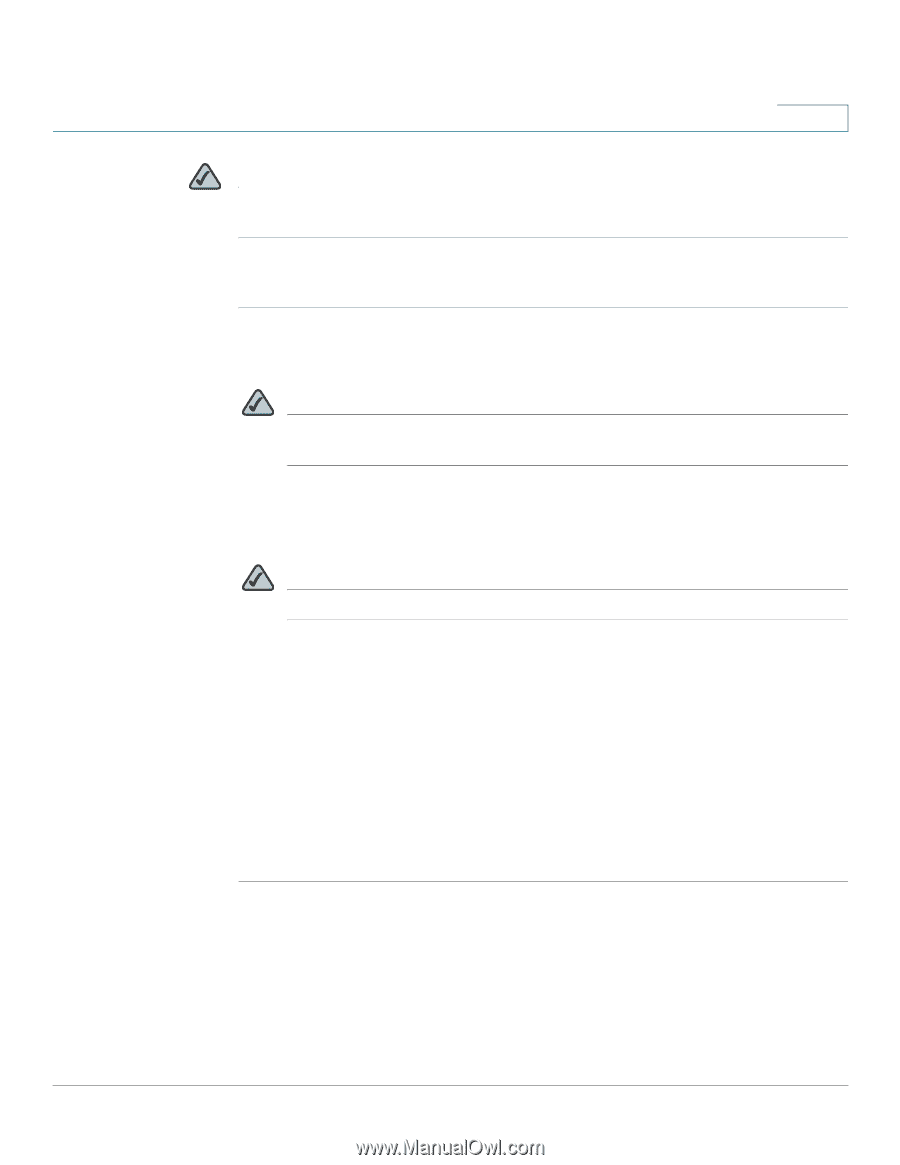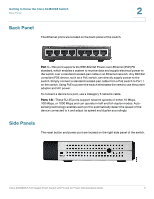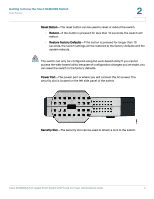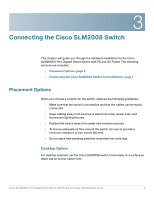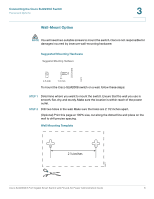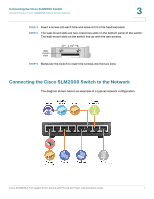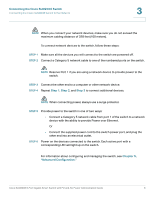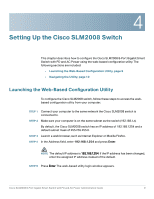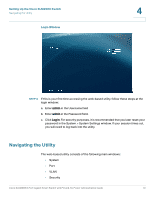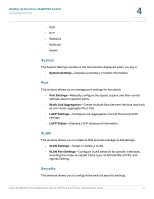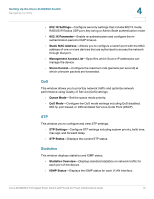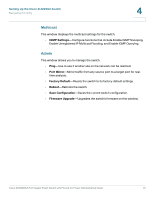Cisco SLM2008 Administration Guide - Page 13
Connecting the Cisco SLM2008 Switch, Step 1, Advanced Configuration. - 8 port gigabit smart switch - pd ac power
 |
UPC - 745883579969
View all Cisco SLM2008 manuals
Add to My Manuals
Save this manual to your list of manuals |
Page 13 highlights
Connecting the Cisco SLM2008 Switch Connecting the Cisco SLM2008 Switch to the Network 3 NOTE When you connect your network devices, make sure you do not exceed the maximum cabling distance of 328 feet (100 meters). To connect network devices to the switch, follow these steps: STEP 1 Make sure all the devices you will connect to the switch are powered off. STEP 2 Connect a Category 5 network cable to one of the numbered ports on the switch. NOTE Reserve Port 1 if you are using a network device to provide power to the switch. STEP 3 Connect the other end to a computer or other network device. STEP 4 Repeat Step 1, Step 2, and Step 3 to connect additional devices. NOTE When connecting power, always use a surge protector. STEP 5 Provide power to the switch in one of two ways: • Connect a Category 5 network cable from port 1 of the switch to a network device with the ability to provide Power over Ethernet. Or • Connect the supplied power cord to the switch power port, and plug the other end into an electrical outlet. STEP 6 Power on the devices connected to the switch. Each active port with a corresponding LED will light up on the switch. For information about configuring and managing the switch, see Chapter 5, "Advanced Configuration." Cisco SLM2008 8-Port Gigabit Smart Switch with PD and AC Power Administration Guide 8