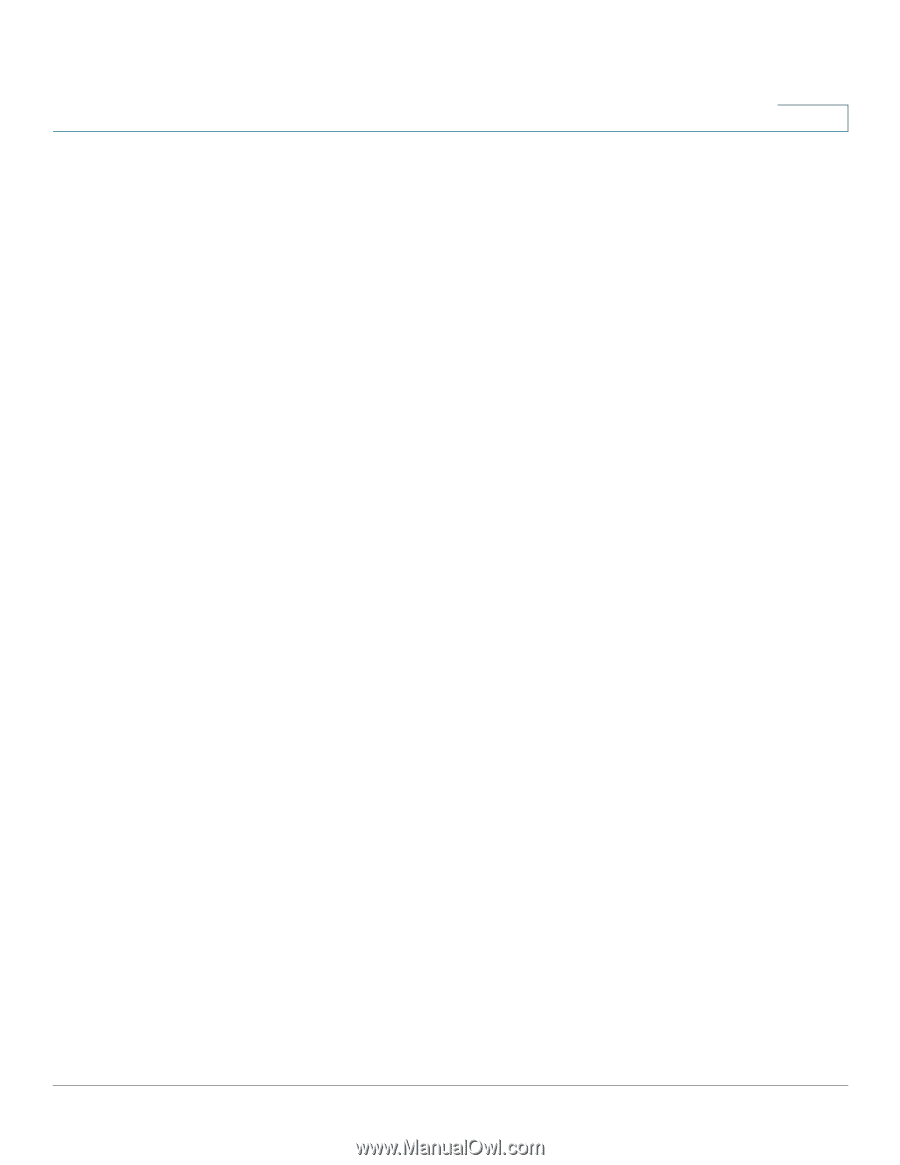Cisco SPA525G2 User Manual - Page 38
Installing Your Phone, Uploading Security Certificates to the, Phone - check network settings
 |
View all Cisco SPA525G2 manuals
Add to My Manuals
Save this manual to your list of manuals |
Page 38 highlights
Installing Your Phone Connecting Your Phone to the Computer Network 2 STEP 3 (Optional) Press the Right Arrow key under Security Mode to set the security options: • WEP-Wired Equivalent Privacy: You must enter the Default Transmit Key, Key Type and Length, and the keys. • WPA PSK or WPA2 PSK: You must enter the Cipher Type (TKIP or AES CCMP) and the shared key. • WPA/WPA2 Enterprise: This type of authentication requires some advanced expertise because it involves setting up a radius server for authentication and, in some cases, creation of certificates for both the radius server and the phone. See You must enter the Cipher Type (TKIP or AES CCMP) and the EAP Type: - TTLS-Enter the anonymous ID, choose whether the phone should check for the server certificate, choose the TTLS Inner Protocol (MSCHV2, MSCHAP, PAP, CHAP, or MD5), and enter the User ID and password. - LEAP-Enter the User ID and password. - TLS-Enter the User ID, choose whether the phone should check for the server certificate, enter the User ID, and configure the Root certificate and User certificate (see the "Uploading Security Certificates to the Phone" section on page 36). STEP 4 To save as a wireless profile, press Save. Manually Adding a Network STEP 1 From the Wireless Profile screen, press Option and select Add New to manually add the network. STEP 2 (Optional) Press the Right Arrow key under Security Mode to set the security options: • WEP-Wired Equivalent Privacy: You must enter the Default Transmit Key, Key Type and Length, and the keys. • WPA PSK or WPA2 PSK: You must enter the Cipher Type (TKIP or AES CCMP) and the shared key. Cisco Small Business IP Phone SPA 525G/SPA 525G2 User Guide (SIP) 35
-
 1
1 -
 2
2 -
 3
3 -
 4
4 -
 5
5 -
 6
6 -
 7
7 -
 8
8 -
 9
9 -
 10
10 -
 11
11 -
 12
12 -
 13
13 -
 14
14 -
 15
15 -
 16
16 -
 17
17 -
 18
18 -
 19
19 -
 20
20 -
 21
21 -
 22
22 -
 23
23 -
 24
24 -
 25
25 -
 26
26 -
 27
27 -
 28
28 -
 29
29 -
 30
30 -
 31
31 -
 32
32 -
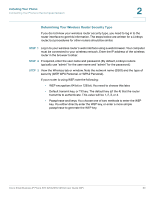 33
33 -
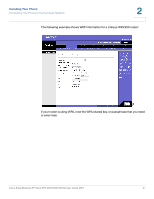 34
34 -
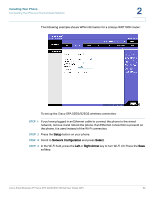 35
35 -
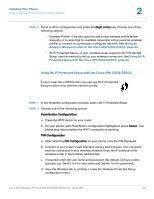 36
36 -
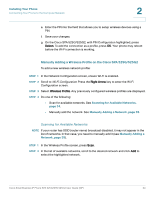 37
37 -
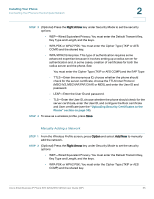 38
38 -
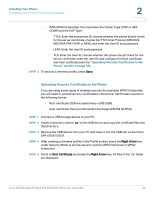 39
39 -
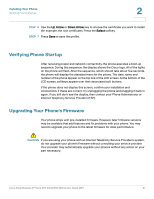 40
40 -
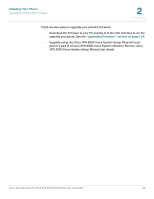 41
41 -
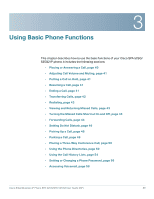 42
42 -
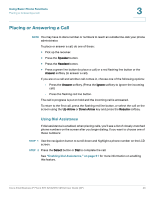 43
43 -
 44
44 -
 45
45 -
 46
46 -
 47
47 -
 48
48 -
 49
49 -
 50
50 -
 51
51 -
 52
52 -
 53
53 -
 54
54 -
 55
55 -
 56
56 -
 57
57 -
 58
58 -
 59
59 -
 60
60 -
 61
61 -
 62
62 -
 63
63 -
 64
64 -
 65
65 -
 66
66 -
 67
67 -
 68
68 -
 69
69 -
 70
70 -
 71
71 -
 72
72 -
 73
73 -
 74
74 -
 75
75 -
 76
76 -
 77
77 -
 78
78 -
 79
79 -
 80
80 -
 81
81 -
 82
82 -
 83
83 -
 84
84 -
 85
85 -
 86
86 -
 87
87 -
 88
88 -
 89
89 -
 90
90 -
 91
91 -
 92
92 -
 93
93 -
 94
94 -
 95
95 -
 96
96 -
 97
97 -
 98
98 -
 99
99 -
 100
100 -
 101
101 -
 102
102 -
 103
103 -
 104
104 -
 105
105 -
 106
106 -
 107
107 -
 108
108 -
 109
109 -
 110
110 -
 111
111 -
 112
112 -
 113
113 -
 114
114 -
 115
115 -
 116
116 -
 117
117
 |
 |